Animated sequence example – Grass Valley PIX:XP User Manual
Page 15
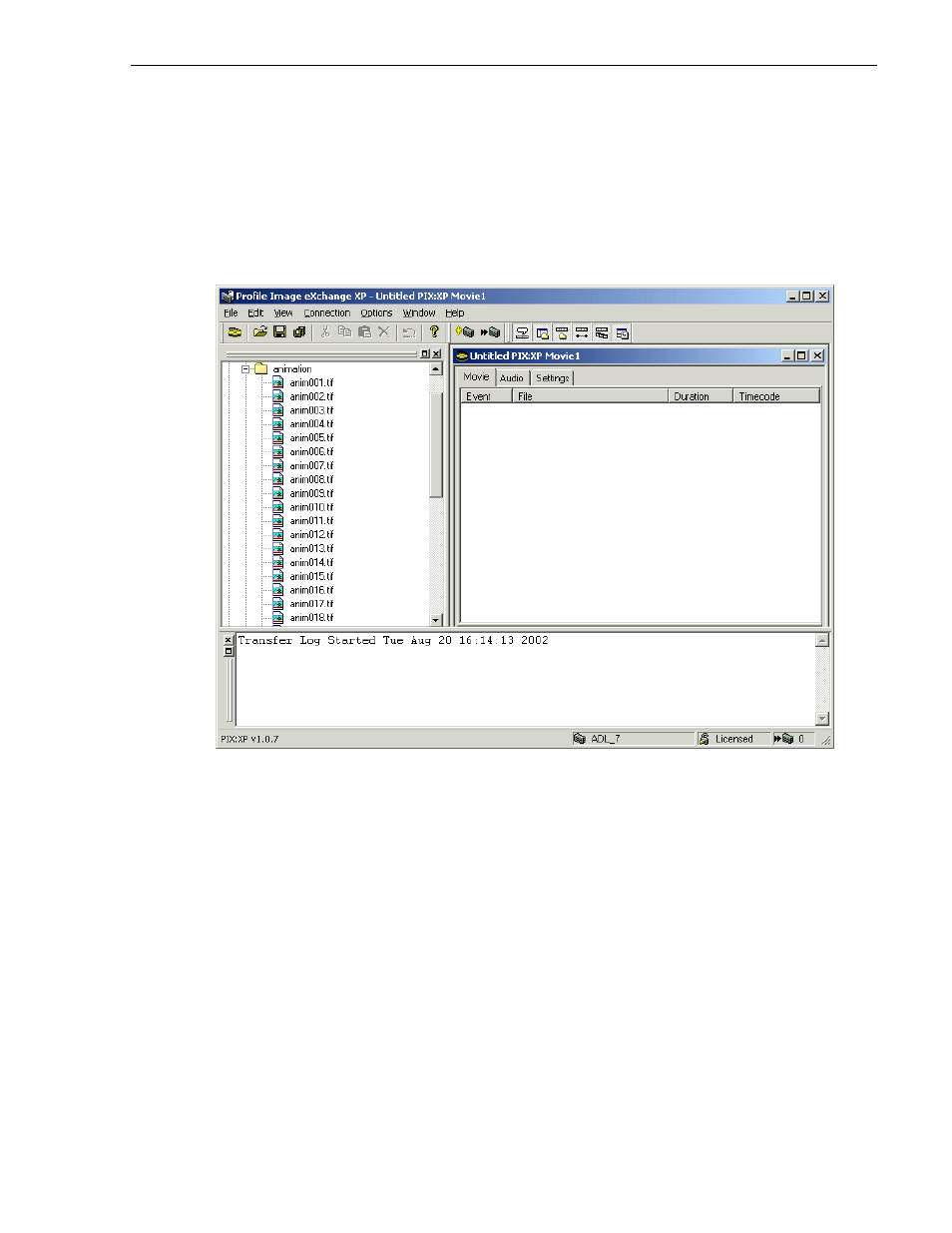
Animated sequence example
20 March 2003
PIX:XP User Guide
15
Animated sequence example
In this sample workflow, you will import a sequence of stills into the application using
a variety of methods and learn how to change their order. The following illustration
shows the starting point for this workflow. The stream has already been saved as
“movie” and the explorer has been navigated to open a folder that contains a
numbered sequence of TIF images.
To create a Profile movie composed of the images contained in the 16 files
anim001.tif through anim016.tif, all the files must be imported. The most obvious way
of doing this is to select anim001.tif in the Explorer pane and then, with the S
HIFT
key
held down, select anim016.tif. This will highlight all the desired files, which can then
be dragged and dropped into the Stream Builder pane. You can use any conventional
Windows function to select files and move them to the Stream Builder pane.
This method is fine for short sequences, but it may be inappropriate for hundreds
images. Scrolling through all the files might be tedious and error-prone, especially if
the directory contains a variety of file types. Dragging the parent folder into the
Stream Builder opens a dialog box that allows you to select the files you want to
import, as illustrated here.