Video switcher overview, Studio news – Grass Valley PVTV NEWS Rev.4.02 User Manual
Page 10
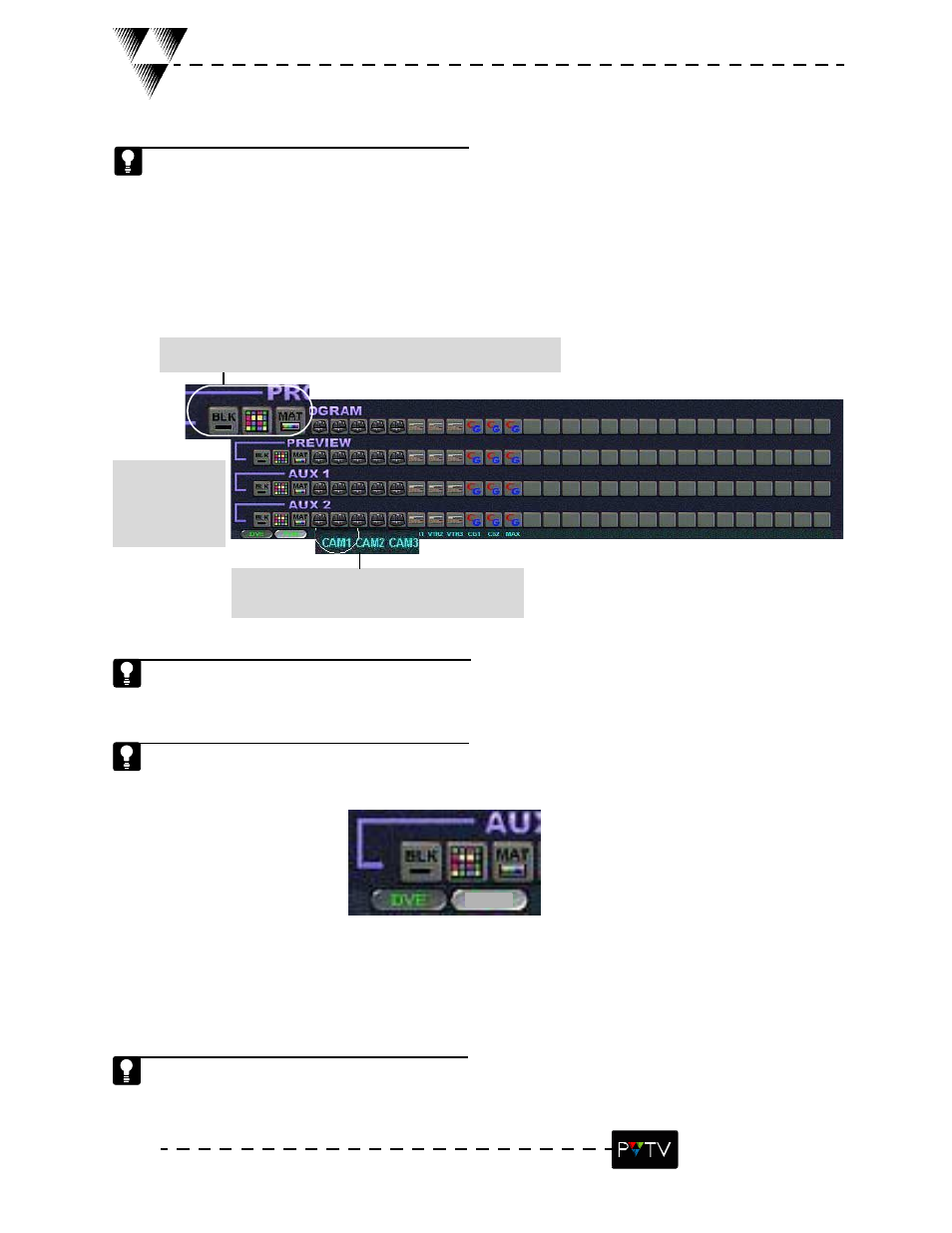
6
STUDIO NEWS
Video Switcher Overview
The Video Switcher toggles between inputs that are connected to video devices including cam-
eras, VTRs, VRs, character generators, or the internally generated matte/pattern or black screens.
There are four busses on the PVTV STUDIO NEWS Video Switcher:
1. The Program Bus selects the input for the program output and background video.
2. The Preview Bus selects the input for the preview output.
3. The AUX 1 Bus selects the input for DVE channel 1.
4. The AUX 2 Bus selects the input for DSK or DVE channel 2.
To select an input, click the desired icon on the appropriate bus of the
switcher. When clicked, the selected icon will illuminate.
Use AUX 1 and
AUX 2 to layer a
DVE on top of a
program back-
ground source.
To change the descriptive label for any switcher
input, double-click on the label below the desired
icon, enter the new description, and select OK.
Program outputs are linked to devices that will display the current image. Preview out-
puts are set to display the next image before it is used.
There are thirty input icons for each of the four video switcher busses. The first three icons on
each of the four busses are fixed. The remaining 27 icons can be assigned to cameras, VRs,
VTRs, etc. or any combination there of.
The Preview Channel Select buttons found in the lower-left corner of the video switcher, allow the
user to select the type of output seen on the Preview Channel. If the DVE button is selected, the DVE
will appear on the Preview Channel before it is taken to the Program Channel. If PVW is selected, the
standard preview selection will be seen on the Preview Channel before it is taken to the Program
Channel.
When the DVE Preview Channel Select button is chosen, only the DVE output is shown on
the Preview Channel, not the Composite image that will appear on the Program Channel
when executed.
DVE
PVW
PVW
PVW
PVW
PVW