Grass Valley SSP-3801 User Guide v.1.3 User Manual
Page 41
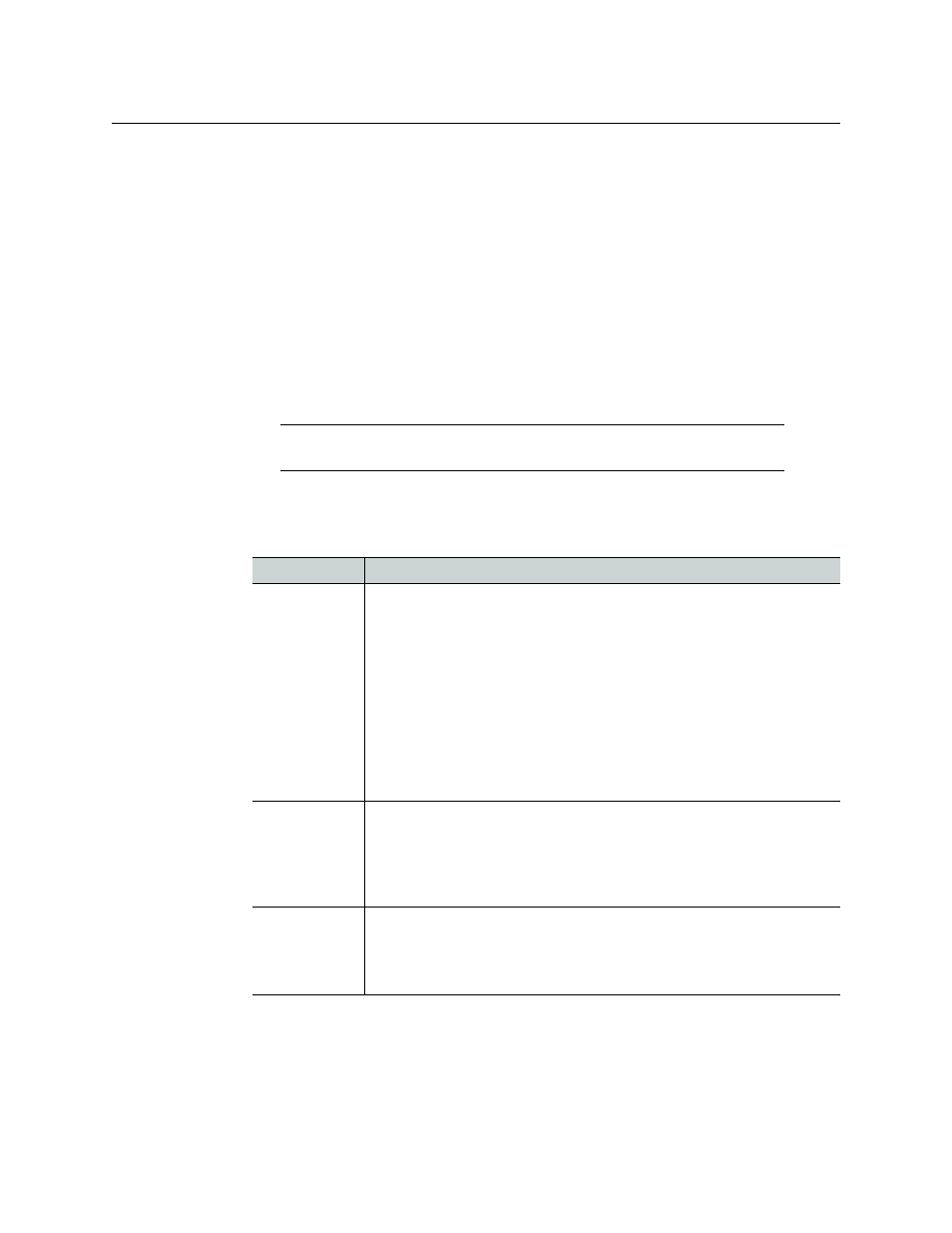
37
SSP-3801
User Guide
2 Click the Show Edit Controls button if the toolbar is not displayed.
3 If you want to add the primary event in between existing scheduled events, click an
event in the channel grid relative to what you want to do. You will have the choice of
replacing the selected event, inserting the new event after the selected event, or
appending the event to the end of the playlist.
4 Click one of the following:
• Clip: plays a digital video clip (XDCAM HD or Sony IMX format).
• Live: streams a live feed.
• Source: streams a live feed supplied by a router (only available when a router is
configured).
• Matte: displays a single color effect for the entire length of the event.
• Stills: displays a static image for the entire length of the event.
5 Define how the event is added to the timeline. The type of event you chose determines
which options are available. Depending on the event type, configure the following as
required:
Note:
When stills are used in the playlist, only Logo 1 will be available since
stills require the use of a hardware-based store in order to function.
Field
Description
Time mode
Select when the event appears in the timeline:
•
Fixed
: the event is inserted at the date and time specified in the
Date/Time fields and plays at the specified time.
•
Auto
: the event is placed immediately after the last added primary
event in the playlist and its start time depends on the previous primary
event’s time and duration.
•
Manual (auto)
: the event is placed immediately after the last added
primary event in the playlist and is placed on hold.
•
Manual (fixed)
: the event is inserted at the date and time specified in
the Date/Time fields and placed on hold.
For more information on automatic and fixed primary events, see
the behavior of automatic and fixed primary events
Date/Time
Type or select the date and time when the event should be added in the
timeline.
Note: Illegal drop-frame timecodes are automatically rounded up to the
nearest drop-frame timecode value; for example, 00:01:00;00 would be
round up to 00:01:00;02.
Duration
Type the total amount of time allocated for the event to play.
Note: Illegal drop-frame timecodes are automatically rounded up to the
nearest drop-frame timecode value; for example, 00:01:00;00 would be
round up to 00:01:00;02.