Live window page – Grass Valley XG Vertigo Configuration Guide v.5.0 User Manual
Page 78
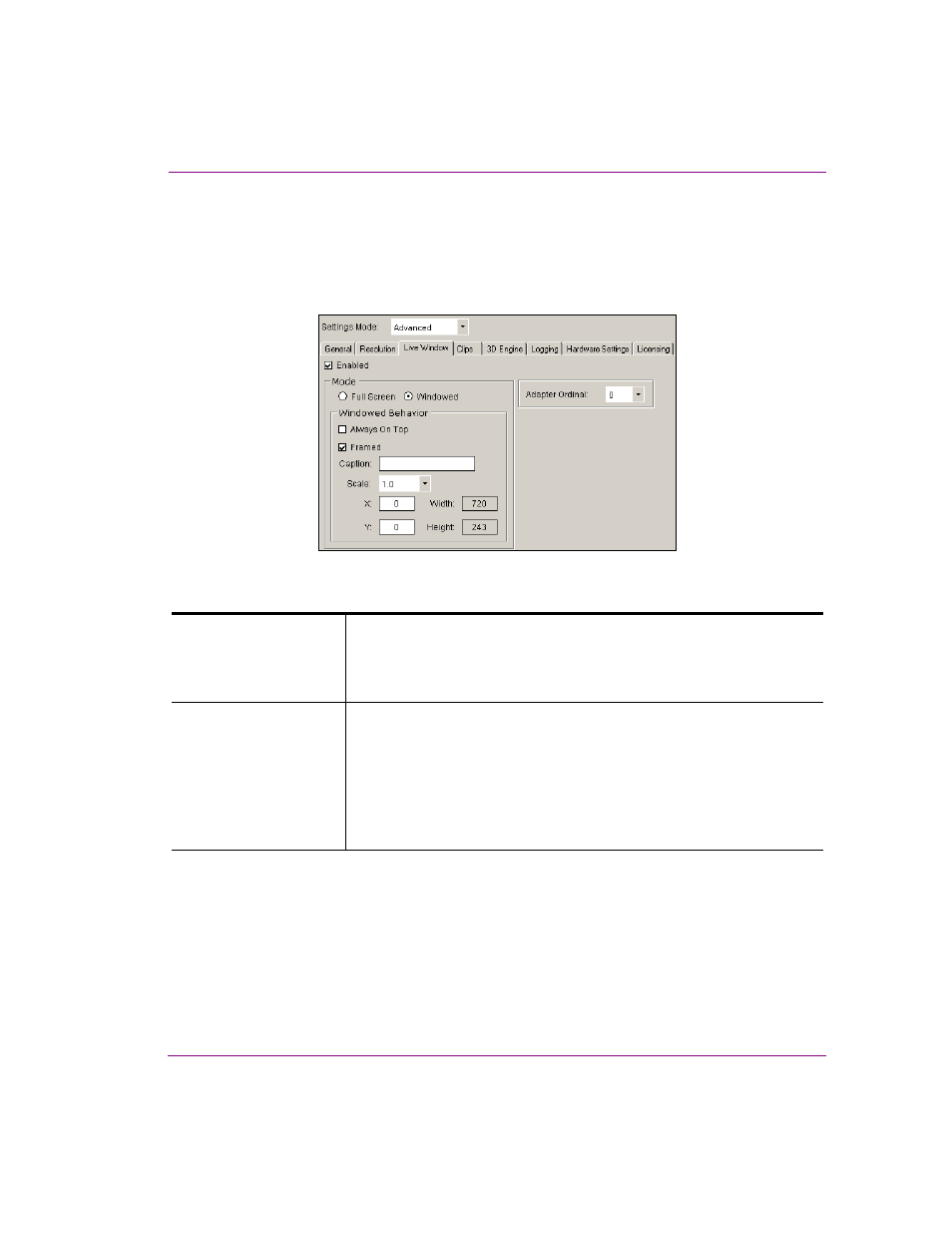
Vertigo XG Configuration Guide
5-23
Dashboard - Vertigo XG’s Local Configuration Software
Live Window page
In addition to the output display, the Live Window page provides you with parameters for
enabling an additional display of a window on the computer monitor (Live Window) that
shows the output of the Vertigo device.
Figure 5-10. The Live Window tab and page on the Dashboard window
E
NABLED
Enables the display of the Live Window. In the case of the Vertigo CG, the
Live Window is the only method of seeing the output.
Note: We strongly recommends disabling the Live Window during on-air
playout as it puts an unnecessary burden on the system’s resources.
M
ODE
Selecting E
NABLED
, activates the following parameters allowing you to set
the size and positioning of the Live Window.
F
ULL
S
CREEN
: Sets the Live Window to occupy the entire display area, and
therefore, replaces the output display.
W
INDOWED
: Sets the Live Window to display in a separate window.
Selecting this setting activates the Window Behavior parameters that allow
you to set the positioning and size of the Live Window.