Setting parameters for the fixture: fixturewizard, 3 fixt ur e monit o ri ng (sof tw ar e option) – HEIDENHAIN iTNC 530 (340 49x-05) User Manual
Page 374
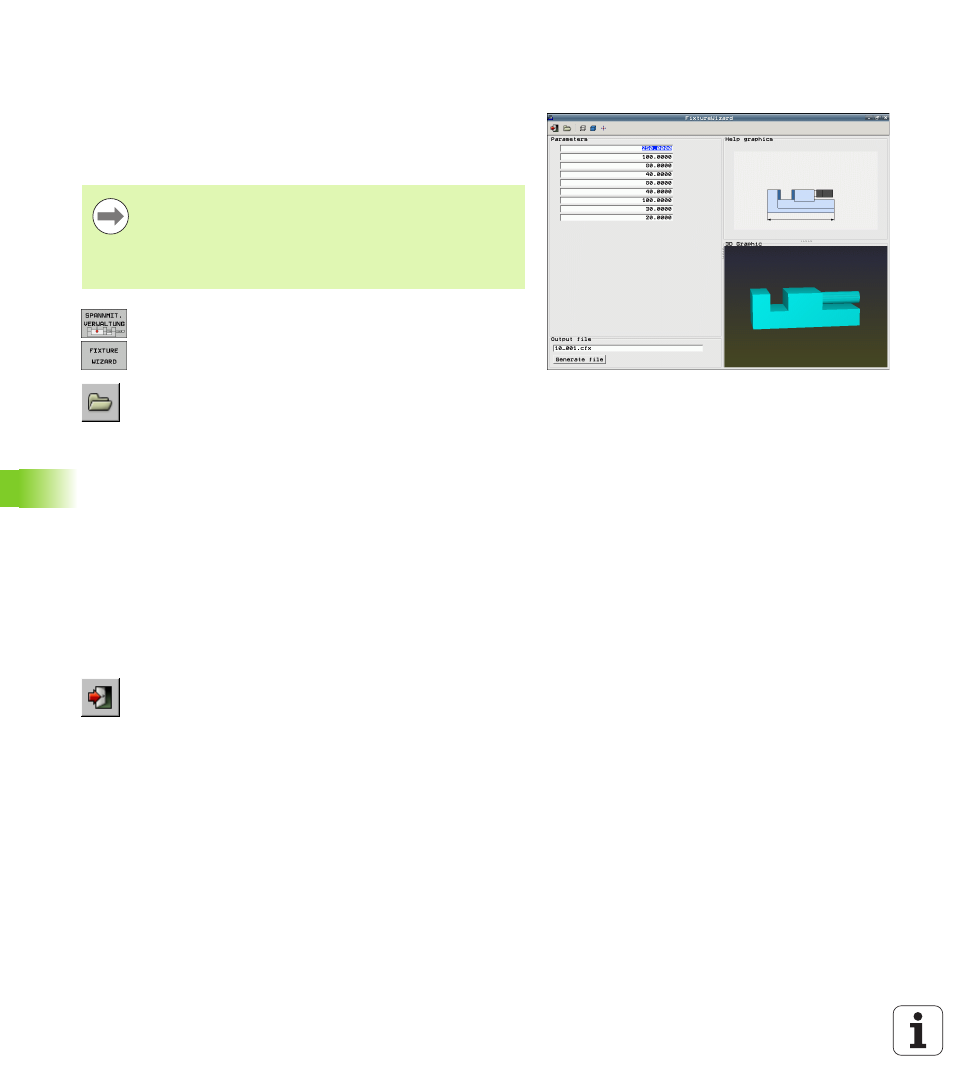
374
Programming: Special Functions
1
1
.3 Fixt
ur
e Monit
o
ri
ng (Sof
tw
ar
e Option)
Setting parameters for the fixture:
FixtureWizard
With the FixtureWizard you can use a fixture template to create a
fixture with exact dimensions. HEIDENHAIN provides fixture
templates on its web site. Your machine tool builder may also provide
fixture templates.
U
Call the fixture management
U
Start the FixtureWizard: The TNC opens the menu for
parameterization of fixture templates
U
Select the fixture template: The TNC opens the
window for selecting a fixture template (files with
extension CFT)
U
Use the mouse to select the fixture template for
which you want to enter values and confirm with Open
U
Enter the values of all the fixture parameters shown in
the left window. Use the arrow keys to move the
cursor to the next input field. After value entry, the
TNC updates the 3-D view of the fixture in the
window below. As far as is available, the TNC displays
an illustration in the upper right window graphically
showing the fixture parameter to be entered.
U
Enter the name of the defined fixture in the Output
file
input field and confirm with the Generate file
soft key. It is not necessary to enter the file extension
(CFX for parameterized)
U
Exit FixtureWizard
Before you start the FixtureWizard, you must have copied
the fixture template and its parameters to the TNC!
As an alternative, FixtureWizard is also available as a stand-
alone PC tool for when you do not want to set the
parameter values of your fixtures directly on the control.