Selecting and saving a contour, 1 pr ocessing dxf files (sof tw ar e option) – HEIDENHAIN iTNC 530 (340 49x-06) User Manual
Page 265
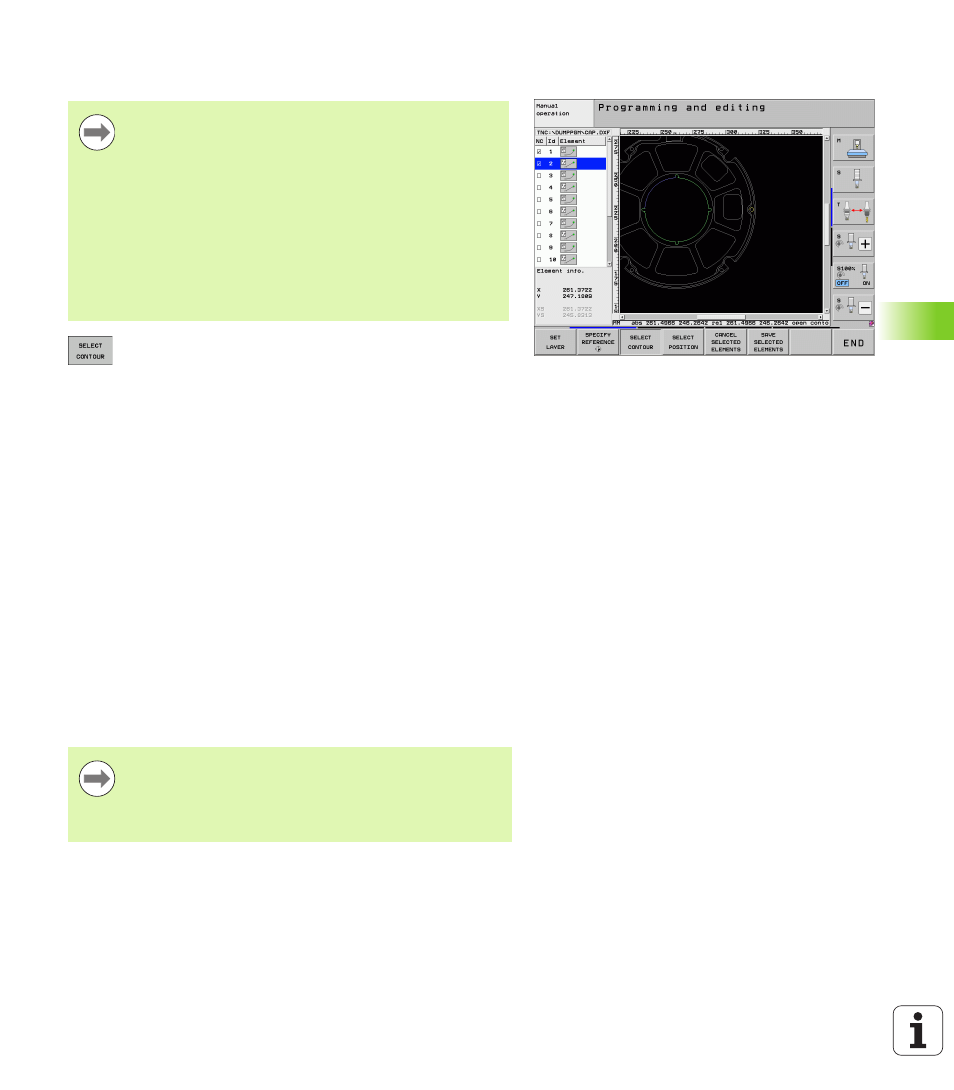
HEIDENHAIN iTNC 530
265
7.
1 Pr
ocessing DXF Files (Sof
tw
ar
e Option)
Selecting and saving a contour
U
Select the mode for choosing a contour. The TNC
hides the layers shown in the left window, and the
right window becomes active for contour selection.
U
To select a contour element, click the desired contour
element with the left mouse button. The selected
contour element turns blue. At the same time, the
TNC marks the selected element with a symbol
(circle or line) in the left window.
U
To select the next contour element, click the desired
contour element with the left mouse button. The
selected contour element turns blue. If further
contour elements in the selected machining
sequence are clearly selectable, these elements turn
green. Click on the last green element to assume all
elements into the contour program. The TNC shows
all selected contour elements in the left window. The
TNC displays elements that are still green in the NC
column without a check mark. The TNC does not save
these elements to the contour program
U
If necessary you can also deselect elements that you
already selected, by clicking the element in the right
window again, but this time while pressing the CTRL
key.
You must use the touchpad on the TNC keyboard or a
mouse attached via the USB port in order to select a
contour.
If you are not using the contour program in the smarT.NC
operating mode, you must specify the machining
sequence when selecting the contour that it matches the
desired machining direction.
Select the first contour element such that approach
without collision is possible.
If the contour elements are very close to one another, use
the zoom function.
If you have selected polylines, the TNC shows a two-level
ID number in the left window. The first number is the
serial contour element number, the second element is the
element number of the respective polyline from the DXF
file.