Taskbar, 5 windo w manag e r – HEIDENHAIN TNC 620 (73498x-01) User Manual
Page 73
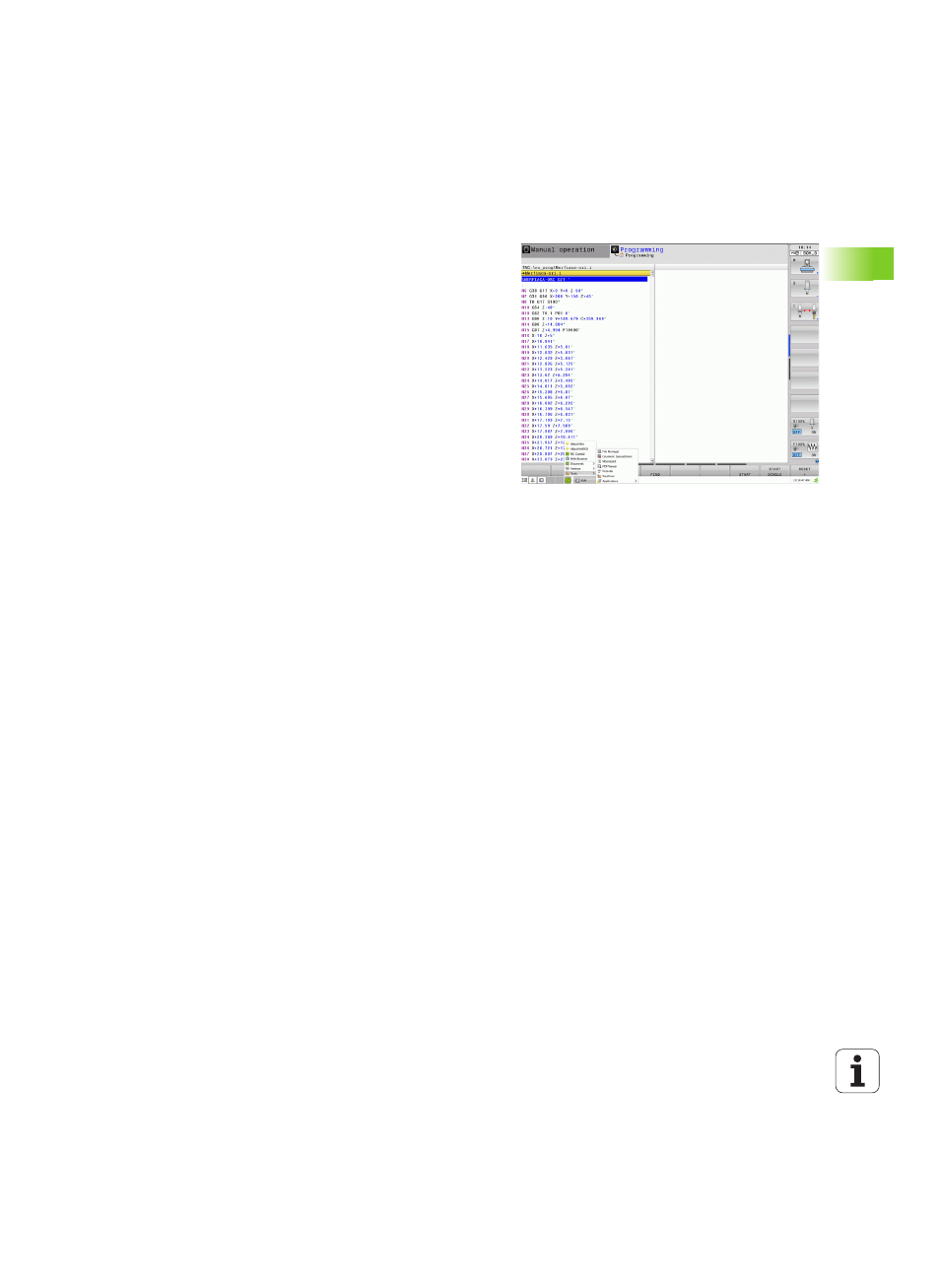
HEIDENHAIN TNC 620
73
2.5 Windo
w manag
e
r
Taskbar
In the taskbar you can choose different workspaces by mouse click.
The TNC provides the following workspaces:
Workspace 1: Active mode of operation
Workspace 2: Active programming mode
Workspace 3: Manufacturer's applications (optionally available)
In the taskbar you can also select other applications that you have
started together with the TNC (switch for example to the PDF viewer
or TNCguide)
Click the green HEIDENHAIN symbol to open a menu in which you can
get information, make settings or start applications. The following
functions are available:
About Xfce
: Information on the Windows manager Xfce
About HeROS
: Information about the operation system of the TNC
NC Control
: Start and stop the TNC software. Only permitted for
diagnostic purposes
Web Browser
: Start Mozilla Firefox
Diagnostics
: Available only to authorized specialists to start
diagnostic functions
Settings
: Configuration of miscellaneous settings
Date/Time
: Set the date and time
Language
: Language setting for the system dialogs. During startup
the TNC overwrites this setting with the language setting of the
CfgDisplayLanguage
machine parameter.
Network
: Network setting
Reset WM-Conf
: Restore basic settings of the window manager
May also reset settings implemented by your machine
manufacturer
Screensaver: Settings for the screen saver; several are available
Shares
: Configure network connections
Tools
: Only for authorized users. The applications available under
tools can be started directly by selecting the pertaining file type in
the file management of the TNC (see "File management:
Fundamentals" on page 95)