1 machine-specific user parameters, Application, Machine-specific user parameters – HEIDENHAIN TNC 640 (34059x-02) User Manual
Page 606
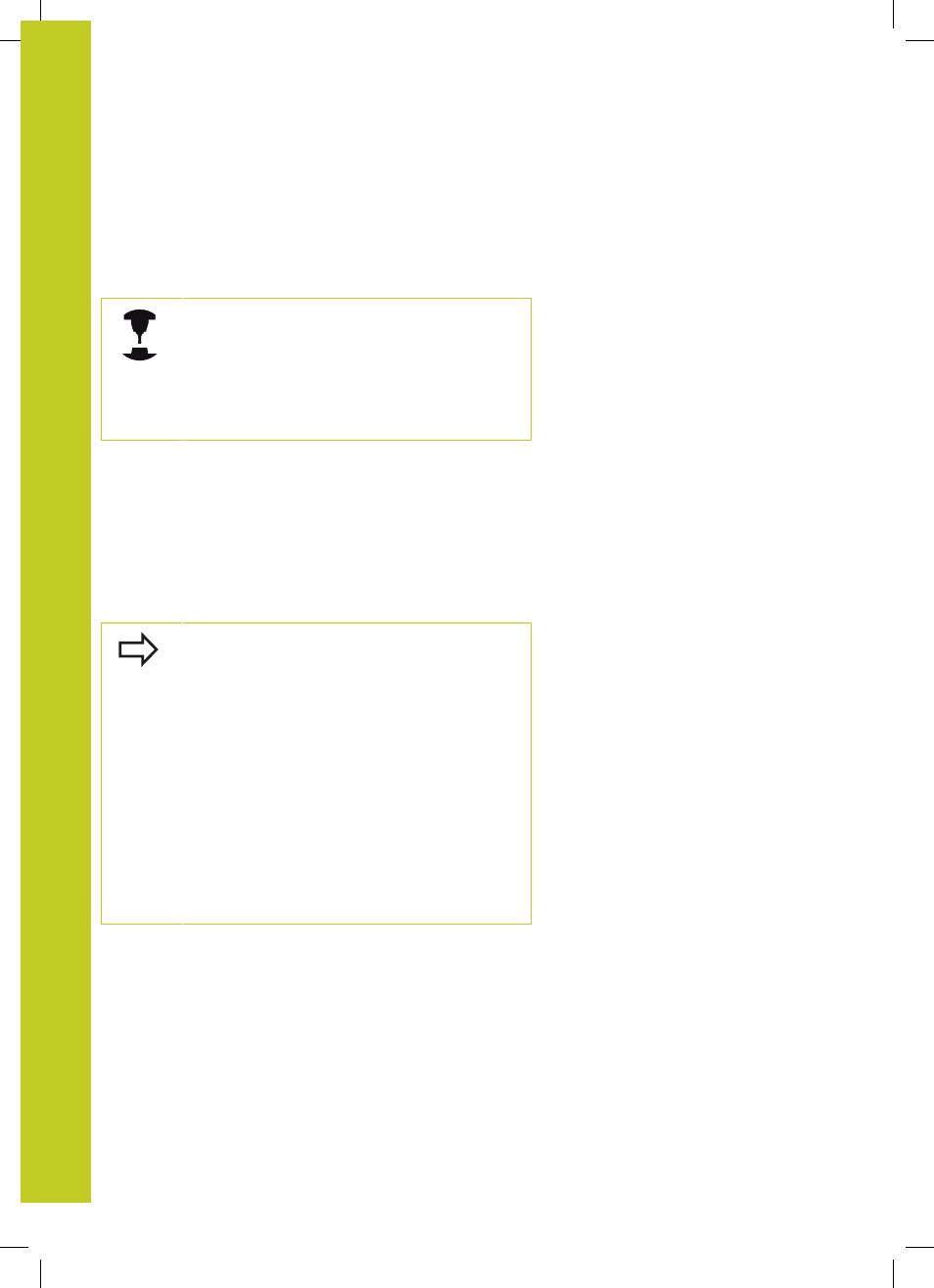
Tables and overviews
19.1 Machine-specific user parameters
19
606
TNC 640 | User's Manual
HEIDENHAIN Conversational Programming | 5/2013
19.1
Machine-specific user parameters
Application
The parameter values are entered in the
configuration editor
.
To enable you to set machine-specific functions,
your machine tool builder can define which machine
parameters are available as user parameters.
Furthermore, your machine tool builder can integrate
additional machine parameters, which are not
described in the following, into the TNC.
Refer to your machine manual.
The machine parameters are grouped as parameter objects in a
tree structure in the configuration editor. Each parameter object
has a name (e.g.
CfgDisplayLanguage) that gives information about
the parameters it contains. A parameter object, also called "entity",
is marked with an "E" in the folder symbol in the tree structure.
Some machine parameters have a key name to identify them
unambiguously. The key name assigns the parameter to a group
(e.g. X for X axis). The respective group folder bears the key name
and is marked by a "K" in the folder symbol.
If you are in the configuration editor for the user
parameters, you can change the display of the
existing parameters. In the default setting, the
parameters are displayed with short, explanatory
texts. To display the actual system names of the
parameters, press the key for the screen layout and
then the SHOW SYSTEM NAME soft key. Follow the
same procedure to return to the standard display.
Parameters not yet active and objects appear
dimmed. These can be activated with the MORE
FUNCTIONS and INSERT soft key.
The TNC saves a modification list of the last 20
changes to the configuration data. To restore
modifications, select the corresponding line and
press the MORE FUNCTIONS and DISCARD
CHANGES soft keys.