Positions with the mouse area, Processing dxf files (software option) 7.1 – HEIDENHAIN TNC 640 (34059x-04) User Manual
Page 263
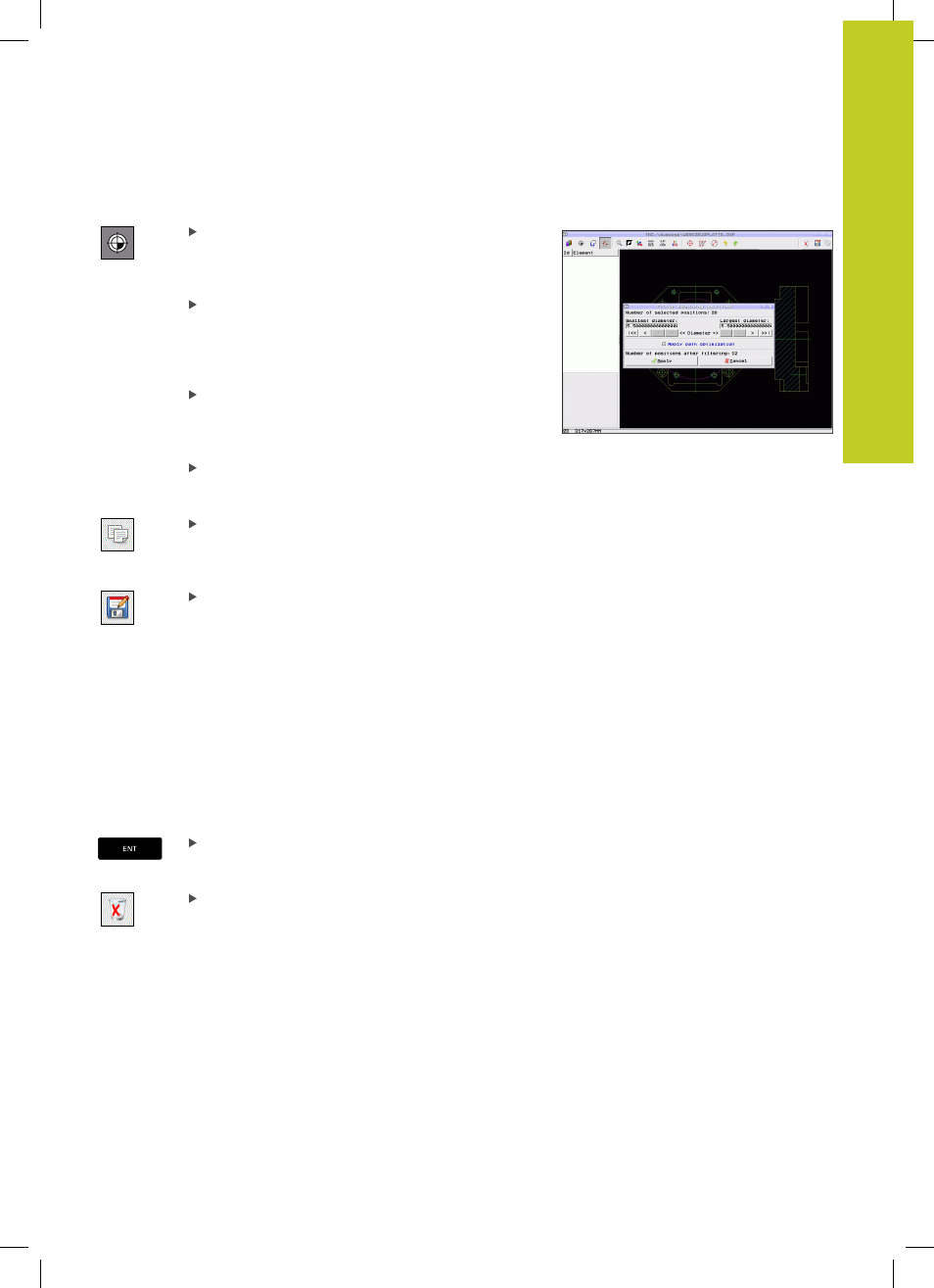
Processing DXF Files (Software Option)
7.1
7
TNC 640 | User's Manual
HEIDENHAIN Conversational Programming | 3/2014
263
Rapid selection of hole positions with the mouse area
Select the mode for choosing a machining
position. The TNC hides the layers shown in the
left window, and the right window becomes active
for position selection
Press the shift key on the keyboard and drag the
left mouse key to define an area in which the
TNC is to adopt all included circle centers as hole
positions: the TNC opens a window in which you
can filter the holes by size
Configure the filter settings See "" and confirm
with the
USE soft key. The TNC loads the selected
positions into the left window (and displays a point
symbol)
If necessary you can also deselect elements that
you already selected, by dragging an area open
again, but this time while pressing the
CTRL key
Save the selected machining positions to the
clipboard of the TNC so that you can then insert
them as a positioning block with cycle call in a
plain-language program, or
To save the selected machining positions to a point
file, enter the target directory and any file name in
the pop-up window displayed by the TNC. Default
setting: Name of the DXF file. If the name of the
DXF file contains special characters or spaces, the
TNC replaces the characters with underscores.
Alternately, you can also select the file type: Point
table (
.PNT), pattern generator table (.HP) or plain
language program (
.H). If you save the machining
positions to a plain-language program, the TNC
creates a separate linear block with cycle call for
every machining position (
L X... Y... M99). You can
also transfer this program to old TNC controls and
run it there.
Confirm the entry. The TNC saves the contour
program in the directory in which the DXF file is
also saved
If you want to select more machining positions
in order to save them to a different file, press
the Cancel selected elements icon and select as
described above