SMA WEBBOX-BT-20 User Manual
Page 78
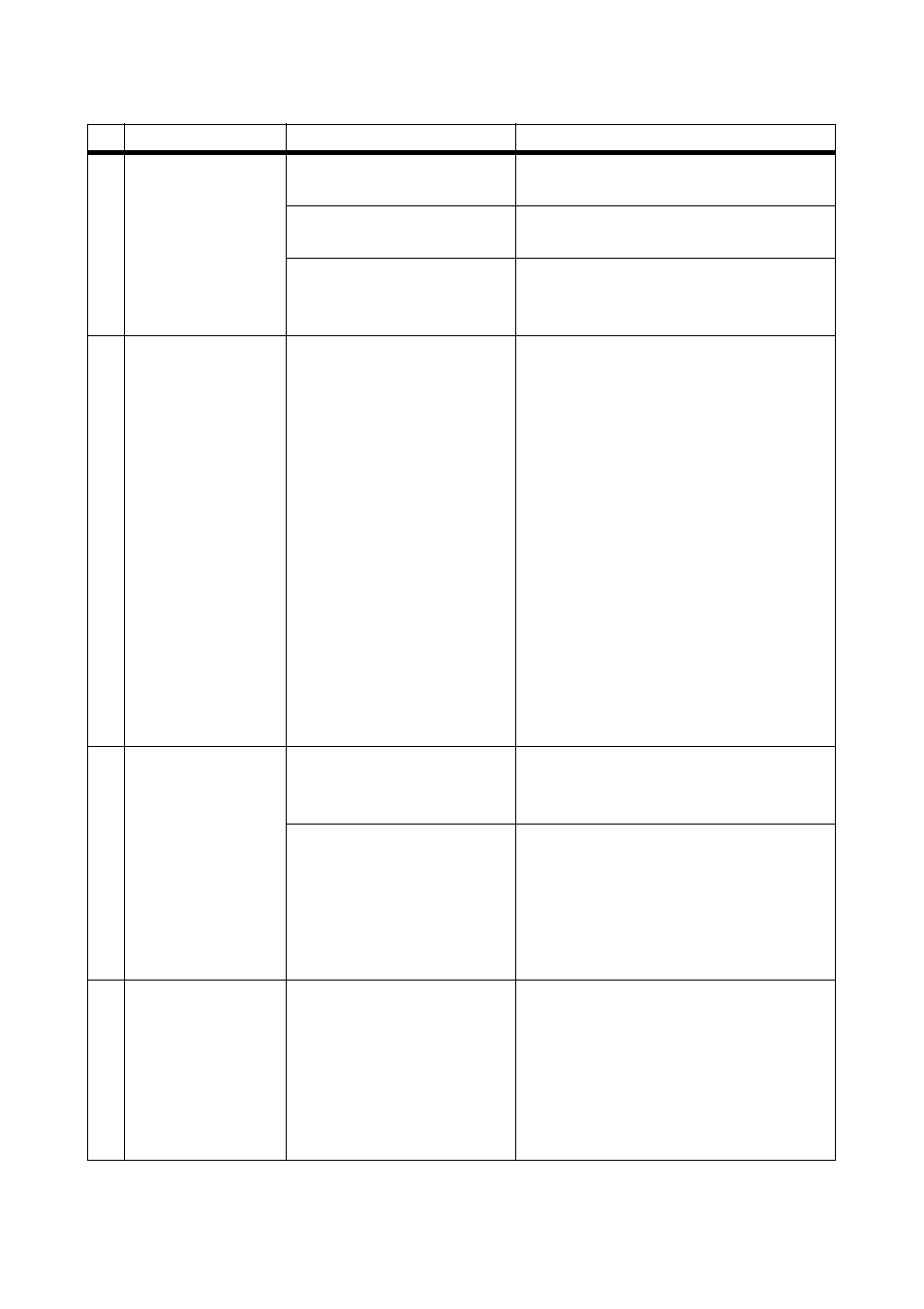
Troubleshooting
SMA Solar Technology AG
78
SWebBox20-BA-en-13
User Manual
8
The "SD CARD" LED
glows red.
The SD card is full.
• Replace the SD card or format the
SD card in the FAT16 format.
The SD card is write-
protected.
• Remove the write-protection from
the SD card.
There is an update file in the
"UPDATE" directory on the SD
card.
• Delete the update file or perform the
update.
9
After replacing a
Sunny WebBox,
two plants with the
same name appear
in Sunny Portal.
Double registration in Sunny
Portal.
The Sunny WebBox that was supplied as
the replacement device is logging into
Sunny Portal with a new plant identifier.
Sunny Portal creates a new plant for this
plant identifier, even if you gave the plant
the same name.
• Assign the plant identifier of the old
plant to the replacement device
(see page 60).
• In the replacement device, enter the
e-mail address of a user who has
administrator rights for the plant in
Sunny Portal.
• In Sunny Portal, delete the new plant
that the replacement device
created.
10 Parameters cannot
be edited.
You do not have the
necessary rights for the
parameters.
• Change the user group.
You have an inverter with
upgraded SMA Bluetooth
Piggy-Back and a firmware
version lower than
02.00.00.R.
Configuration of parameters and
graphical display of the monthly and
annual energy values are not supported.
• Perform a firmware update for the
Bluetooth Piggy-Back using
Sunny Explorer.
11 The Sunny WebBox
does not implement
any requirements
relating to grid
management of the
Power Reducer Box.
Grid management is
deactivated in the
Sunny WebBox and/or in the
inverter.
• Activate grid management in the
Sunny WebBox (see Section 7.8
”Activating/Deactivating Grid
Management” (page 55)).
• Depending on the inverter type,
activate grid management in the
inverter (see inverter manual)
No. Problem
Cause
Remedy