Ion Science Tiger User Manual
Page 14
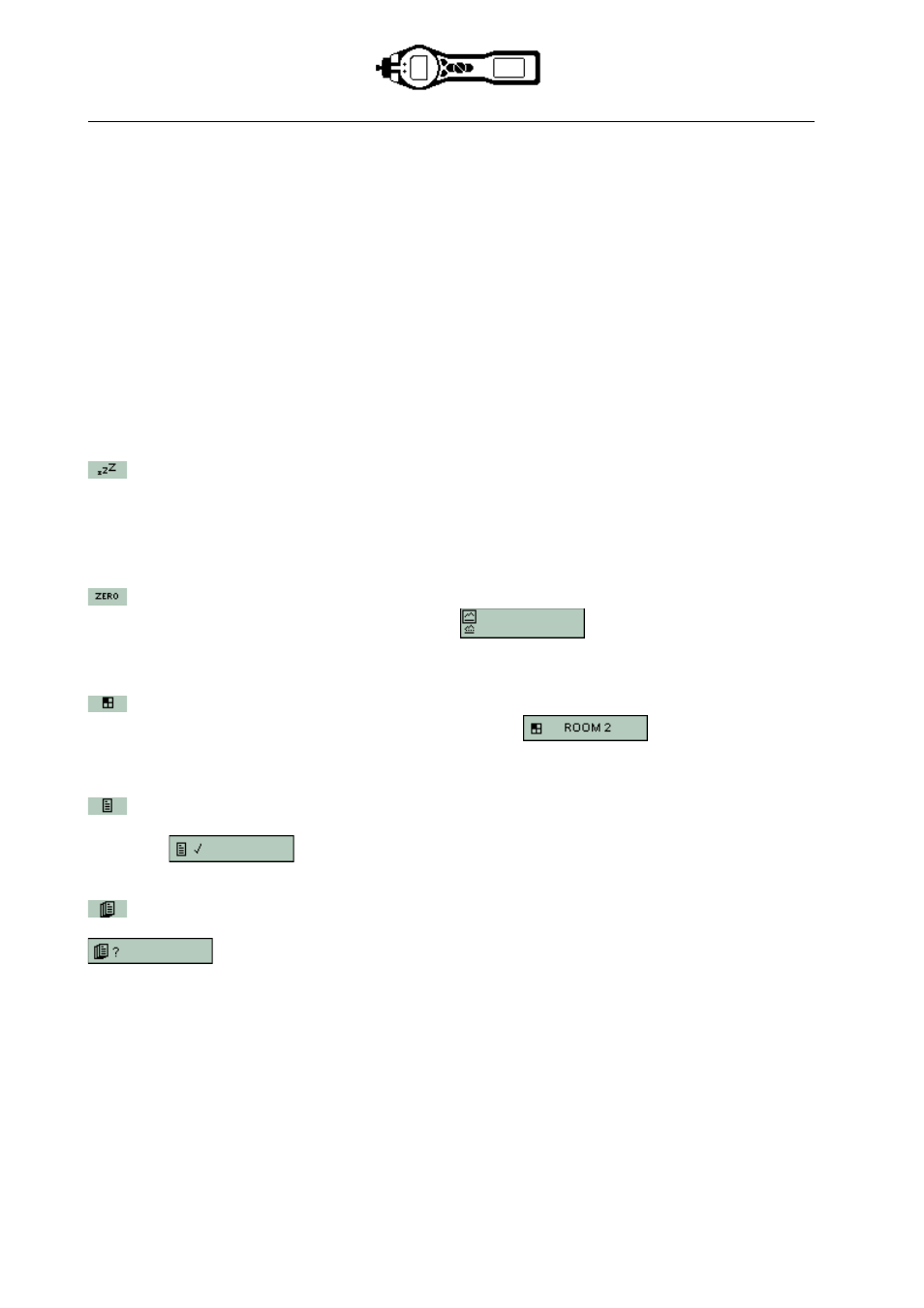
TIGER MANUAL
Ion Science Ltd
Page 14 of 46
Unrivalled Detection. www.ionscience.com
Using your Tiger
Instrument functionality is broken into two parts; Application and Setup. Application settings are initially
selected via the soft keys A and B. Setup functions like Backlight, Sound, Calibration and Alarm setting are
adjusted within Options. Many of the screens have a 2 second time out which returns to the main screen if
no other keys are pressed.
On
To switch the TIGER on press the Enter / On/Off key once. Startup screen 1 appears showing the TIGER
logo. Startup screen 2 contains variable text sent from the TIGER PC configuration screen. The lower half
of the screen contains the instrument IRN (Internal Reference Number) and firmware version. The third
screen shows TIGER checking that the lamp has ‘struck’. When ‘OK’ appears, the working screen will
follow. If the lamp fails to strike, turn the TIGER off, wait for 30 seconds and try again. If the problem
persists, change the lamp or contact Ion Science Ltd or your distributor.
Off
To switch the TIGER off press and hold the Enter / On/Off key. A 3 second count down takes place before
the instrument shuts down. During this count down the instrument activates the upper alarm. viz. Red LED's
flash and audible alarm sounds. This is done to alert the user to avoid accidental switch off.
Sleep
Press and hold the Zzz soft key to send the TIGER to sleep. A 3 second count down takes place before
entering sleep mode. This function is not available when the instrument is locked. All peripherals switch off.
Only Zzz remains on the screen. Press the Esc key to awaken the instrument. (The instrument can also
enter 'Sleep mode' during data logging when the duration between logs exceeds 2 minutes. This is a power
saving function which only occurs when a tick box is set in TIGER PC.)
Zeroing
Pressing the Zero soft key presents two zero options
selected with the Up or Down keys.
The upper symbol represents an absolute zero. The lower symbol represents a relative zero which follows
the drift of the PID detector. Having made your selection, press Esc. If the relative zero has been selected
TIGER will zero itself before returning to the main screen.
Zones
Press the Zone soft key to display the currently selected Zone:
The TIGER’s default is
'Zone 1' Zones are set up in TIGER PC only and the name given to the zone(s) will appear on the screen.
Use the Up and Down keys to select alternative zones.
Single Data Log (optional)
Press the Single Data Log soft key to take a single data log reading. The single data log symbol appears
with a tick:
Press Esc to return to the main screen. Press the Single Data Log soft key
again to take another reading. The fixed LCD memory icon flashes off when a single log is taken.
Multiple Data Log (optional)
Pressing the Multiple Data Log soft key results in the multiple log symbol appearing with a question mark:
Press the Enter key to start the data logging process based on TIGER PC setup. A tick
appears beside the question mark, confirming that data logging has started. The fixed LCD memory icon
flashes at 1 Hz while continuous data logging is in progress. Press Esc to return to the main screen. To
stop data logging, press the soft key again. A crossed out data log symbol is presented with a question
mark. Press the Enter key to confirm the action. A tick appears beside the question mark, confirming that
data logging has stopped and the LCD memory icon ceases to flash. Press Esc to return to the main
screen.