Ion Science Tiger User Manual
Page 26
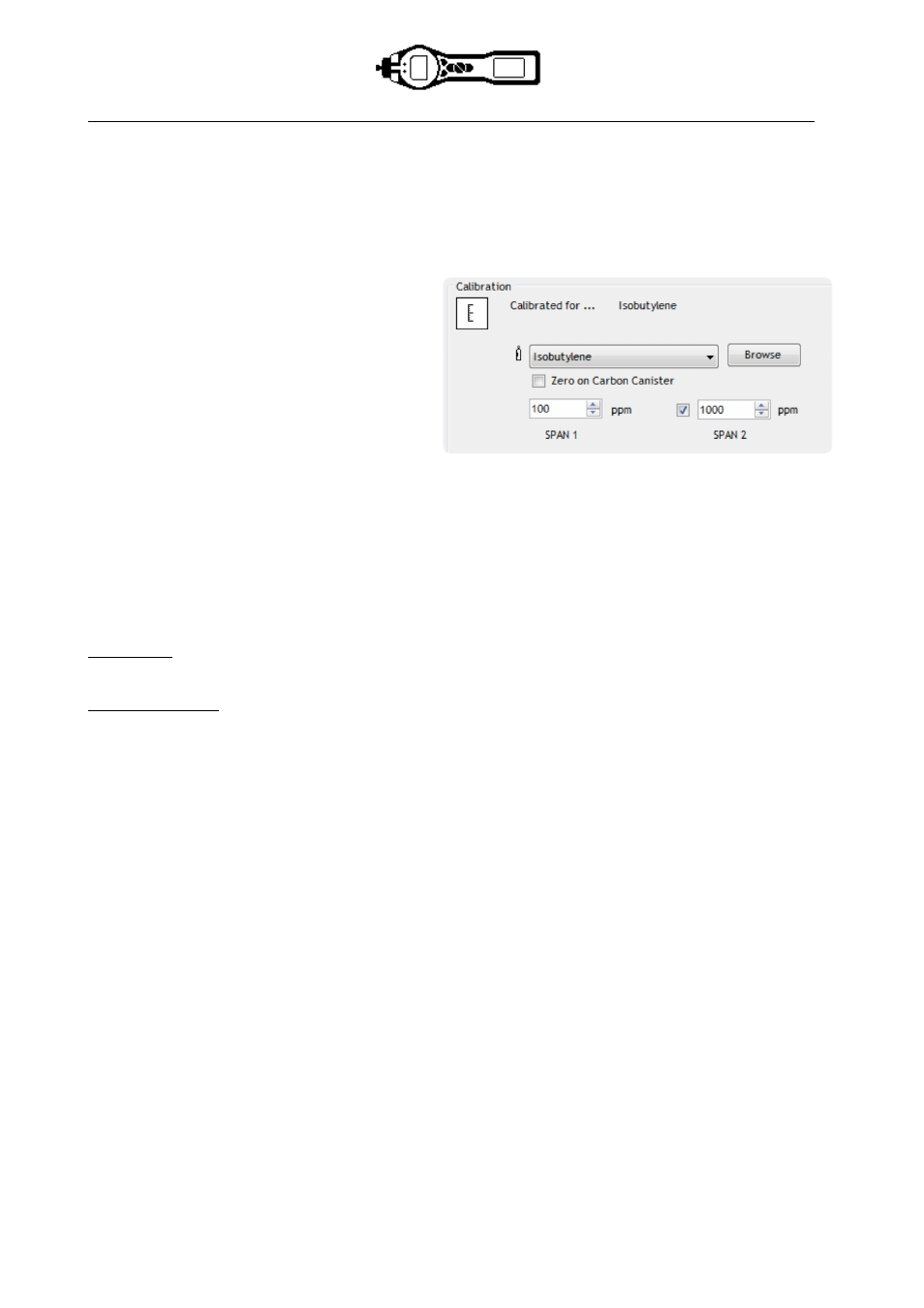
TIGER MANUAL
Ion Science Ltd
Page 26 of 46
Unrivalled Detection. www.ionscience.com
Tiger PC software
Calibration
Use this area to define your Custom Calibration parameters.
First connect TIGER to your PC as detailed above under ‘Connecting your TIGER to a PC’.
If no gas is shown in the drop down box,
browse your system to find the gas table for
your instrument. Go to the location where the
TIGER PC software files are saved. Follow
the path:
IonScience/TIGER/software/instruments/serial
no./gas table
Select the appropriate instrument number and
open the Gas Table.
Select the calibration gas using the drop-down
box.
TIGER PC offers a two-point calibration
(zero + span 1) or three-point (zero + span 1 + span 2) calibration. Enter the SPAN 1 concentration. For
two-point calibration ensure that the box is un-ticked. For three-point calibration tick the box and enter the
SPAN 2 concentration. Send this information to your TIGER. The calibration procedure is detailed under the
‘Maintenance’ section of this manual.
Startup Text
Enter the text you wish to appear on the startup screen of your TIGER.
Send to Instrument
When you have configured your instrument or completed your changes, send them to your TIGER by
clicking the ‘Send to Instrument’ box. If the message ‘There was a problem sending to the instrument’
appears, click OK and return to the Home screen. Repeat the procedure under ‘Connecting your TIGER to a
PC’ above. If the ‘Summary’ screen for your TIGER appears, visit the configuration screen again. If not,
repeat the entire procedure. If your PC still fails to read or write to your TIGER seek advice from your
distributor or from Ion Science Ltd.