Setup for first time use, Installing the software – Silvercrest SVG 2.0 A1 User Manual
Page 9
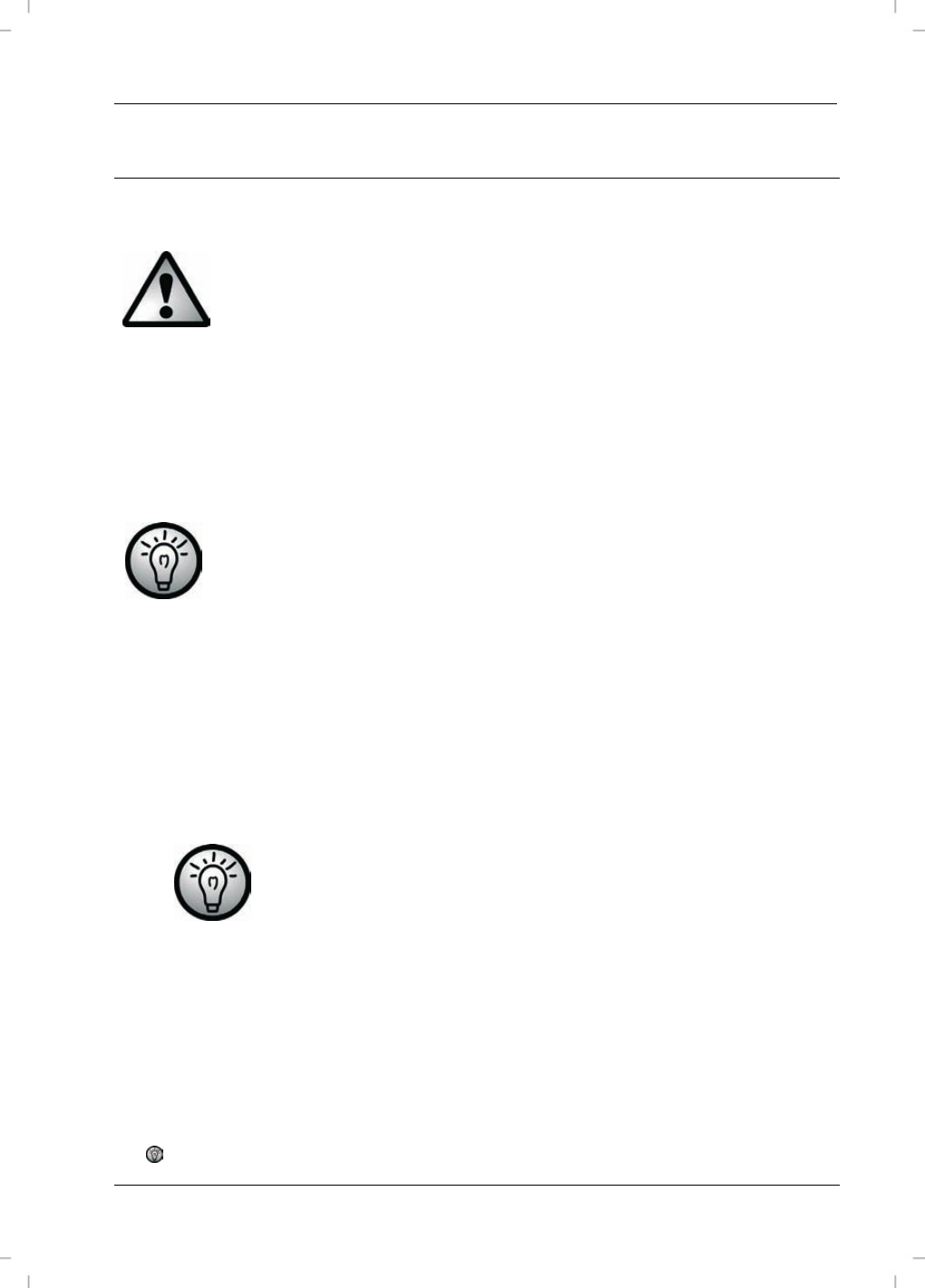
SilverCrest USB 2.0 Video Grabber SVG 2.0 A1
English
7
Setup for first time use
Installing the software
The required software (drivers and applications) must first be
installed before you plug in the device.
When installing programs or drivers important files can be
overwritten and altered. You should back up the contents of
your hard drive before the installation of the programs, so that
you can still access your original files if there is a problem with
the installation.
Should your operating system be set in a way that the installation
of software and drivers will only be accepted when they are
signed (approved by Microsoft), an appropriate dialogue box will
appear. This does not mean that the driver is defective, just that
it is indicating that it does not have this Microsoft signature. You
can ignore this advice. Click on 'Continue' to install the drivers.
Insert the enclosed CD ROM into the drive and the installation menu opens
automatically.
Install the software (Power Director) and the drivers (Device Driver)
according to the directions on the screen.
Restart your PC after installation to finalise the procedure.
If the installation assistant does not automatically start when
the CD ROM is inserted, then the auto run function of your
CD drive is deactivated. Then proceed as follows:
Click on the 'Start' button to open the Start Menu.
Click on the option 'Run...'
Insert the drive letter of your CD ROM drive, followed by a colon and the
program name 'Autorun' (e.g. D:autorun)
Click on the 'OK' button to confirm the action.
A description of the software can be found on the CD ROM.