Setting the date and time, Setting the time format – Silvercrest SDT 1.7 A1 User Manual
Page 162
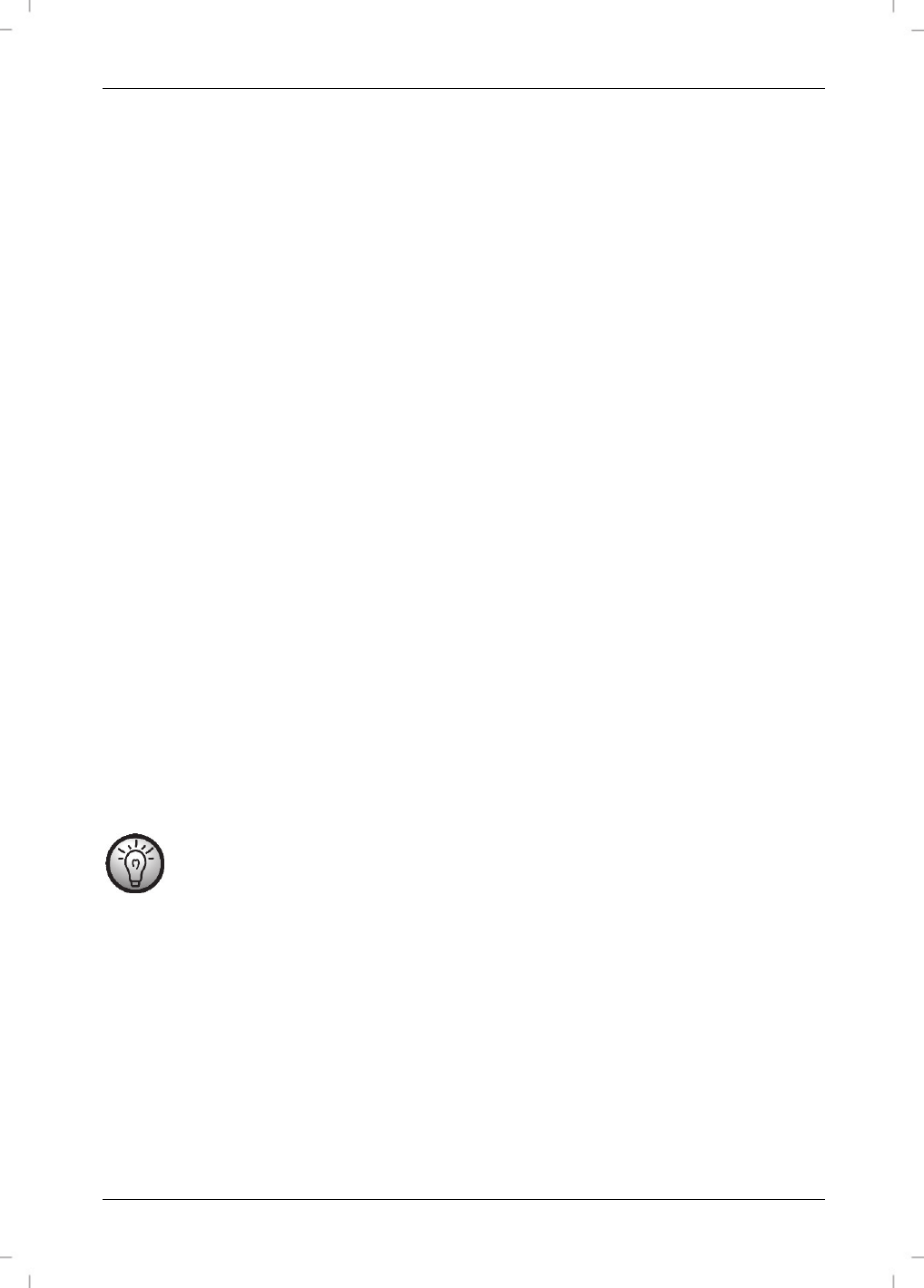
SilverCrest SDT 1.7 A1
160 - English
Setting the date and time
When powering the device on for the first time, please set the date and time prior to using it. Proceed
as follows:
While the handset is in standby mode, press the Menu button [12] to show the menu.
Press the or buttons on the directional control [4] to select the “Time” item.
Press the Phonebook button [3] to confirm your selection.
Press the or buttons on the directional control [4] to select the “Date and Time” item.
Press the Phonebook button [3] to confirm your selection.
Next you can set the year, month, day, hours and minutes in sequence. Enter the desired
value via the numeric buttons [6]. Press the Phonebook button [3] to confirm each entry. If
you enter a wrong value, a warning beep will sound.
A beep will sound after the entire input has been completed.
Setting the time format
Upon factory delivery the time format is set to “24 HOUR”. You can customise the clock time format
as follows:
While the handset is in standby mode, press the Menu button [12] to show the menu.
Press the or buttons on the directional control [4] to select the “Time” item.
Press the Phonebook button [3] to confirm your selection.
Press the or buttons on the directional control [4] to select the “Set Time Format” item.
Press the Phonebook button [3] to confirm your selection.
Press the or buttons on the directional control [4] to select the “24Hour” option for
24-hours clock display or select “12Hour” for 12-hours clock display.
Press the Phonebook button [3] to confirm your selection.
A confirmation beep will sound and the “Saved” message will appear for a few seconds
on the display [2].
To distinguish ante meridian (morning) and post meridian (afternoon) time for the 12-hour
display, "am" will display for ante meridian and "pm" for post meridian clock hours.