Getting started – Silvercrest SKD 1000 A2 User Manual
Page 12
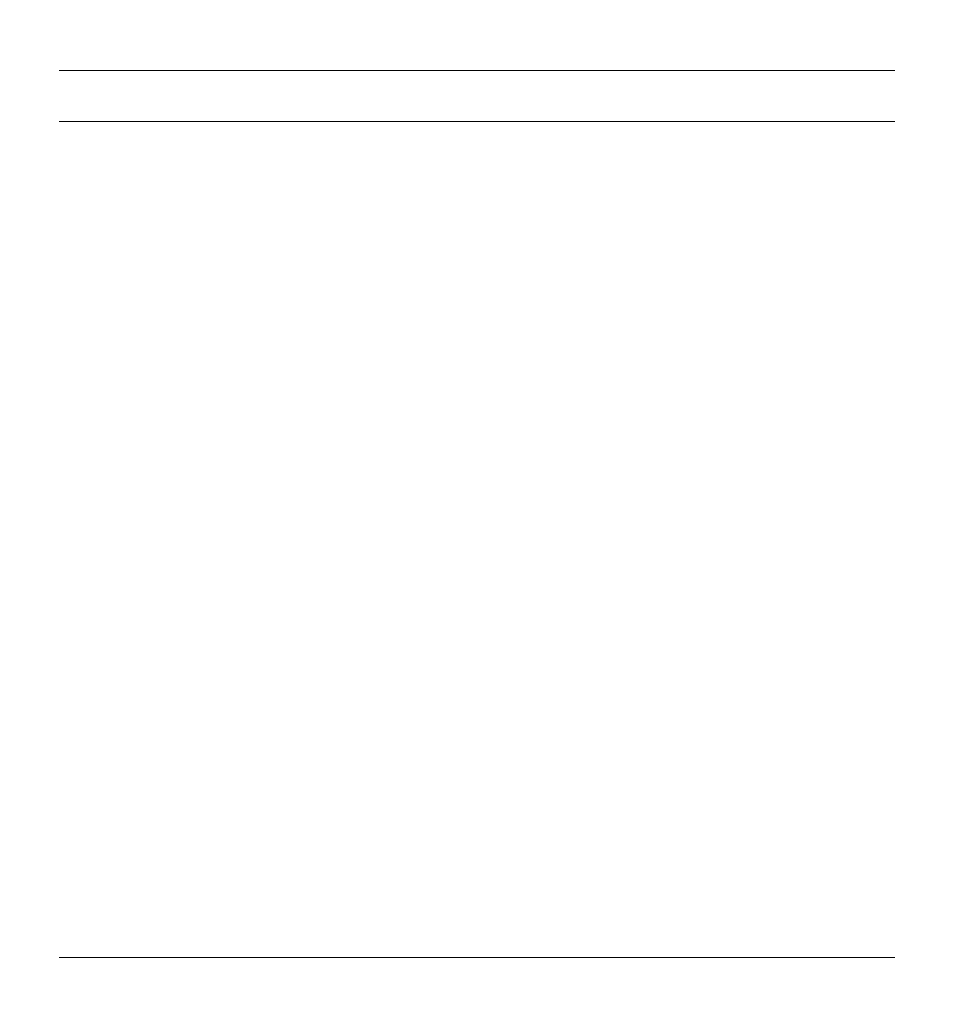
Cassette Digitizer SilverCrest SKD 1000 A2
10
English
Getting Started
Connectors and Controls
This User Manual has a fold-out cover. Please fold out the title page and read the
following descriptions. This will enable you to always have the diagram visible,
permitting a better understanding of the location of the different buttons and
sockets.
Left Panel
1
Socket for an optional mains adapter
Right Panel
2
Volume control: Turn the volume control knob to increase or lower the
volume.
3
USB port: The USB port is used to connect the USB cable to allow
connection of the device to a PC and copying of audio cassettes. We
recommend that you use a USB 2.0 port on your PC.
4
Earphone socket: For connecting the supplied earphones.
5
Release button for the cassette compartment cover. To open the cassette
compartment, slide this button in the direction of the arrow.
Top
6
DIR button: Press this button during playback or when playback has been
stopped to switch between playback of side A and side B of the cassette.
7
/ button: Sliding this button to the position ensures that the
playback toggles to the other side when the end of the current side of the
cassette is reached. After the second side has been played, playback will
stop. Sliding this button to the position ensures that the playback
toggles to the other side when the end of the current side of the cassette is
reached and the cassette sides continue to alternate, playing in loop.
Note: In the position, playback will not stop once the end of the
cassette has been reached. The device will play side A, side B, side A etc.