Silvercrest SKD 1000 A2 User Manual
Page 24
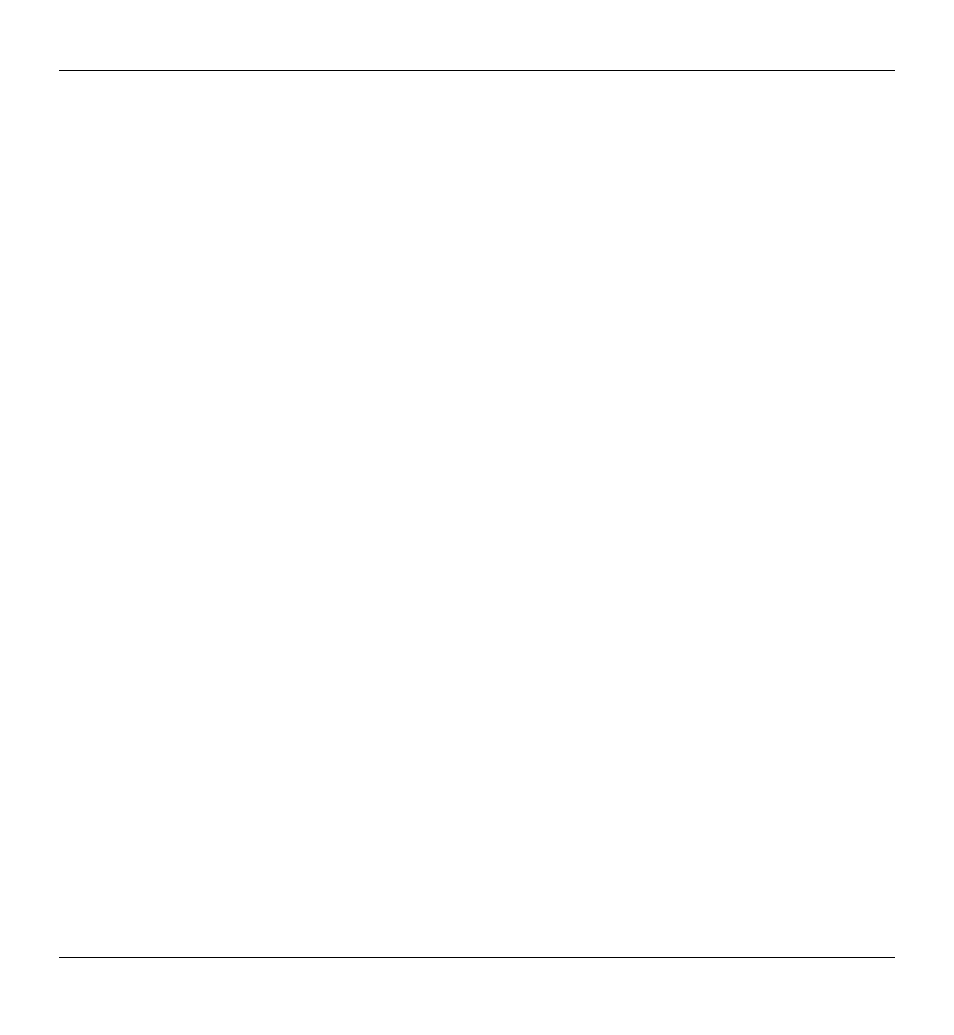
Cassette Digitizer SilverCrest SKD 1000 A2
22
English
Transport bar: The transport bar is located directly below the graphical
view of the recording, and contains buttons for playing a marked section of
the recording (which you mark using the mouse in the graphical display),
for playing the entire recording, for enlarging or reducing the scale of the
graphical display, and for normalisation and interpolation. You can also use
the “Redetect tracks” option to manually repeat the automatic track
detection process.
Declicker: The Declicker is used to remove loud clicks and pops. You can
individually configure this filter function by dragging the slide control with
the mouse.
Decrackler: The Decrackler is used to remove frequent short clicks, also
referred to as crackling. You can individually configure this filter function by
dragging the slide control with the mouse.
Declipper: The Declipper is used to correct recordings with digital or
analog clipping. You can individually configure this filter function by
dragging the slide control with the mouse.
Denoiser: For removing static noise (e.g. tape transport noise). You can
individually configure this filter function by dragging the slide control with
the mouse.
Additional Effects: This option allows you to add additional effects and
tools for editing your recordings. Further information on this is available in
the AudioLava Help system.
2. Once you have finished editing your recording, you can save it. Click on the
“Next” button at the bottom of the window to open the “Output” tab.
3. Here you can select whether you wish to burn your digitized tracks on an audio
CD or save them as digital audio files.
Burn your tracks on an audio CD: This option allows you to burn your
recorded tracks on a audio CD which you can subsequently listen to on a
conventional CD player. To be able to burn your tracks to an audio CD, a