Copying audio cassettes to a pc – Silvercrest SKD 1000 A2 User Manual
Page 18
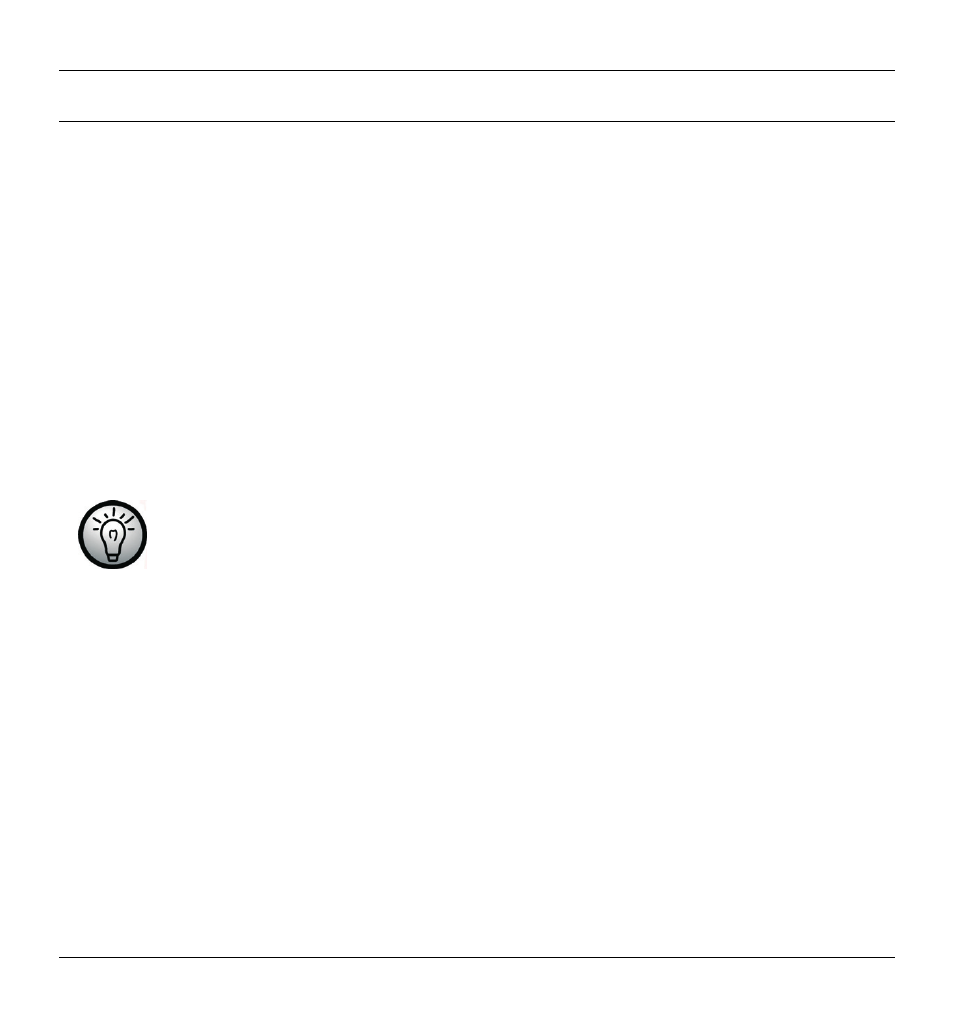
Cassette Digitizer SilverCrest SKD 1000 A2
16
English
Copying Audio Cassettes to a PC
To be able to digitize and store your cassettes on a PC, you must first have
installed the supplied AudioLava software on your computer (see page 12,
Installing AudioLava).
Connecting the device to your PC
1. Connect your SilverCrest SKD 1000 A2 to a switched-on PC using the supplied
USB cable. Connect the end of the cable with the small USB connector to the
USB port (3) on the device, and the end with the large USB connector to a
USB 2.0 port on your PC.
2. Your SilverCrest SKD 1000 A2 should then be detected automatically by the
operating system and the necessary drivers should be installed automatically
(this step is only performed the first time you connect the SilverCrest SKD 1000
A2 to your PC).
When the cable has been connected and the PC is switched on,
power will be supplied to your SilverCrest SKD 1000 A2 by the
computer via the USB cable. You can leave the batteries in place or
the optional mains adapter connected.