Silvercrest STMS 2017 A1 User Manual
Page 15
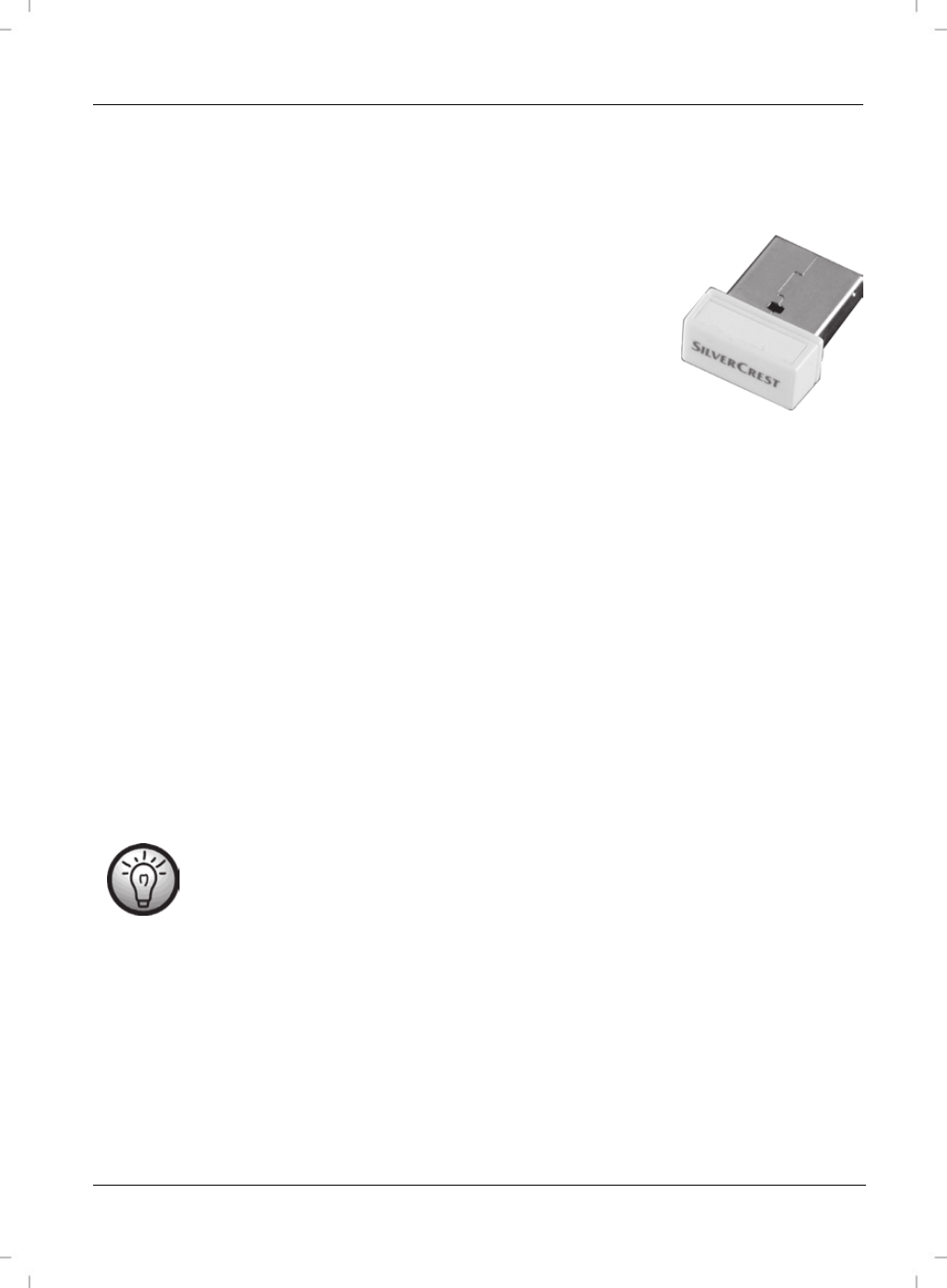
Wireless keyboard with wireless mouse STMS 2017 A1
English
13
Connecting the USB Nano Receiver
If you still have your old keyboard and mouse connected to the computer, please shut down your
computer, disconnect the corresponding devices from the PC and restart the computer.
Remove the USB nano receiver from its storage compartment (see
the chapter “Inserting the Batteries”).
Plug the USB nano receiver into a free USB port on your powered-
on computer.
Fig.: Miniature USB Receiver
The operating system will automatically recognize the new hardware and install the required drivers.
Depending on the operating system installed, the following screen messages may appear:
Windows
®
XP
When the receiver is connected for the first time, the operating system Windows
®
2000/XP displays the
message „New hardware detected“. Wait until the message „The new hardware has been installed
and is now ready for use“ is displayed before using your mouse and keyboard.
Windows Vista
®
, Windows
®
7
When the receiver is connected for the first time, the operating system Windows Vista
®
displays the
message „Installation of appliance driver software“. Wait until the message „The appliances are ready
for use now“ appears. The mouse and keyboard are now operational and ready to be used.
If the connection to the nano receiver is interrupted or if it is not possible to
establish a connection, remove the batteries from the mouse and keyboard and re-
insert them.