Android wear, Quick start: android wear, Adjust general settings – Lenovo Moto 360 User Manual
Page 8: Next, Back next more menu
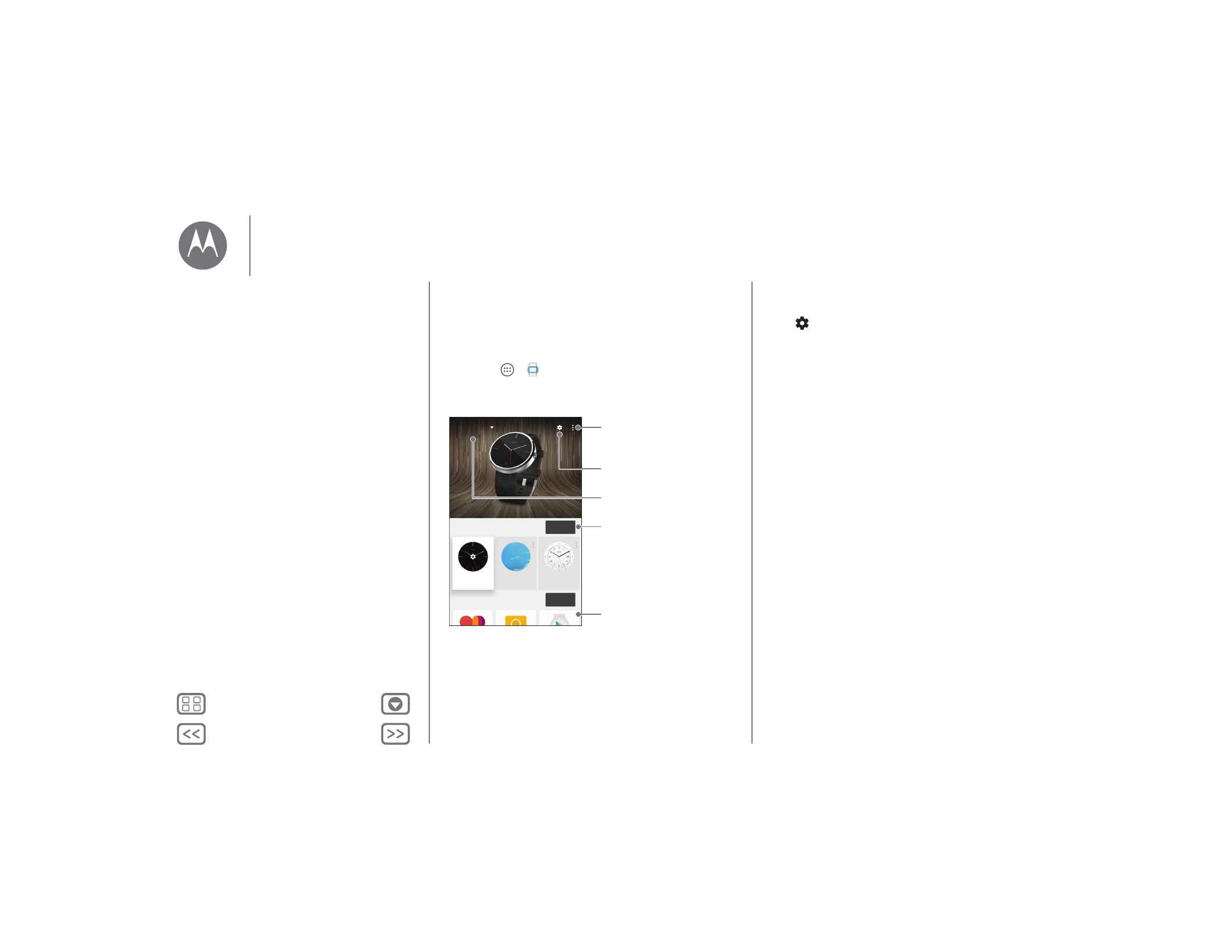
Android Wear
Quick start: Android Wear
After you’ve paired your phone and watch (see “Download &
pair”), use the Android Wear app on your phone to adjust
general watch settings.
Touch Apps
>
Android Wear to launch the app.
Watch faces
MORE
Essential watch apps
MORE
Minimal
Classic
Simple
Moto 360
Connected
Disconnect your watch from
your phone, try out watch
notifications, find help,
& more.
Adjust watch settings.
Change your watch face.
Scroll down to get apps,
see a list of voice actions,
& more.
Pair with a new watch.
Adjust general settings
Touch
at the top of the Android Wear screen to adjust
general settings.
• Calendar settings: Show or hide notifications from your
phone’s Calendar app.
• Block app notifications: Stop specific apps from sending
notifications to your watch.
• Mute connected phone: Enable or disable sound and
vibration alerts on your phone when it’s connected to your
watch. (Your watch may vibrate for notifications, based on
the app settings on your phone.)
• Cloud sync: When you turn on cloud sync, your watch will
use a WiFi connection to stay in sync when you are out of
Bluetooth range of your phone.
Android Wear
Quick start: Android Wear
Adjust general settings
Adjust device settings
Assign apps to voice actions