Chapter 2 - useful features and controls, Chapter 3 - game category – Silvercrest M574 User Manual
Page 7
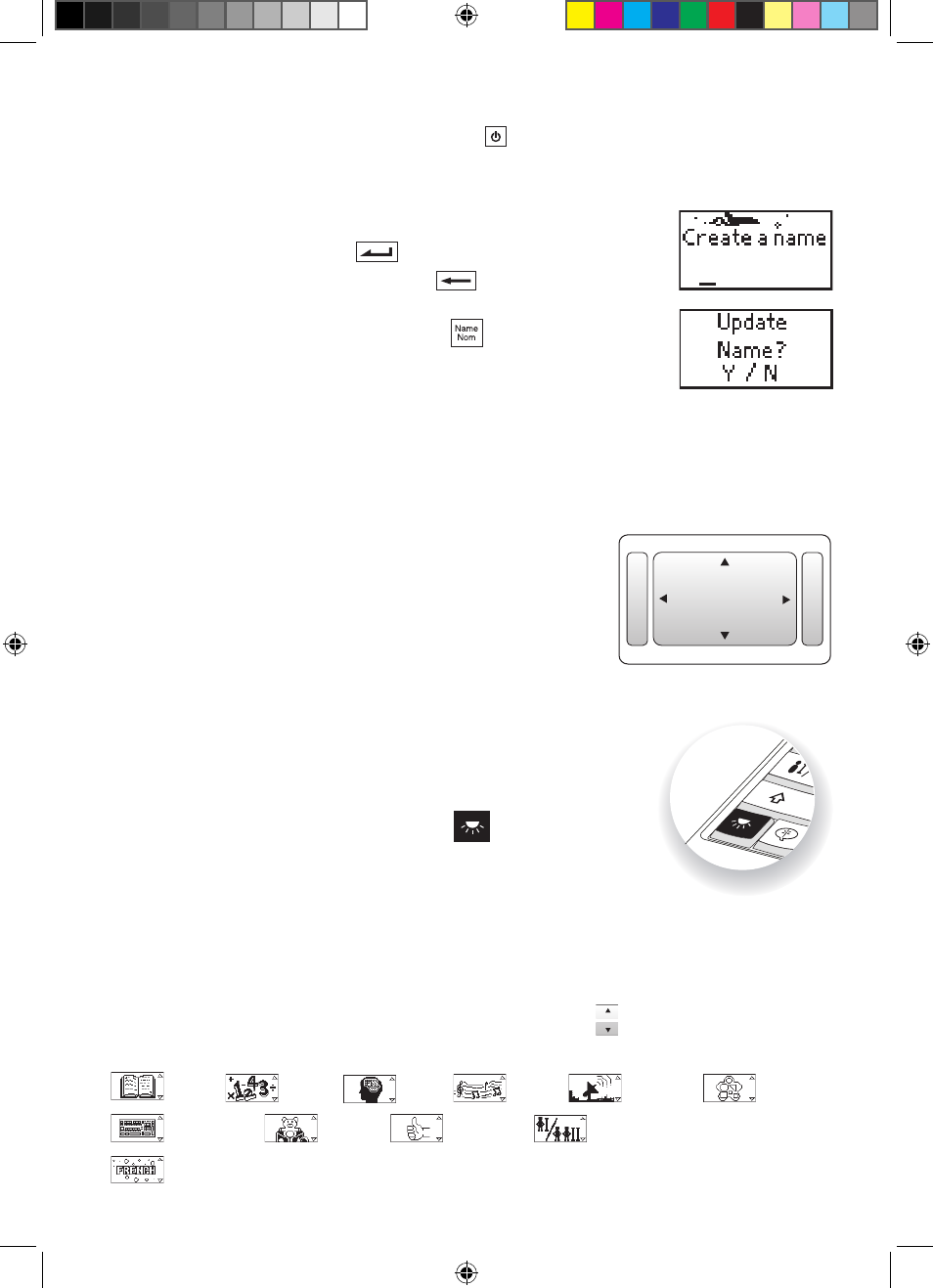
5
Starting your SilverCrest Laptop
Turn on your SilverCrest Laptop by pressing the
DE FR EN
button located at the top left hand
corner of the keyboard.
Create your name!
When you first use your SilverCrest Laptop, it will ask for your name.
Enter your name and press the
DE FR EN
button to confirm.
If you make a mistake, you can press the
DE FR EN
button to erase the last
letter. Your name will be stored after it is entered.
If you need to update your name, press the
DE FR EN
button. Press the letter
“Y” for “Yes” to continue, or “N” for “No” to go back to the previous
game screen.
ChAPTEr 2 - USEFUL FEATUrES AnD ConTroLS
The Keyboard
Your SilverCrest Laptop features a fully functional computer
keyboard.
The Mouse
Use the left and right mouse button or press up and down on
the scroll wheel.
The Directional Pad
Use this pad to select the directions in the game. Then, press the
button under the directional pad to enter your selection.
back Light Switch
To turn on the red LCD backlight, press the
DE FR EN
button on the
bottom left of the keyboard. To turn off the backlight, press it
again.
ChAPTEr 3 - GAME CATEGorY
In the category menu, you can browse each category by the button on the directional
pad, and the mouse wheel to scroll through each category.
Word,
Maths,
Logic,
Music,
Memory,
Shape,
Keyboards,
Games,
Manners,
2-Player games and
Secondary language (French) activity.
i50 manual_EN 90442.indd 5
6/28/13 5:48 PM