Primare SPA23 av integrated amp User Manual
Page 10
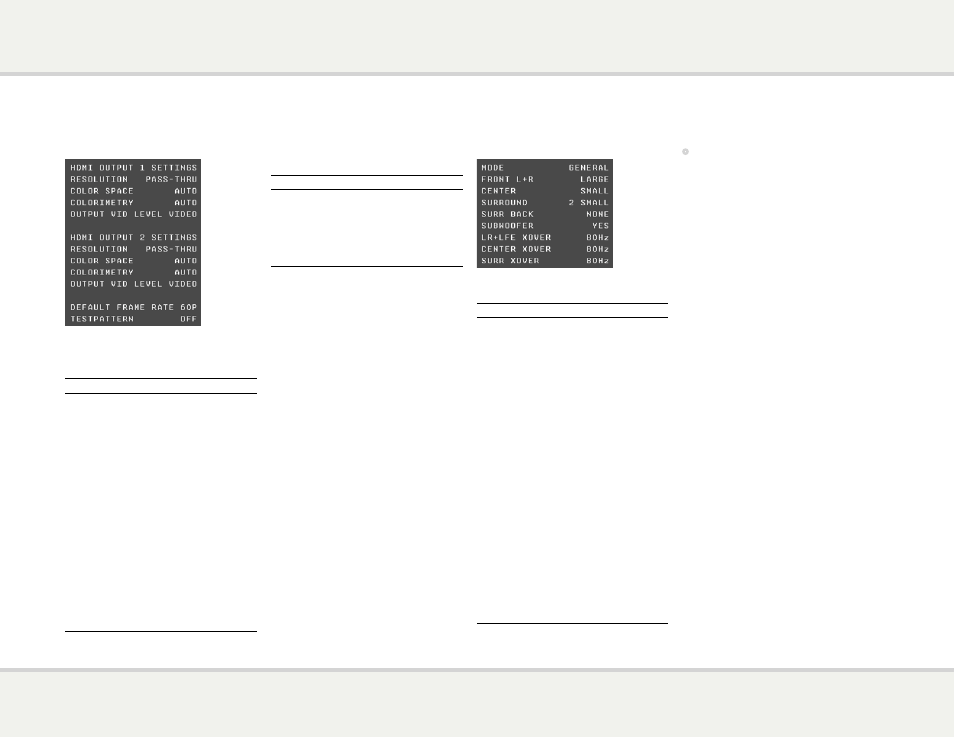
s P A 2 3 u s e r g u i d e
1 0
V i d e o o u t P u t
The VIDEO OUTPUT menu allows you to
customise the HDMI output settings.
For each output you can set:
Option
Description
RESOLUTION
Set to PASS-THRU, AUTO,
480p/576p, 720p, 1080i,
1080p, or 1080p24.
COLOR SPACE Set to AUTO, RGB for a
Red, Green, Blue color space
standard using 8 bits per
primary color, YCbCr 422 for
10-bit component, or YCbCr
444 for 8-bit component.
COLORIMETRY Determines how RGB is
converted to YCbCr: AUTO,
ITU.601 for Standard
Definition video formats, or
ITU.709 for High Definition
video formats.
OUTPUT VID
LEVEL
Set to VIDEO for levels
suitable for a TV, or PC for
levels suitable for a computer
display.
You can also set the following settings that apply
to both outputs:
Option
Description
DEFAULT FRAME
RATE
Set to 50p (PAL) or 60p
(NTSC) to specify the native
system of your display.
TESTPATTERN
Displays one of a set of
alternative test patterns for
aligning projection displays.
s P e A k e r s e t t i n g
The SPEAKER SETTING menu allows you to
set up the speakers:
Option
Description
MODE
See below.
FRONT L+R
Select SMALL or LARGE
to specify whether the front
speakers can handle bass.
CENTER
Select NONE, SMALL, or
LARGE to specify whether
there is a center speaker in the
system, and whether it is small
or large.
SURROUND
Select NONE, SMALL, or
LARGE to specify information
about the surround speakers.
SURR BACK
Select NONE, 1/SMALL,
1/LARGE, 2/SMALL, or 2/
LARGE to specify the number
and size of the surround back
speakers.
SUBWOOFER
Select OFF or ON to specify
whether the layout should
include a subwoofer.
LR+LFE XOVER
CENTER XOVER
SURR XOVER
Allows you to define the
crossover frequency (40Hz
to 200Hz) used for the LFE,
CENTER, and SURR speakers.
•
Set MODE to GENERAL, and then set
the other parameters as appropriate for the
speakers in your system.
You can then define DOLBY D, DTS, and
OTHER modes, which can be used to add an
offset to the GENERAL settings for Dolby
Digital, DTS, and 2-channel sources respectively.