Prosys – RISCO Group ProSYS™ PTM User Manual
Page 3
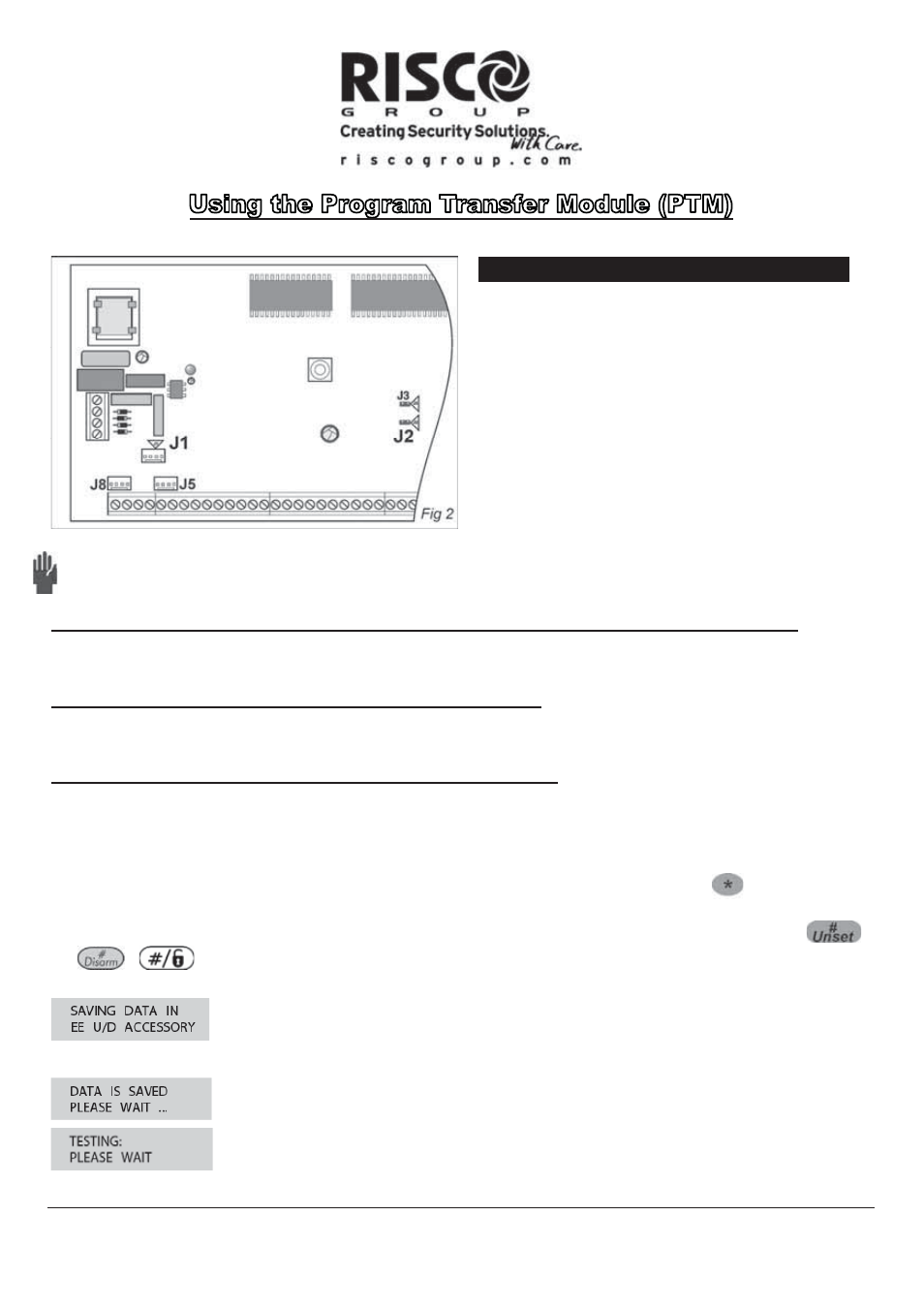
Page
3
ProSYS
ProSYS
This guide discusses the uses of the Program
Transfer Module (PTM), how to copy from a
programmed Main Panel into the PTM, and
how to load the PTM’s stored configuration
into a Main Panel.
The PTM is used to create and apply standard
programming templates.
In addition, you can use the PTM on powered
up, properly functioning Main Panels, which
have been previously programmed.
Note:
If you download data from a ProSYS you can ONLY upload to the same version and panel type.
If the wrong data is uploaded, in some circumstances, panel damage may occur.
To create a Programming Template by copying from a programmed Main Panel:
Use a programmed Main Panel to create a Programming Template to be applied to other Main Panels.
The programming on the Main Panel is ready for copying.
To install a Programming Template on a Main Panel:
Use an existing Programming Template on a PTM to install programming on a Main Panel. At least one
LCD keypad must be installed on the Main Panel.
To copy from a programmed Main Panel into the PTM:
8. Position the PTM on J1, J5 or J8 on the Main Panel (See Fig 2), with the red
LED FACING
the row of
terminals on the Main Panel. The red LED flashes slowly.
9. Remove the J2 jumper from its position on one pin of the J2 connector (See Fig 2).
10.Position the J2 jumper on both of the two pins of the J2 connector.
11.From an LCD keypad, access the main Engineer Programming menu by pressing
[7] [1].
The first
option
of the main Engineer Programming menu is displayed.
12.Without making any changes, exit the main Engineer Programming menu by pressing [0] and
/
/
.
The LED on the Program Transfer Module flashes rapidly, and the keypad displays the following:
When the LED stops flashing rapidly, the keypad beeps and displays the following:
(This message will appear only in the ProSYS UK version)
Cont…