License, 7 license – Retrotec FanTestic Integrity (Venting Calculator) User Manual
Page 28
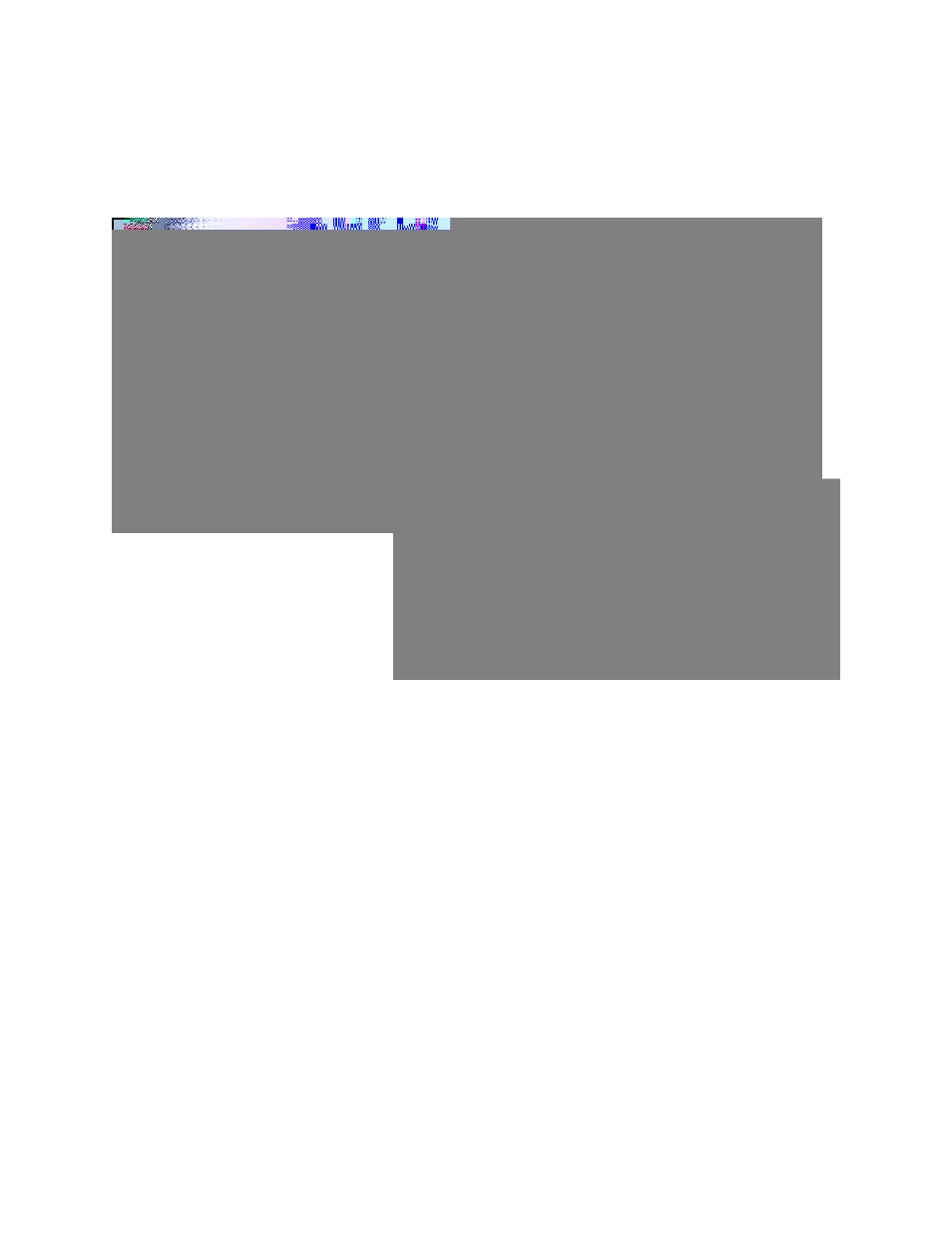
rev-2014-10-27
Page 28 of 29
©Retrotec Inc. 2012
A screenshot of the software running or having the error
Each test has an associated log file that is saved on your C: drive, in the Retrotec folder. These logs will
help Retrotec to determine where the problem occurred. You can access the log files in your local drive,
in [My Documents]\Retrotec\Logs. A new log file is created for each day, named Log_yyyy-MM-dd.txt.
If you leave FanTestic Integrity running over the course of multiple days, the log file will have the date of
the day when FanTestic Integrity was initially started.
The .fxml test files can be found in your local drive, in [My Documents]\Retrotec\Tests folder, and are
saved by default with the date and time in the name. Send the .fxml file having the date you began the
test.
The Settings.xml file is found in your [My Documents]\Retrotec\AppData folder, and contains
information troubleshooting personnel can use to diagnose the problem.
Screenshots are a way to show our Technical Support staff what your error looks like on your screen.
This will help us to determine the best approach to fix the problem. To capture an image of the screen
you are currently looking at, push the “Print Scrn” button on your keyboard. In order to attach this
image as a file for us to view, you must paste it into a document. To do this, open a new Microsoft
Word or Paint document, right click on your mouse and select “Paste” (or “Edit” “Paste”). The
captured image of your screen should appear in the document. You can now save this document and
include it as an attachment when you email the files to Retrotec.
7 License
E-mail license pricing inquiries to [email protected] . Once you receive your license key in the mail,
ensure that you have the latest version of FanTestic Integrity installed on your computer and then refer