Flash upgrade procedure, Flash upgrade utility – Rose Electronics Uniport - USB to PS2 User Manual
Page 9
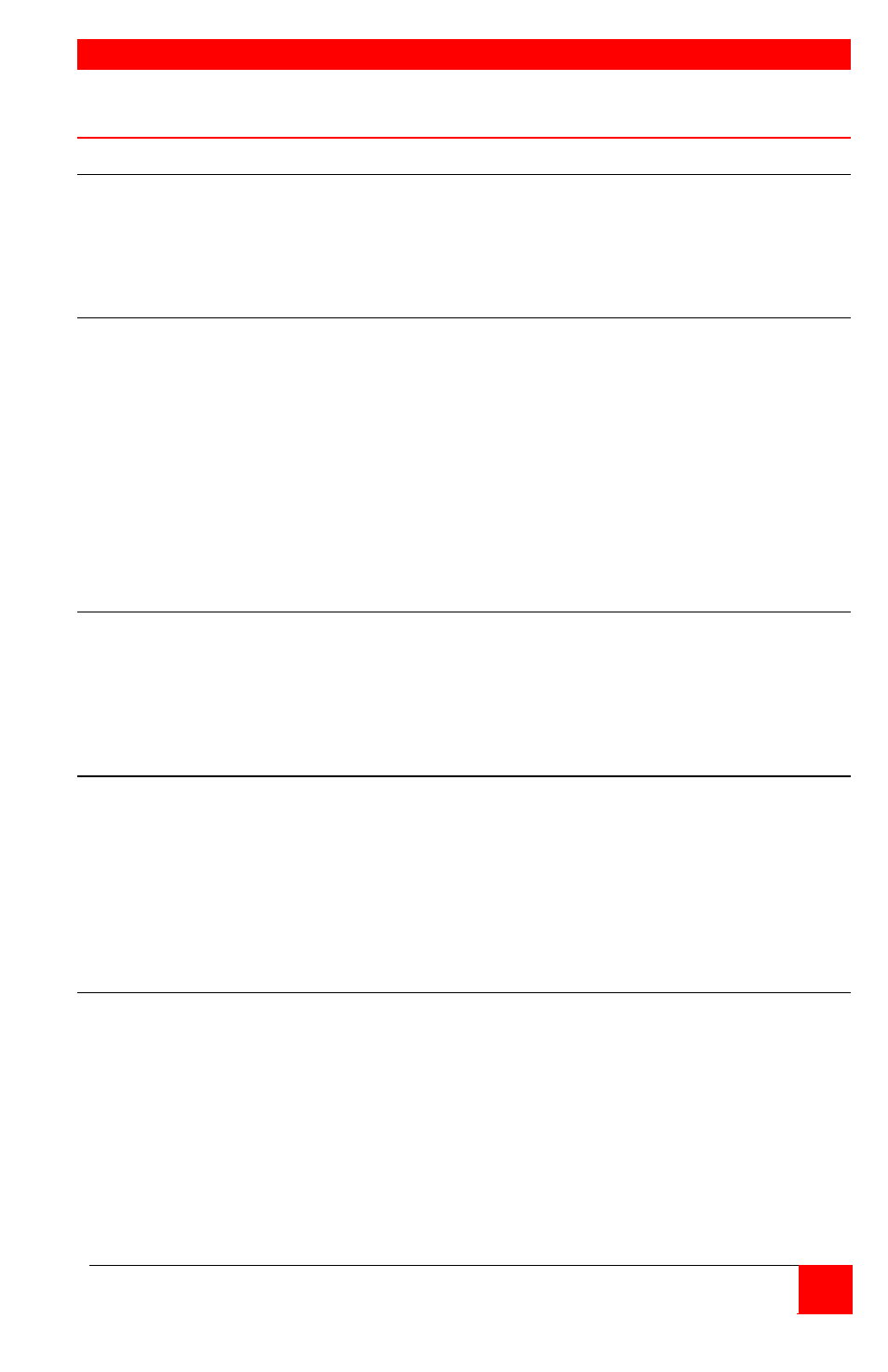
Flash upgrade procedure
UNIPORT INSTALLATION AND OPERATIONS MANUAL
5
Flash Upgrade Utility
Overview
Version 1.3 of the flash Utility enables flashing of the Uniport models:
• CNV-DBUSB
• CNV-PSUSB
• CNV-CAB-CXVUSBM.
Installation of flash upgrade Utility
The installer for the upgrade Utility may be distributed in one of two formats:
a ZIP file or an EXE. The ZIP file is SetupRoseKVMUtil-1_3.zip and the EXE
is SetupRoseKVMUtil-1_3.exe.
If the installer is distributed as a ZIP file, open it in WinZip and unzip the
contents to a known location. The ZIP file contains the EXE format.
Double-click on the EXE file and follow the on-screen instructions to install
the upgrade Utility. Installation is a standard Windows type installation. After
installation, the upgrade Utility can be launched from the Desktop, the Start
Menu and/or the Quick Launch bar to the right of the Start button on the
Taskbar.
Hookup of Uniport to standalone PC
In order for the upgrade Utility to detect these devices, they must be
connected directly to a PC that is not connected to a switch. Connecting
them through a switch causes the KVM Utility to sense the connected switch
rather than the actual device. Connect the device directly to the keyboard
and mouse ports of the PC.
Running the KVM Utility
When the upgrade Utility has been successfully installed, it can now be run.
If the device has been hooked up as described above, the upgrade Utility will
auto-detect the device when it is launched and display the connected device
and its firmware revision. Otherwise, it will display a message that an
incorrect device has been connected.
Once the upgrade Utility has detected the device correctly, the device may
be flashed or configured from the File Menu.
More Information
This Guide provides an overview for installing and running the firmware
upgrade. A more comprehensive explanation of the firmware upgrade
process can be viewed by clicking on "Help". The on-line help walks you
through each step in detail