Rose Electronics VGA to DVI Converter User Manual
Page 10
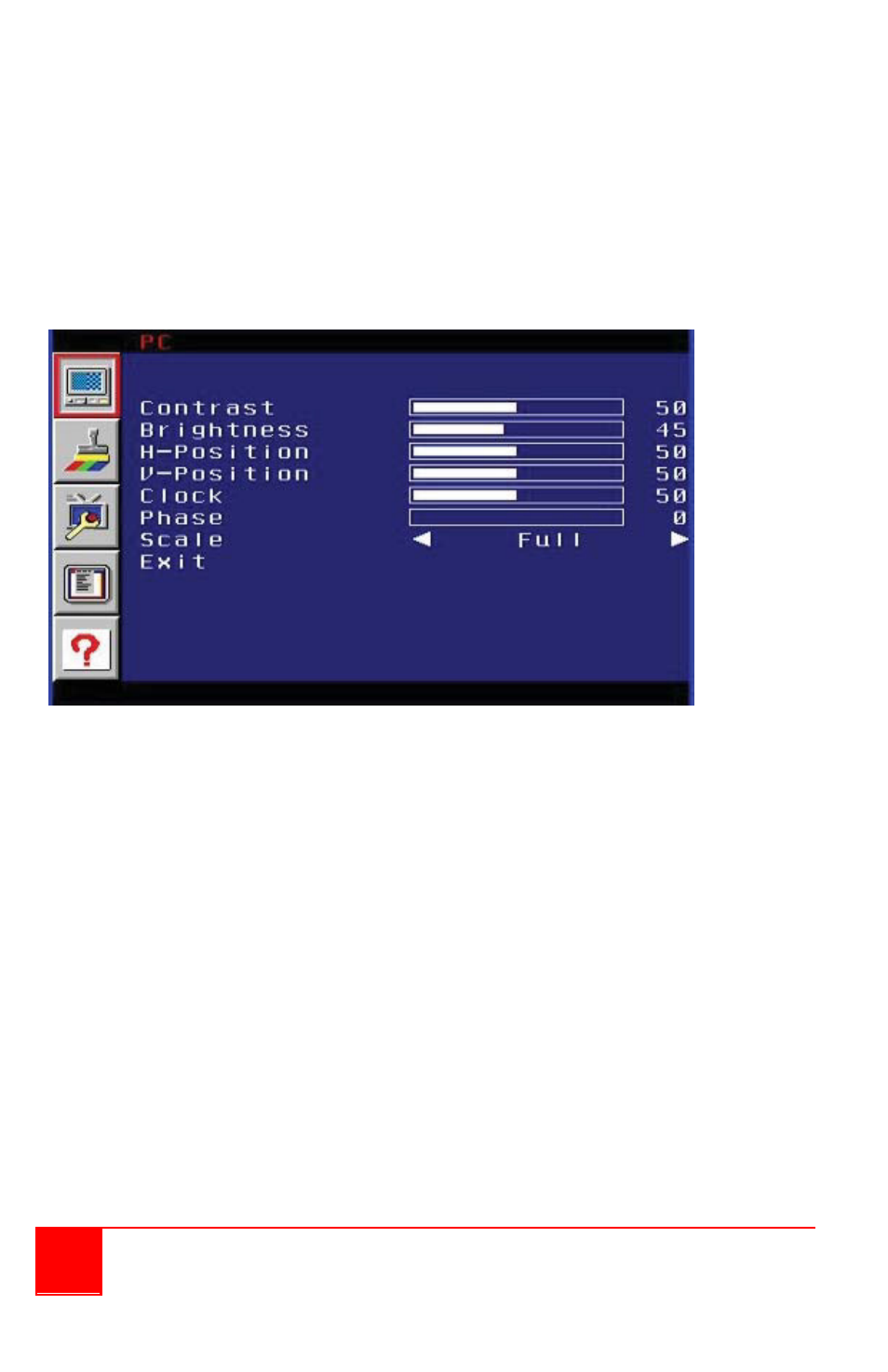
6
Installation and Operations Manual
PC Menu
To access the PC Menu, press the Menu button on the front panel. Use the
+ or - buttons to highlight the PC Menu icon. Press the Menu button to enter
the PC Menu. Use the + or - buttons to scroll through each of the
parameters. After selecting the desired parameter, press the Menu button to
make changes. Use the + or - buttons to increase or decrease the values.
When the desired values have been set, press the Menu button to accept
the settings.
Figure 2. OSD "PC" Menu
Contrast - Adjusts the Contrast by increments of 1. Min. value: 1,
Max.value: 100.
Brightness - Adjusts the Brightness by increments of 1. Min. value: 1, Max.
value:.100.
H-Pos - Specifies the horizontal position of the input signal.
V-Pos - Specifies the vertical position of the input signal.
Clock - Adjusts the video input clock to bring the picture into focus.
Phase - Adjusts the phase to bring the picture into focus.
Scale - Sets the scaling adjustment. Options are: Full, Overscan,
Underscan, Letterbox U.S. (Underscan), PanScan U.S.
(Underscan), Letterbox Full, and PanScan Full.
Exit - Returns control to the Menu System.