Rose Electronics VGA to DVI Converter User Manual
Page 11
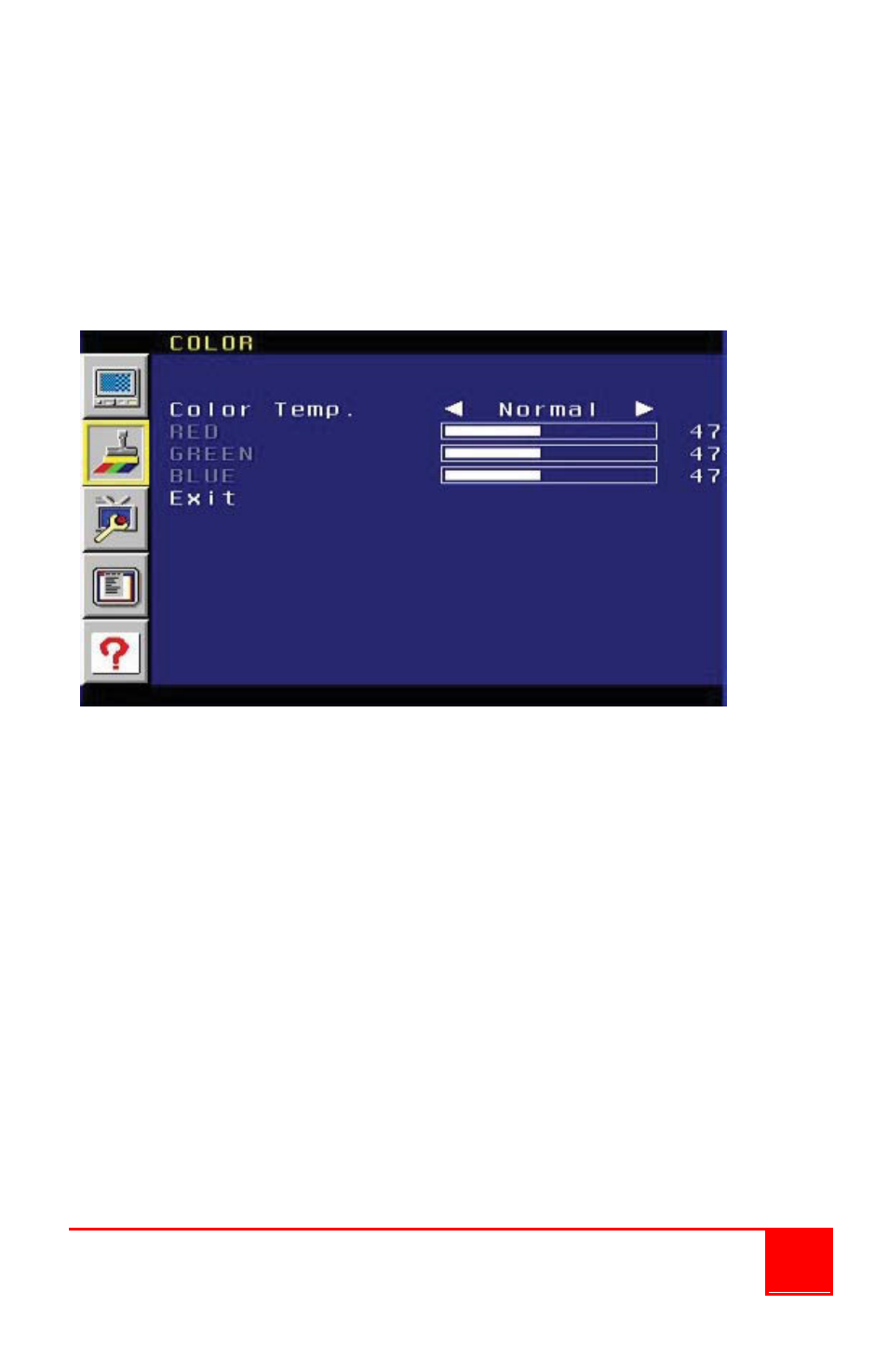
Installation and Operations Manual
7
Color Menu
To access the Color Menu, press the Menu button on the front panel. Use
the + or - buttons to highlight the Color Menu icon. Press the Menu button to
enter the Color Menu. Use the + or - buttons to scroll through each of the
parameters. After selecting the desired parameter, press the Menu button to
make changes. Use the + or - buttons to increase or decrease the values.
Press the Menu button to accept the settings.
Figure 3. OSD “Color” Menu
Color Temp.
Normal - Use for general content.
Warm - Red-shifts RGB values for a warmer video color.
Cool - Blue-shifts RGB values for a cooler video color.
User Allows individual adjustment of Red, Green, and Blue color
components.
Red - Adjusts the Red value by increments of 1. Minimum value: 1,
Maximum value: 100.
Green - Adjusts the Green value by increments of 1. Minimum value: 1,
Maximum value: 100.
Blue - Adjusts the Blue value by increments of 1. Minimum value: 1,
Maximum value: 100.
Exit - Exits the Color Menu and returns control to the Main Menu.