Copy limit, Rotate collate setting, Rotate/offset – TA Triumph-Adler DC 2216 User Manual
Page 91
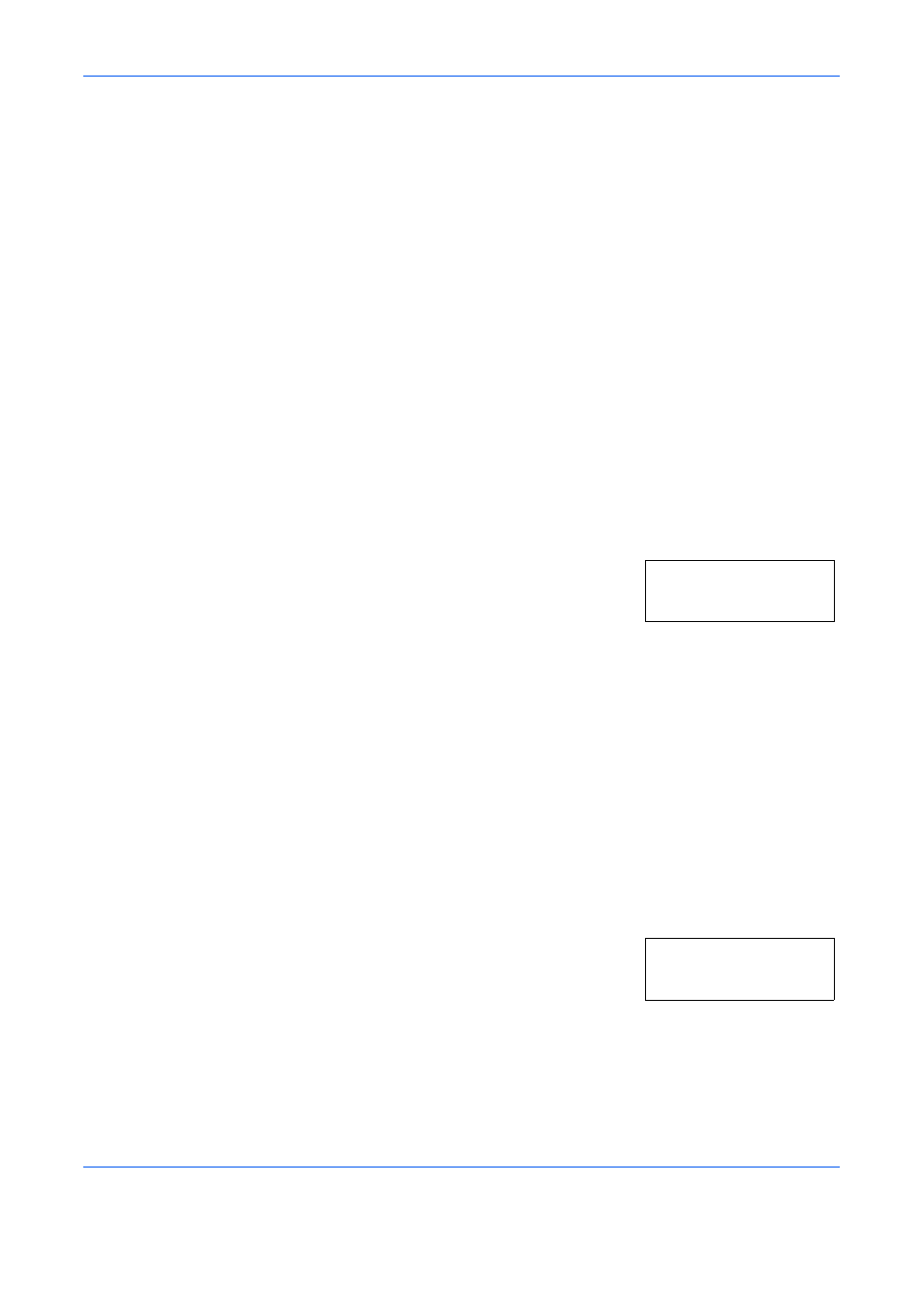
System Setting
OPERATION GUIDE
5-19
3
Press [OK].
4
Press
U or V to select the paper size to set up.
When the size of the original document is Hagaki or A6R, choose Hagaki
to copy it on Hagaki size or A6 R to copy it on A6R size.
When the size of the original document is B4R or Folio, choose B4 R to
copy it on B4R size or Folio R to copy it on Folio size.
When the size of the original document is 11 x 15" (computer form), you
can choose whether the original document is automatically zoomed to the
currently selected paper (On) or the copier halts and prompts you to
investigate the size of the original document (Off).
5
Press [OK]. The display will return to that of Step 2.
Copy Limit
Limits the number of copies or sets of copies that can be made at one time.
1
Display the System Menu. (Refer to System Menu Operations
Procedures on page 5-7.)
2
Press
U or V to display 41.Copy Limit.
3
Press [OK].
4
Press
U or V and set the copy limit value (1 to 999). This can also be input
using the numeric keys.
5
Press [OK]. The display will return to that of Step 2.
Rotate Collate Setting
Set whether or not to change the direction for each copy set and collate it
when collating copies.
1
Display the System Menu. (Refer to System Menu Operations
Procedures on page 5-7.)
2
Press
U or V to display 47.Rotate/
Offset
.
3
Press [OK].
4
Press
U or V and select On to change the direction for each copy set and
collate it or Off to collate in the same direction.
System Menu:
41.Copy Limit
System Menu:
47.Rotate/Offset