Setting an account, Adding an account, Setting an account -27 – TA Triumph-Adler P-C3060 MFP User Manual
Page 306: Adding an account -27
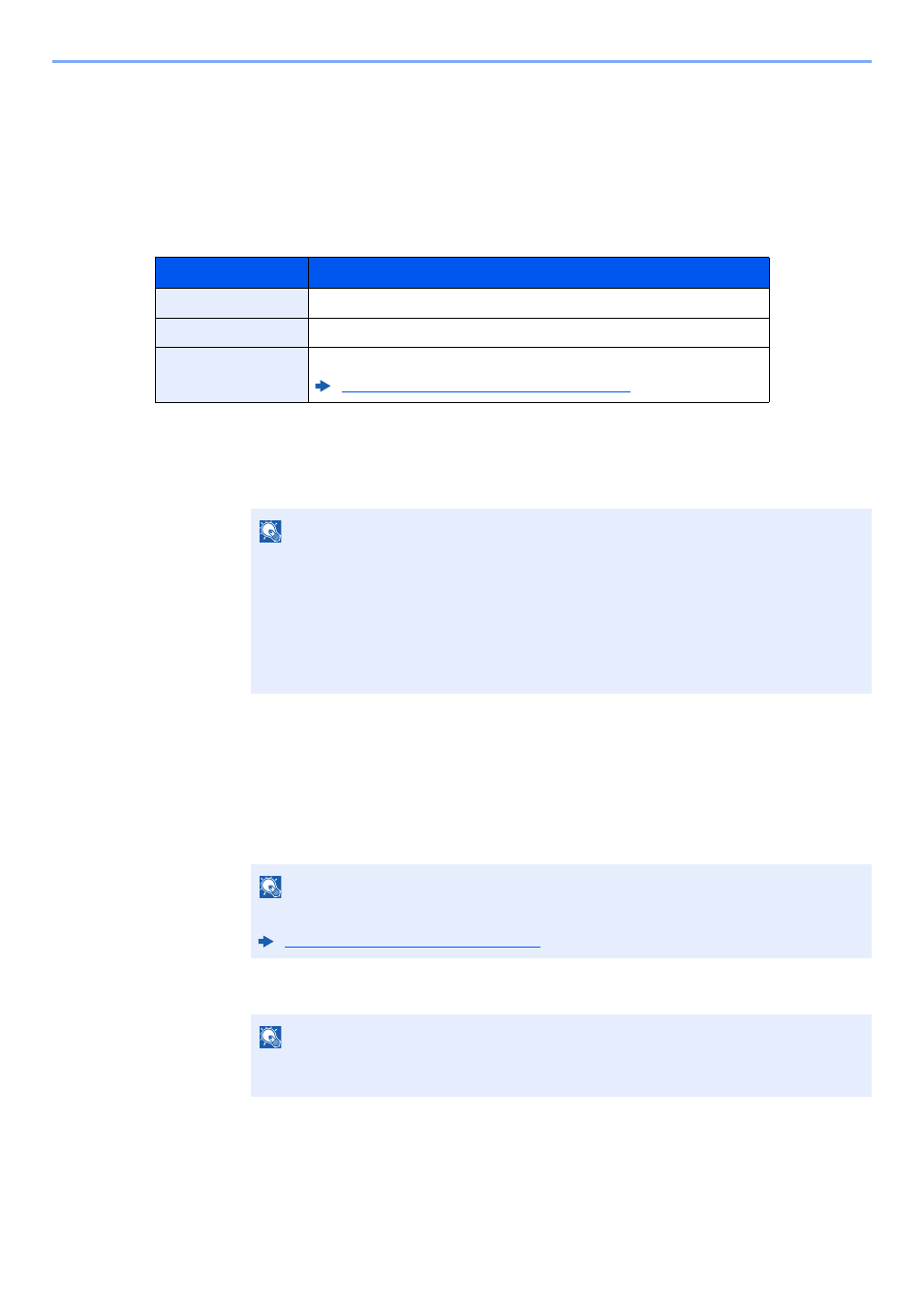
9-27
User Authentication and Accounting (User Login, Job Accounting) > Setting an Account
Setting an Account
You can add, change and delete an account and set the restriction for each account.
Adding an Account
Up to 100 individual accounts can be added. The following entries are required.
1
Display the screen.
1
[System Menu/Counter] key > [▲] [▼] key > [User/Job Account] > [OK] key
2
[▲] [▼] key > [Job Account.Set.] > [OK] key > [▲] [▼] key > [Account. List] > [OK] key >
[Menu] > [▲] [▼] key > [Add Account] > [OK] key
2
Enter the account information.
1
Enter the account name > [OK] key
2
Enter the account ID > [OK] key
3
To apply restriction to the account ID, select [▲] [▼] key > [Detail] > [OK] key.
To exit the operation, select [▲] [▼] key > [Exit] > [OK] key.
Item
Descriptions
Account Name
Enter the account name (up to 32 characters).
Account ID
Enter the account ID as many as eight digits (between 0 and 99999999).
Restriction
This prohibits printing/scanning or restricts the number of sheets to load.
Restricting the Use of the Machine (page 9-29)
NOTE
If the login user name entry screen appears during operations, enter a login user name
and password, and select [Login]. For this, you need to login with administrator
privileges.
The factory default login user name and login password are set as shown below.
Login User Name:
3000
Login Password:
3000
NOTE
For details on entering characters, refer to the the following:
Character Entry Method (page 11-11)
NOTE
Any "Account ID" that has already registered cannot be used. Enter any other account
ID.