7 creating physical arrays and logical drives, Creating physical arrays and logical drives, Drives – Avago Technologies MegaRAID SATA 150-4 (523) User Manual
Page 67
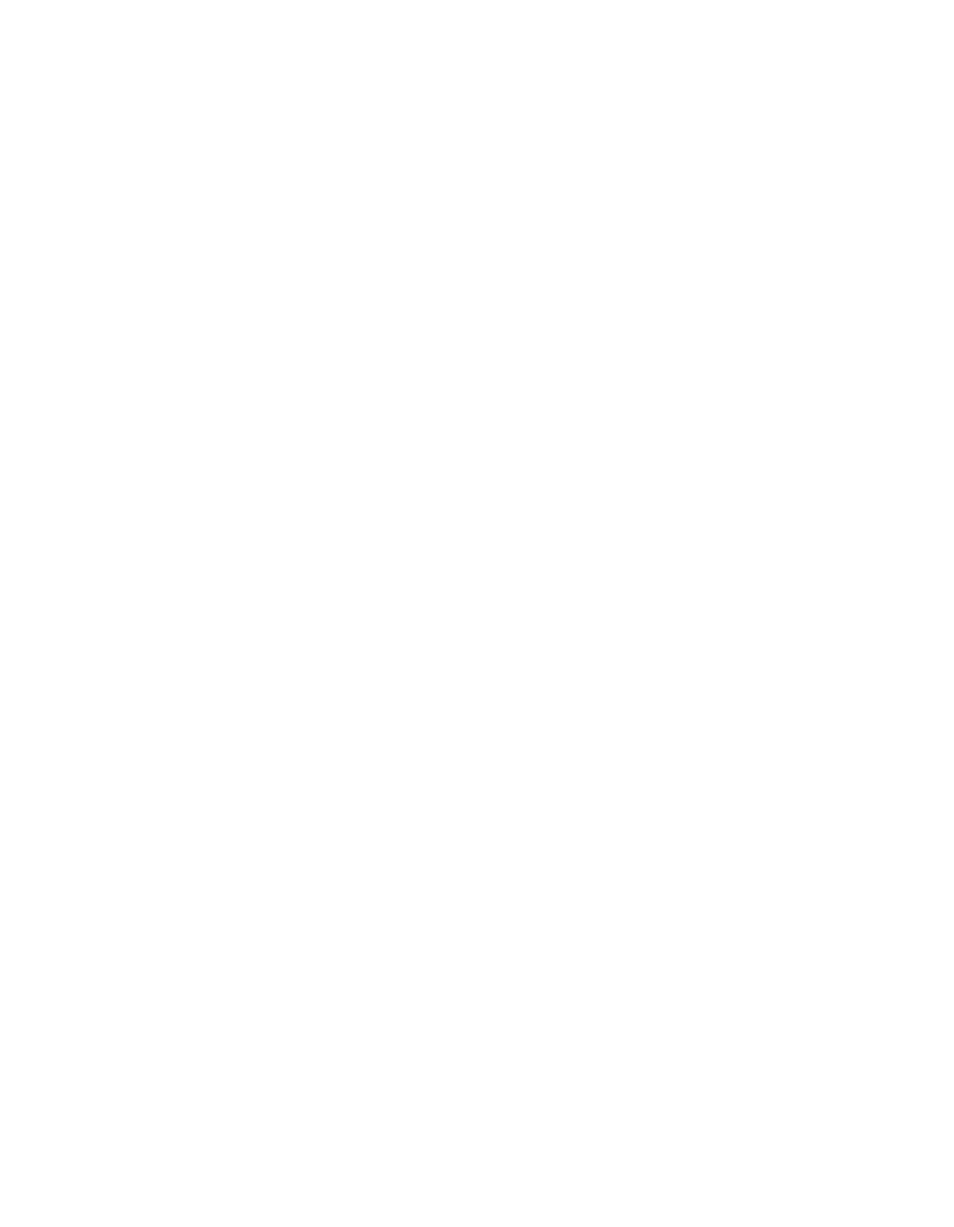
Detailed Configuration Instructions
3-19
Version 2.0
Copyright © 2003–2006 by LSI Logic Corporation. All rights reserved.
There are two methods for designating physical drives as hot spares:
•
Pressing F4 while creating arrays in Easy, New or View/Add
Configuration mode.
•
Using the Objects
→
Physical Drive menu.
F4 Key –
When you select any configuration option, a list of all physical devices
connected to the current controller appears. Perform the following steps
to designate a drive as a hot spare:
Step 1.
On the Management Menu select Configure, then a
configuration option.
Step 2.
Press the arrow keys to highlight a hard drive that displays as
READY.
Step 3.
Press F4 to designate the drive as a hot spare.
Step 4.
Click YES to make the hot spare.
The drive displays as HOTSP.
Step 5.
Save the configuration.
Objects Menu –
Step 1.
On the Management Menu select Objects
→
Physical Drive.
A physical drive selection screen appears.
Step 2.
Select a hard drive in the READY state and press ENTER to
display the action menu for the drive.
Step 3.
Press the arrow keys to select Make Hot spare and press
ENTER.
The selected drive displays as HOTSP.
3.4.7
Creating Physical Arrays and Logical Drives
This subsection provides instructions for using the Easy Configuration,
New Configuration, and View/Add Configuration. LSI recommends using
drives with the same capacity in a specific array. If you use drives with
different capacities in an array, the CU treats all these drives as if they
have the capacity of the smallest drive.