Section 3.4.7.3, New configuration and view/add configuration – Avago Technologies MegaRAID SATA 150-4 (523) User Manual
Page 72
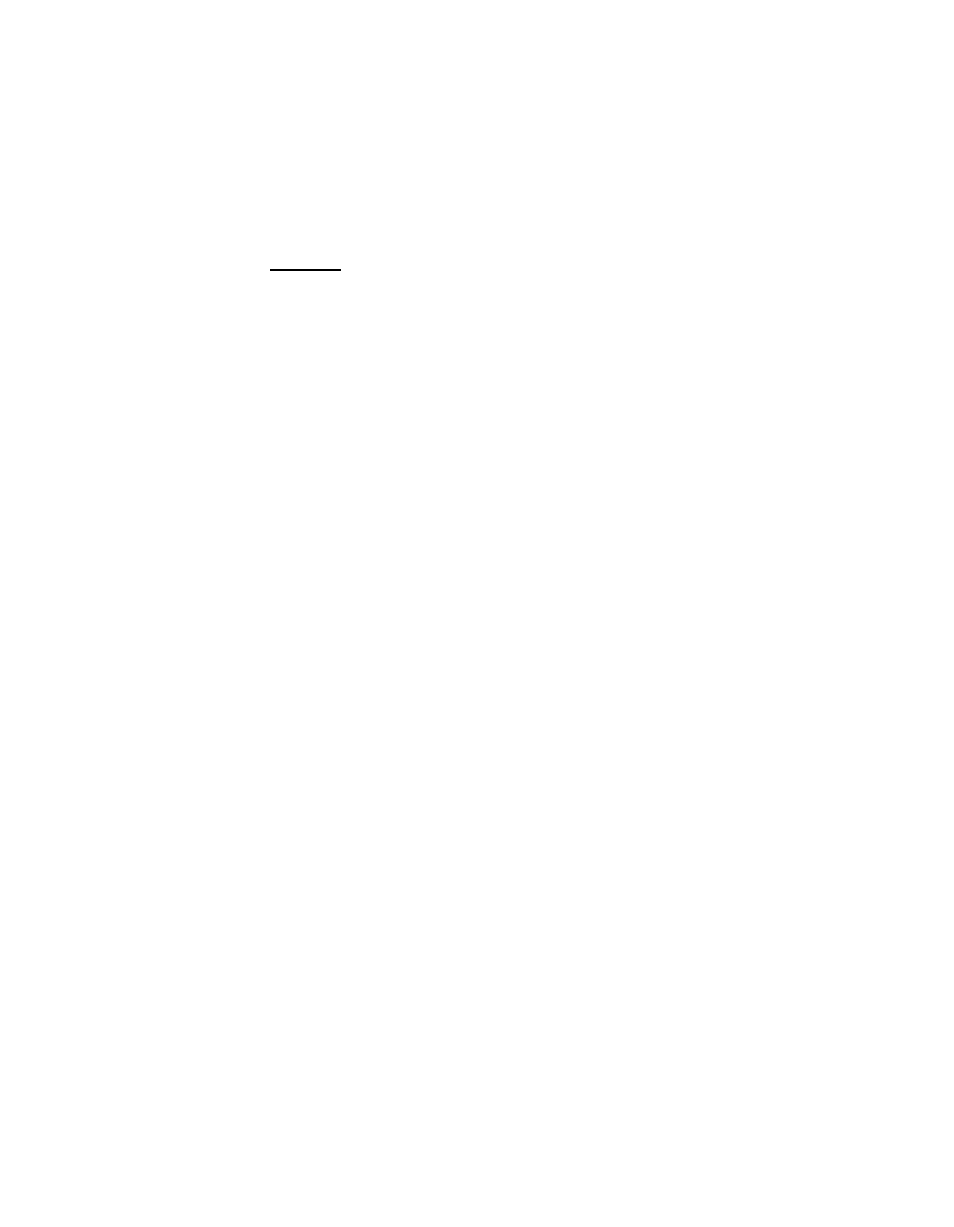
3-24
BIOS Configuration Utility and MegaRAID Manager
Version 2.0
Copyright © 2003–2006 by LSI Logic Corporation. All rights reserved.
3.4.7.3
New Configuration and View/Add Configuration
New Configuration and View/Add Configuration associate logical drives
with partial and/or multiple physical arrays. New Configuration deletes the
existing configuration and replaces it with the configuration that you specify.
View/Add Configuration lets you view or modify an existing configuration.
Caution:
The New Configuration option erases the existing
configuration data when you save the new array
configuration.
Perform the following steps to configure a disk array using
New Configuration or View/Add Configuration.
Step 1.
Select Configure
→
New Configuration or Configure
→
View/Add Configuration from the Management Menu.
The CU displays an array selection window.
Step 2.
Use the arrow keys to select specific physical drives to include
in the array.
Step 3.
Press the spacebar to associate the selected physical drive
with the current array.
The indicator for the selected drive changes from
READY
to
ONLIN A[array number]-[drive number]
. For example,
ONLIN A2-3
means disk drive 3 in array 2.
Step 4.
Press ENTER after you create the current array.
Step 5.
Press F10 to configure logical drives.
Step 6.
Highlight RAID and press ENTER to set the RAID level for the
logical drive.
The CU displays the available RAID levels for the current
logical drive.
Step 7.
Select a RAID level and press ENTER.
If you have two RAID 1 or RAID 5 arrays, the spanning mode
is set automatically for RAID 10 and RAID 50.
Step 8.
Move the cursor to Size and press ENTER to set the logical
drive size.