On screen menu – PLANET ICA-510 User Manual
Page 17
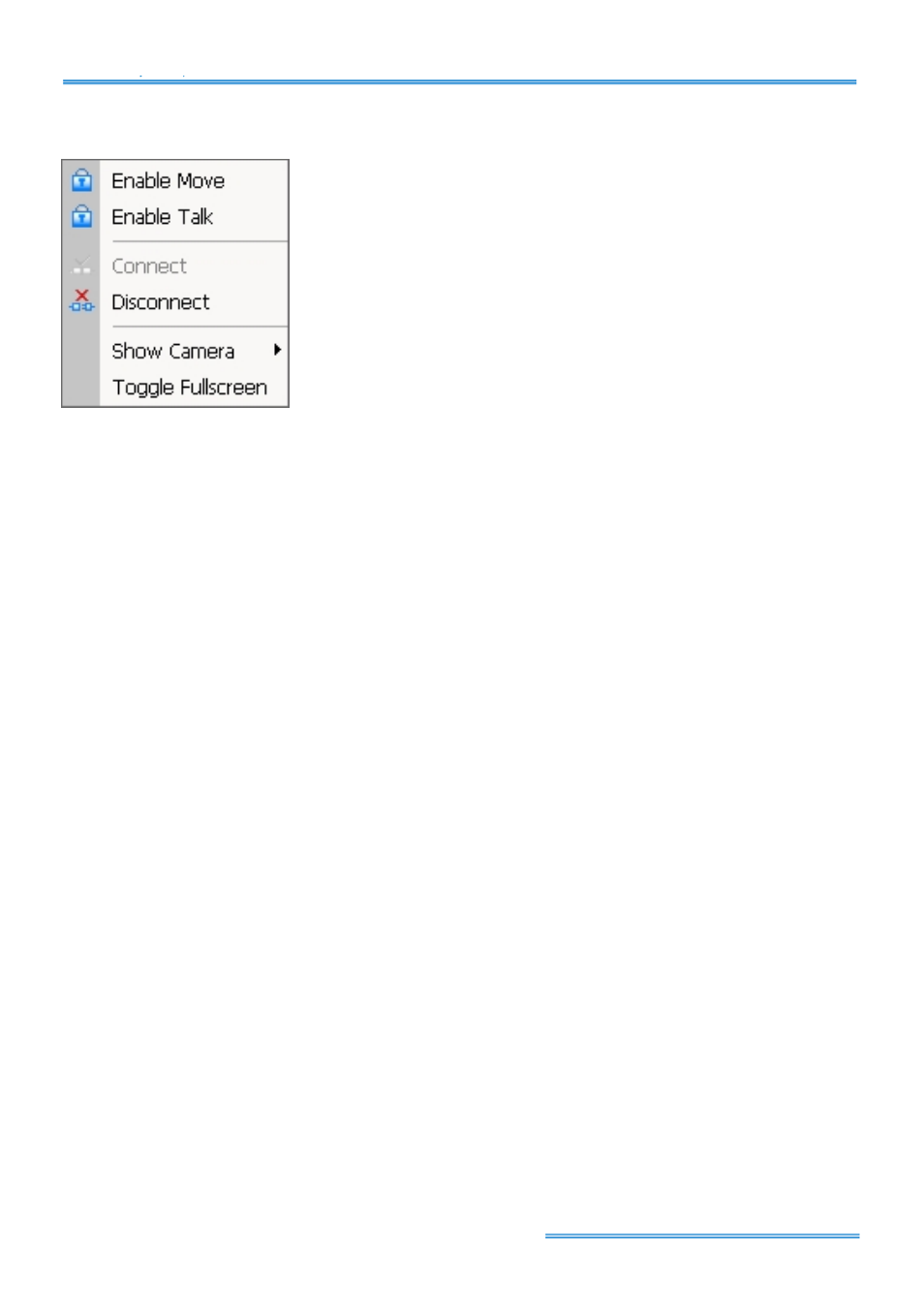
Cam Viewer Lite
page-
16
On Screen Menu
Right click on the camera screen and get the On Screen
Menu from which you can
Enable Move, Enable Talk
, and
Connect / Disconnect
the camera.
Note:
You can only work on current camera after clicking
Enable
Move or Enable Talk
. With a PTZ camera locked, you may control
it by clicking the screen. You can also talk to a camera with the
two-way audio function.
Show Camera:
You can also put another camera on the particular screen by selecting a camera
from the menu.
Toggle Fullscreen:
Click
and switch to full screen display.
Playback:
Click the icon to get Playback Console. You can watch recorded video, search, adjust
image from records data, save video/ pictures and print images, check log in information, event
records and setup recording function configuration. See Playback on page 14 for detail.
Start
: Click on the pull down menu to Start/Stop Schedule System, Start/Stop Smart Guard
System, Start/Stop Counting Application or click on Start/Stop Monitor All to activate/ deactivate
all the functions above. Stop alarm by clicking Cancel All Events.
Note:
The system will consider everything in the screen is normal when you click Start to activate
monitor function. Therefore, for example, if you want to detect Missing Object, be sure the object
that you want to protect is in its position when you click Start button.
Schedule:
Schedule recording time table and setup recorder configuration.
Smart Guard:
Add/edit type(s) of events which you want to detect; setup reaction(s) responding
to events.
Config:
System settings, Backup and Counting Application.
PTZ Camera Control:
Control the movement of installed PTZ camera.
System Info: Day, Time, HD space information.
Information Window:
Shows the system information including date, time, free HD space, CPU
temperature, fan speed and customized text. You can customize the setting of Information
Window in Config > General Setting > General.