2 insert a new schedule manually, 3 insert a new schedule manually – PLANET ICA-510 User Manual
Page 27
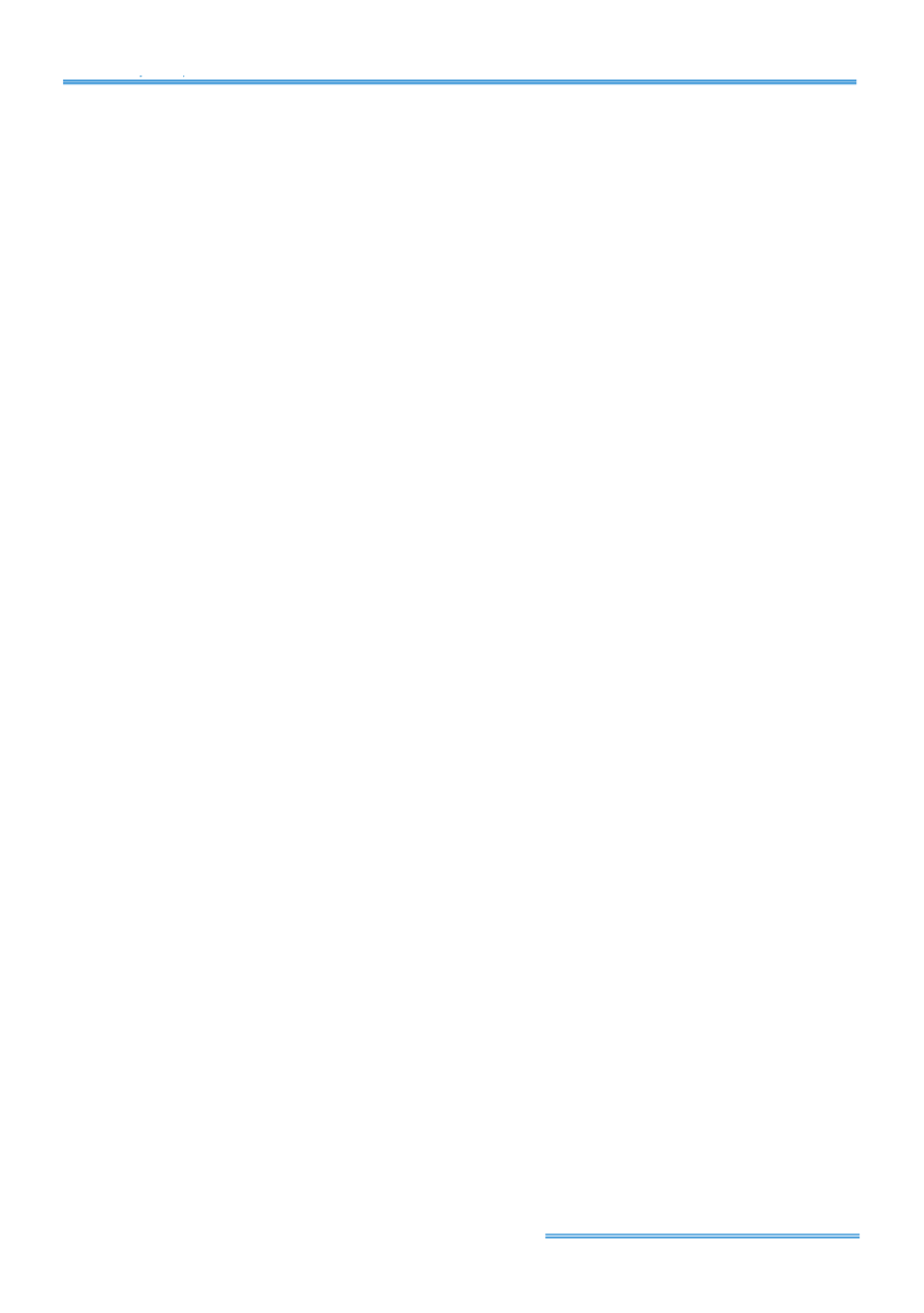
Cam Viewer Lite
page-
26
Minor Mode:
The system will start recording only when a motion on the screen is detected, 24
hours a day (shown as a green bar on Schedule Configuration panel), with the setting of 15
FPS, Low quality and Low resolution. You can adjust the sensitivity, interval and detection area
of motion detection in schedule Configure.
Adjust the scheduled setting:
Even when you have setup the Modes through the Load function,
you can still manually make changes of it.
Option 1:
Move the cursor to the
Time Bar
to change the length of it or move the bar sideway
to change the start and stop points.
Option 2:
Click the
Configure
icon or double click
schedule information
on the screen
(highlighted in blue), get
Encoding Options
panel and change the setting that you want to.
Note:
The time schedule setting is based on 15 minutes.
You may setup the schedule for each channel/camera by repeating the process above or applying
the setting of a camera to all other cameras.
6.2 Insert a new schedule manually
Step 1:
Left-click and draw the length you want on time table. The scheduled time will show as
a grey bar.
Step 2:
Click on the
Insert
icon and add a new schedule with the setting of Regular Mode, that
is, to record video during the time period you set with 30 FPS, Normal video quality and Normal
resolution.
Step 3:
Change the setting if you want, by click on the
Configure
icon or double click the
schedule information
.
Step 4:
Click OK.
6.3 Insert a new schedule manually
You can also setup a new schedule manually in Week Mode and click the “Insert” button, then
following the same process as in Day Mode to insert.