Hp twain, Isis, Sleep mode and auto-off settings – HP ScanJet Enterprise Flow 5000 s4 User Manual
Page 17: Hp twain isis wia
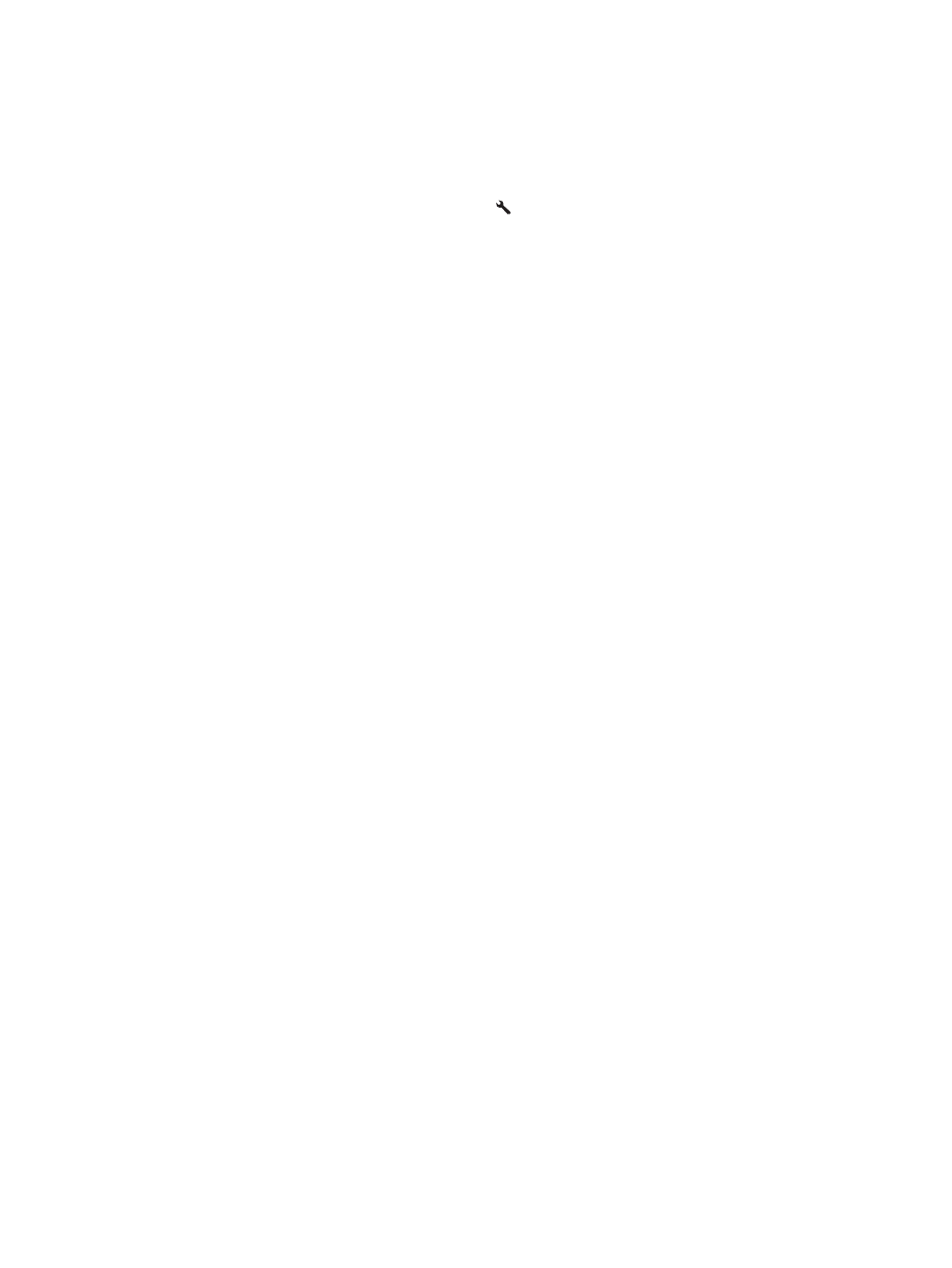
●
Change the scanner's power management settings
●
View scanner information (firmware version, serial number, total number of pages scanned)
To open the utility, do one of the following:
●
On the scanner control panel, press the Tools button.
●
Windows 7: Double-click the HP Scanner Tools Utility icon on your desktop.
●
Windows 8, 8.1, and 10: On the Start screen, click the HP Scanner Tools Utility tile.
●
Click Start, select Programs or All Programs, select HP, select Scanjet, select 5000 s4 or 7000 s3, and
then click Scanner Tools Utility.
For more information, click the Help button at the bottom of the HP Scanner Tools Utility.
HP TWAIN
HP TWAIN provides a software interface between imaging/scanning hardware and TWAIN-compliant software
applications. Not all TWAIN-compliant software works in the same way, so consult the software
documentation for details on how to acquire scans.
ISIS
ISIS (Image and Scanner Interface Specification) provides a software interface between imaging/scanning
hardware and software applications. ISIS drivers provide a consistent interaction with all ISIS-compliant
scanners.
WIA
WIA provides a software interface between imaging/scanning hardware and WIA-compliant software
applications. Not all WIA-compliant software works in the same way, so consult the software documentation
for details on how to acquire scans.
Sleep Mode and auto-off settings
By default, the scanner will enter Sleep Mode prior to 15 minutes of inactivity, and will turn off automatically
after two hours of inactivity to conserve power.
To change the default sleep and auto-off settings, use the HP Scanner Tools Utility.
1.
Start the HP Scanner Tools Utility.
2.
Click the Settings tab.
3.
Select the desired values from the Auto-Off: Turn off the scanner after: drop-down list and the Put
the scanner to sleep after: drop-down list.
ENWW
Sleep Mode and auto-off settings
9