Scanner installation problems, Check the cables – HP ScanJet Enterprise Flow 5000 s4 User Manual
Page 56
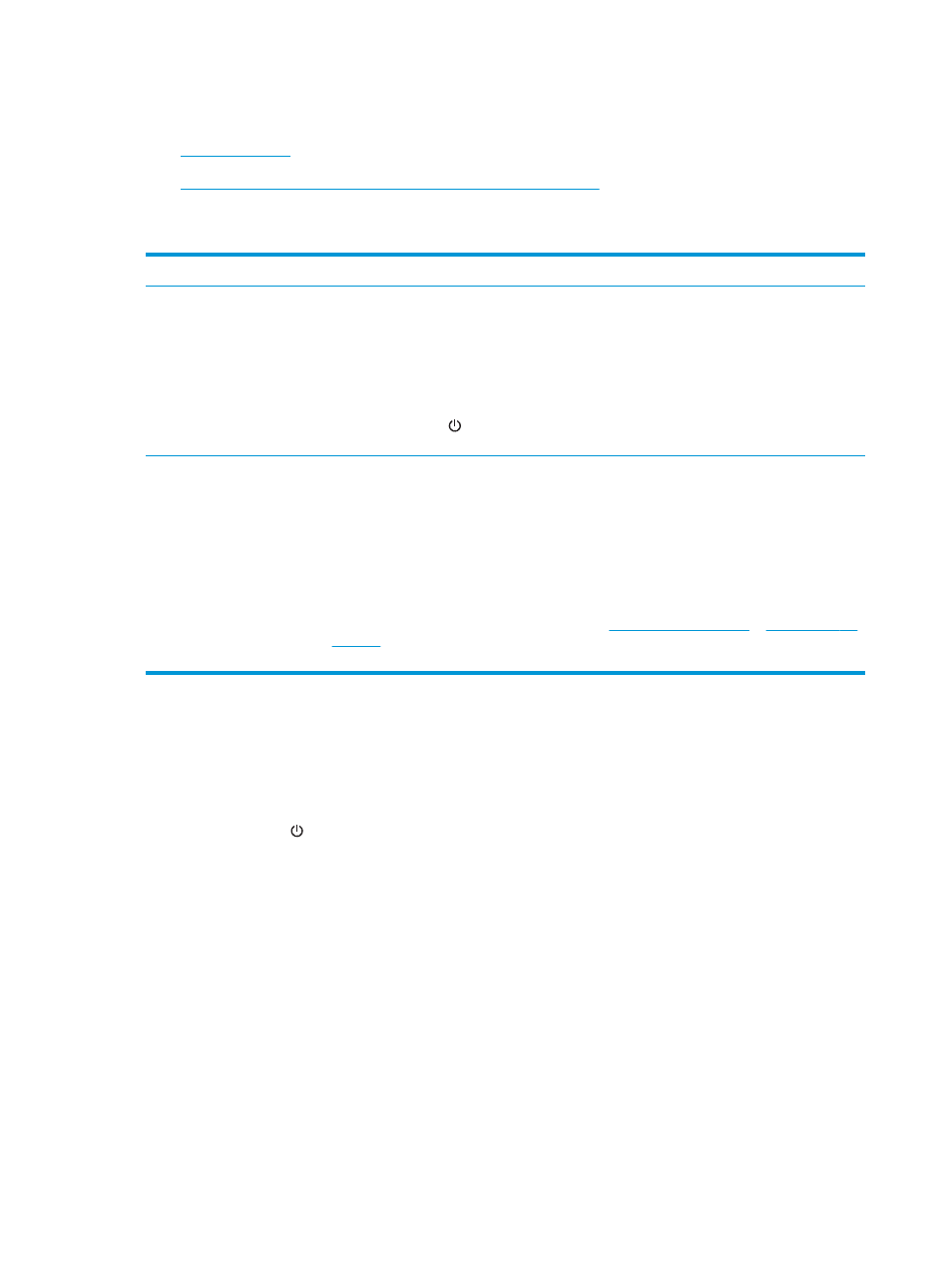
Scanner installation problems
●
●
Uninstall and then reinstall the HP ScanJet drivers and software
Check the cables
Cable type
Action
Power cable
The power cable is connected between the scanner and a power outlet.
●
Ensure that the power cable is securely connected between the scanner and a live electrical
outlet or surge protector.
●
If the power cable is connected to a surge protector, ensure that the surge protector is
plugged into an outlet and turned on.
●
Press the Power button to turn off the scanner, and then turn off the computer. After 30
seconds, turn on the scanner and then turn on the computer, in that order.
USB cable
The USB cable is connected between the scanner and the computer.
●
Use the cable that was included with the scanner. Another USB cable might not be compatible
with the scanner.
●
Ensure that the USB cable is securely connected between the scanner and the computer.
●
If the USB cable is connected to a USB port on the front of the computer, move it to a USB port
on the back of the computer.
For additional USB troubleshooting information, see
or
select your country/region, and then use the search tool to find USB troubleshooting
topics.
Uninstall and then reinstall the HP ScanJet drivers and software
If checking the scanner cable connections did not solve the problem, the problem might have occurred
because of an incomplete installation. Try uninstalling and then reinstalling the HP ScanJet drivers and
software.
1.
Press the Power button to turn off the scanner, and then disconnect the USB cable and power cable
from the scanner.
2.
On the computer, open Control Panel and use the Add/Remove tool (in Windows 7, Windows 8,
Windows 8.1, and Windows 10 use the Programs and Features tool) to uninstall the following
applications:
●
HP ScanJet Enterprise Flow 5000 s4 or 7000 s3
●
HP ScanJet Enterprise Flow 5000 s4 or 7000 s3 ISIS Driver
●
HP ScanJetPlugin
●
HP Smart Document Scan Software
3.
Restart the computer.
4.
Reinstall the HP ScanJet drivers and software.
48
Chapter 4 Solve problems
ENWW