Clean the paper path – HP ScanJet Enterprise Flow 5000 s4 User Manual
Page 43
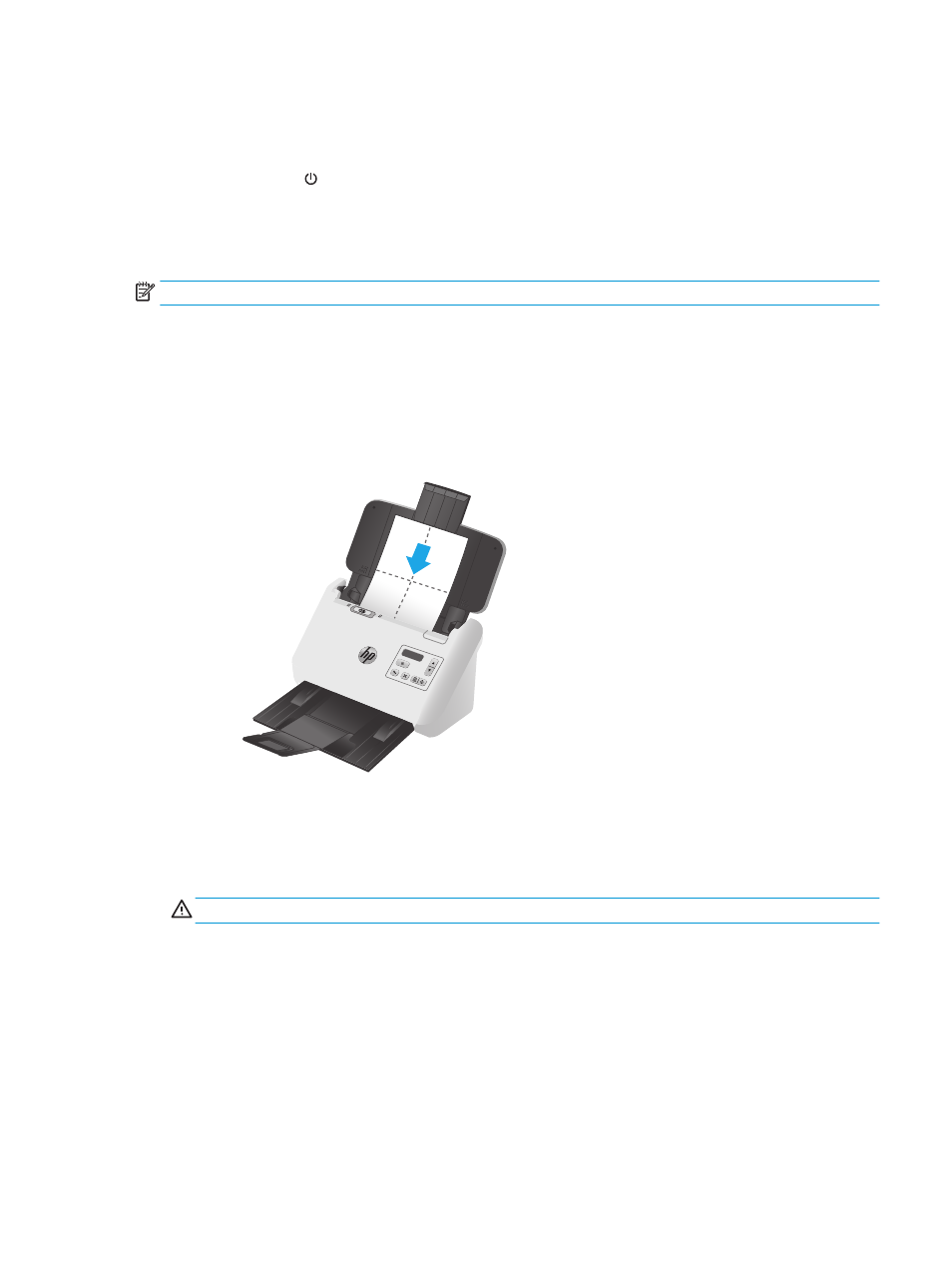
4.
Dry the scanning strips with a dry, soft, lint-free cloth. Wipe the strips of gray, reflective material on
each strip.
5.
Close the document feeder hatch, reconnect the USB cable and power supply to the scanner, and then
press the Power button to turn on the scanner. The scanner is now ready to use.
Clean the paper path
If scanned images have streaks or scratches, use an HP paper path cleaning cloth to clean the paper path.
NOTE:
If you experience repeated document jams, clean the rollers.
To clean the paper path, follow these steps:
1.
Open the sealed HP paper path cleaning cloth container, starting at the notch. Take care not to tear the
cleaning cloth.
2.
Remove the cleaning cloth and unfold it.
3.
Load the unfolded cloth into the input tray.
4.
Launch the HP Scanner Tools Utility, and then click the Maintenance tab.
5.
Feed the cloth through the scanner.
Under Clean Paper Path, click Clean to feed the cloth through the scanner.
CAUTION:
Wait two minutes for the components to dry before proceeding to the next step.
6.
Place up to five pages of printed paper in the scanner. Scan and view the results.
7.
If streaks still appear, repeat steps 3 through 6.
The cleaning cloth can be cycled through the scanner up to five times within 30 minutes. After that, the
cloth will dry out. If repeated cycling of the cleaning cloth does not remove the streaks from the
scanned images, clean the rollers.
8.
Under Record Cleaning Paper Path, click Record Cleaning to log this cleaning activity and update the
paper path cleaning history.
ENWW
Clean the product
35