ProSoft Technology MVI56E-MCMR User Manual
Page 51
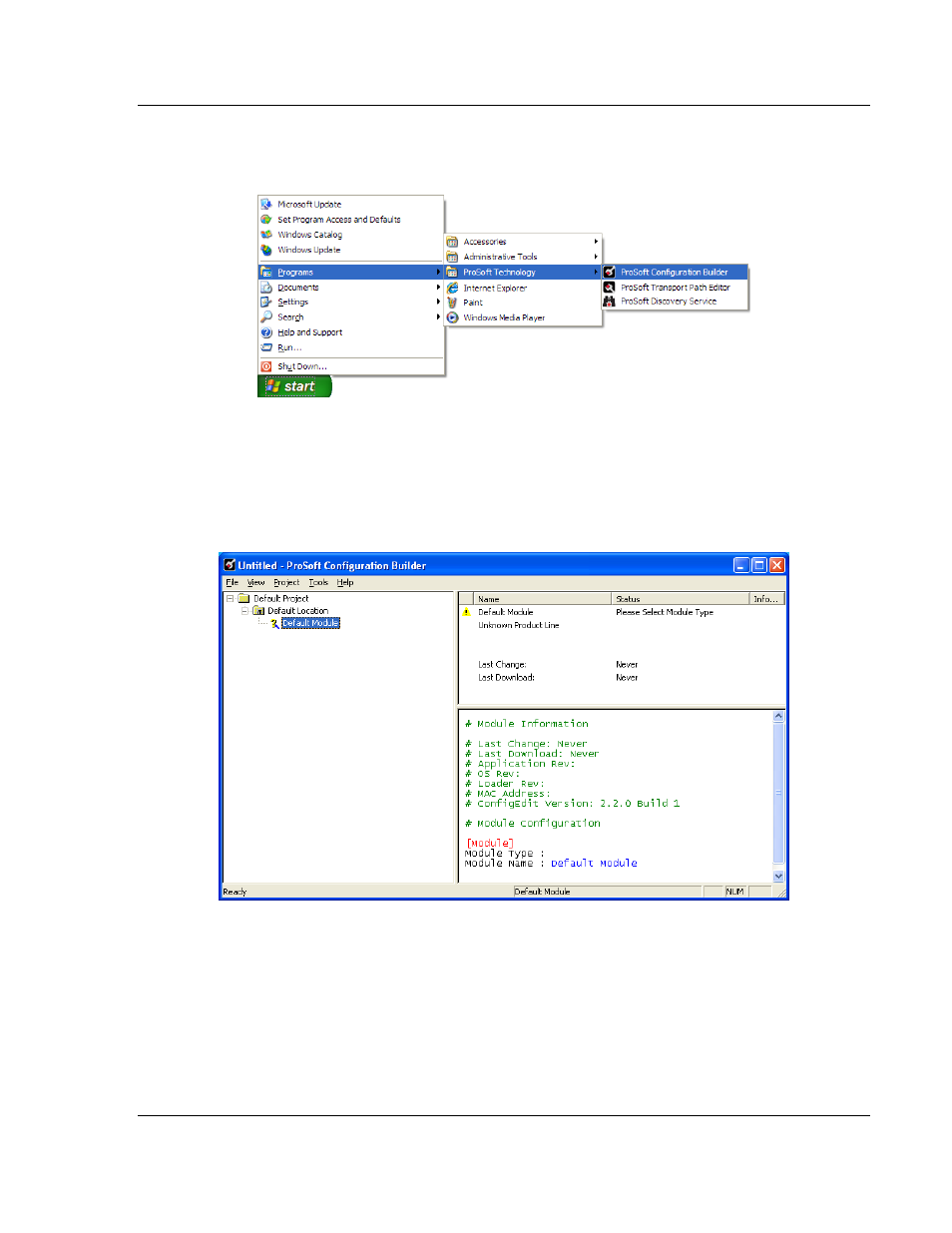
MVI56E-MCMR ♦ ControlLogix Platform
Configuring the MVI56E-MCMR Module
Modbus Communication Module with Reduced Data Block
User Manual
ProSoft Technology, Inc.
Page 51 of 225
May 13, 2014
2.2.2 Setting Up the Project
To begin, start P
RO
S
OFT
C
ONFIGURATION
B
UILDER
(PCB).
If you have used other Windows configuration tools before, you will find the
screen layout familiar. PCB
’s window consists of a tree view on the left, and an
information pane and a configuration pane on the right side of the window. When
you first start PCB, the tree view consists of folders for Default Project and
Default Location, with a Default Module in the Default Location folder. The
following illustration shows the PCB window with a new project.
Your first task is to add the MVI56E-MCMR module to the project.
1 Use the mouse to select D
EFAULT
M
ODULE
in the tree view, and then click the
right mouse button to open a shortcut menu.