3 pc and software, 2 install prosoft configuration builder software, Install prosoft configuration builder software – ProSoft Technology PTQ-104S User Manual
Page 13
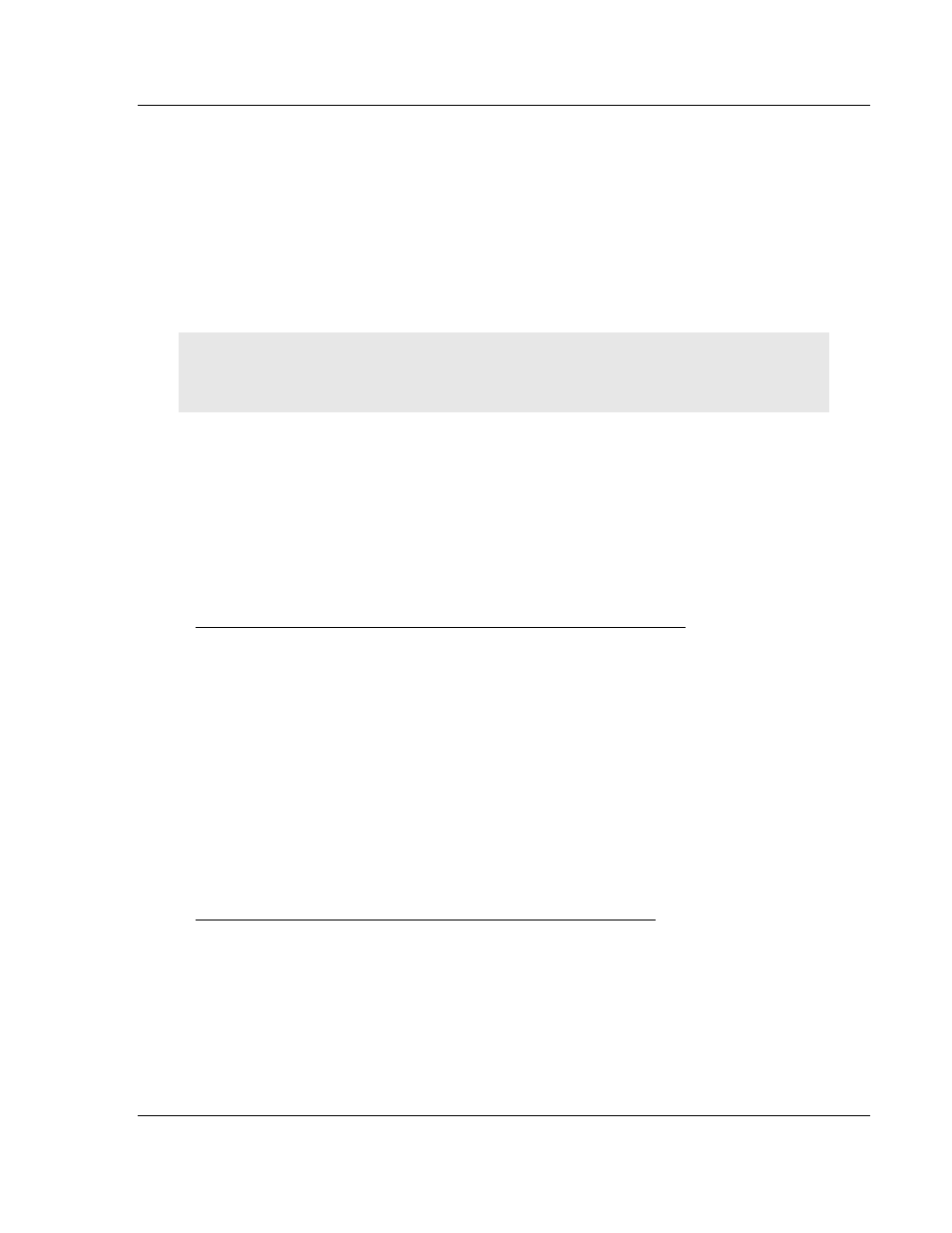
48TPTQ-104S Rev 1 ♦ 47TQuantum Platform
Start Here
46TIEC 60870-5-104 Server for Quantum
12TUser Manual
1.1.3 PC and Software
Windows-based PC with at least one COM port
Quantum programming software installed on machine
or
Concept™ PLC Programming Software version 2.6
or
ProWORX PLC Programming Software
or
Unity™ Pro PLC Programming Software
Note: ProTalk modules are compatible with common Quantum programming applications,
including Concept and Unity Pro. For all other programming applications, please contact technical
support.
1.2
Install ProSoft Configuration Builder Software
This manual is meant for use of PTQ-104S Rev1. PCB version 2.2.0 and older
must be used for Rev1. Older versions of PCB can be found at
http://www.prosoft-technology.com/pcb
ProSoft Configuration Builder (PCB) software is used to configure the module.
To install ProSoft Configuration Builder from the ProSoft Web Site
1 Open your web browser and navigate to http://www.prosoft-
technology.com/pcb
2 Click the D
OWNLOAD
H
ERE
link to download the appropriate version of
ProSoft Configuration Builder.
3 Choose S
AVE
or S
AVE
F
ILE
when prompted.
4 Save the file to your Windows Desktop, so that you can find it easily when
you have finished downloading.
5 When the download is complete, locate and open the file, and then follow the
instructions on your screen to install the program.
If you do not have access to the Internet, you can install ProSoft Configuration
Builder from the ProSoft Solutions DVD, included in the package with your
module.
To install ProSoft Configuration Builder from the Product DVD
1 Insert the ProSoft Solutions Product DVD into the DVD drive of your PC. Wait
for the startup screen to appear.
2 On the startup screen, click P
RODUCT
D
OCUMENTATION
. This action opens a
Windows Explorer file tree window.
3 Click to open the U
TILITIES
folder. This folder contains all of the applications
and files you will need to set up and configure your module.
ProSoft Technology, Inc.
Page 13 of 201
March 4, 2013