Editing the cfg file, Comment records and editing hints, Section descriptions – ProSoft Technology 5201-104S-103M User Manual
Page 10: Downloading wattcp.cfg file to the prolinx unit, Editing, Cfg file, Section, Descriptions, Downloading, Wattcp.cfg
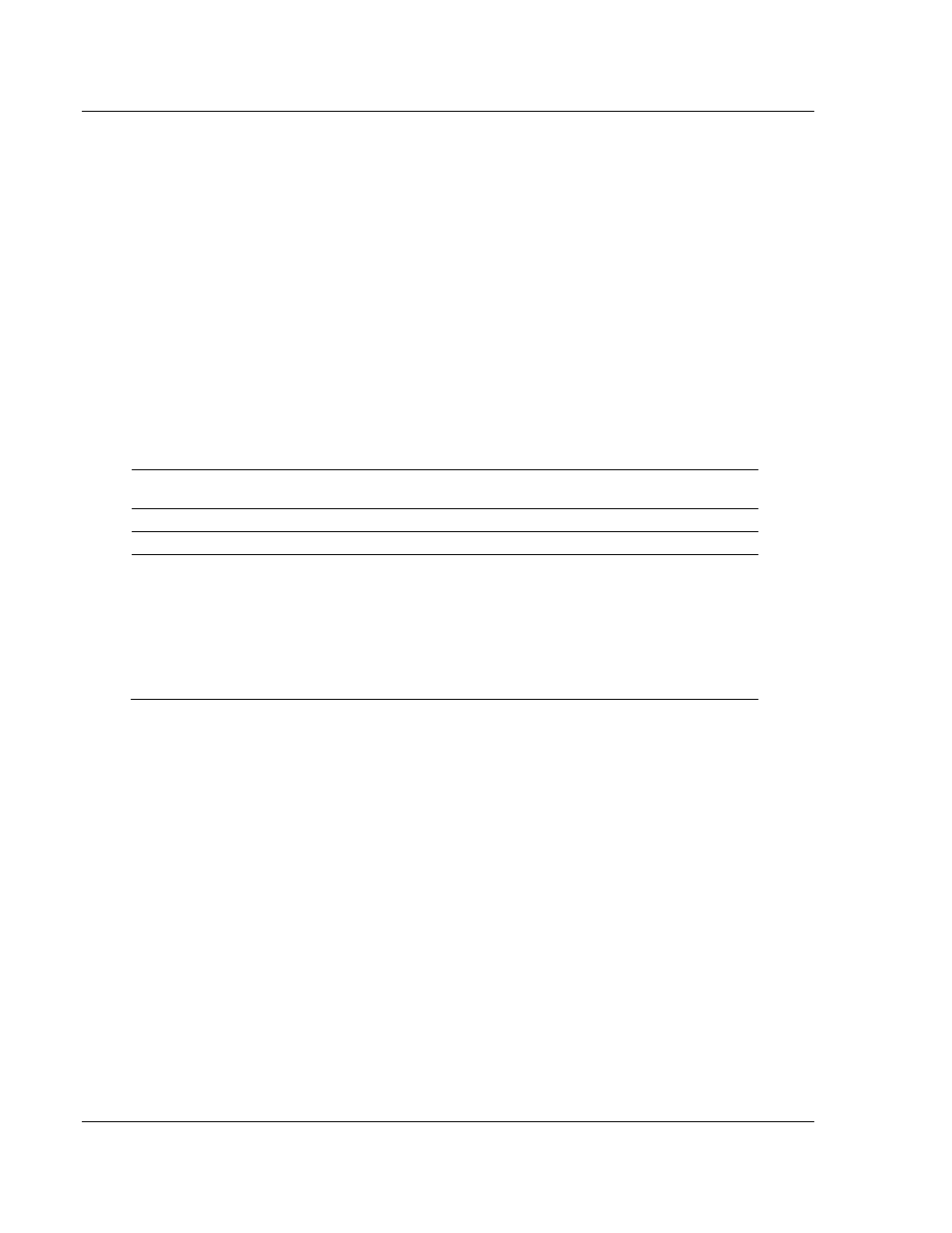
Web Server
Ethernet Port Configuration: wattcp.cfg
Page 10 of 35
ProSoft Technology, Inc.
September 28, 2005
3.3
Editing the CFG file
You can use any text editor, such as "Notepad" to edit the wattcp.cfg file. The
simplest method for getting started is to download the default file from the web or
from the module itself. Once on the PC, open the file in the text editor and alter
as required for your network and application.
3.3.1 Comment
Records and Editing Hints
Any record that begins with the '#' or a ';' character is considered to be a
comment record. These records can be placed anywhere in the file. These lines
are ignored in the file and can be used to provide documentation within the
configuration file. Liberal use of comments within the file can ease the use and
interpretation of the data in the file.
3.4 Section
Descriptions
Section
Heading
Description
my_ip=
This is the IP addresses assigned to the unit.
netmask=
This is the network mask to be used for your particular network.
gateway=
This is the IP address of the gateway for your network. If you do not supply
this, the default is used. So for example if using an IP address of
192.168.0.100 your gateway statement would default to:
gateway=192.168.0.1,192.168.0.0,255.255.255.0
or
gateway=default gateway, default network, default mask
Note: The subnet must be specified for class B subnets
3.5 Downloading
wattcp.cfg
file to the ProLinx Unit
After editing the configuration file, save it to the disk on the local PC, and then
execute the instructions in the following discussion to download the file to the
ProLinx unit.