Setting – Acer P1623 User Manual
Page 50
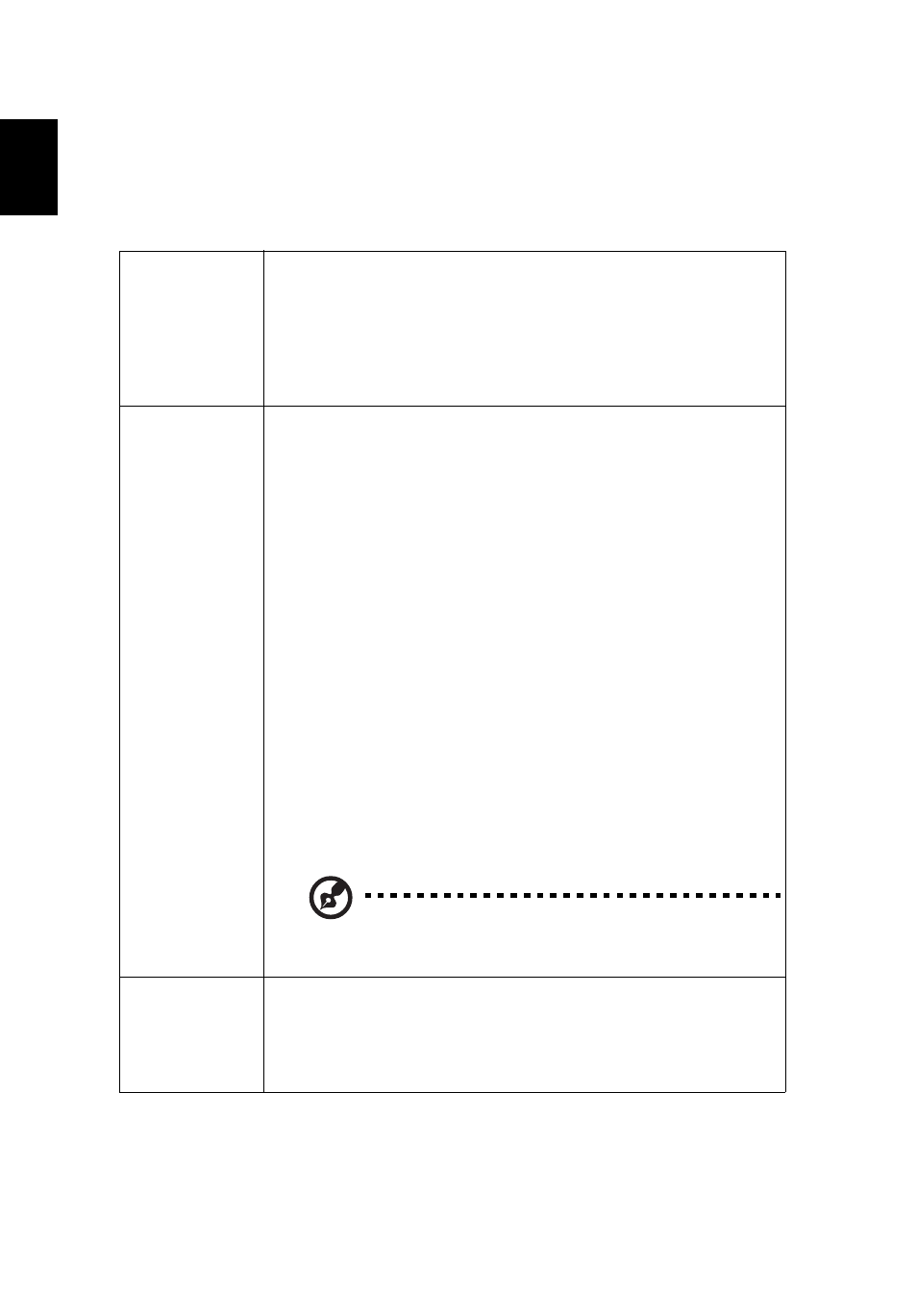
40
English
Note: "HDMI Color Range" and "HDMI Scan Info" are only available when
the input signal is HDMI.
Setting
Startup Screen
Use this function to select your desired startup screen. If you
change the setting, it will take effect when you exit the OSD
menu.
•
Acer: The default startup screen of your Acer projector.
•
User: Use the memorized picture from the "Screen
Capture" function.
Screen Capture
Use this function to customize the startup screen. To capture
the image that you want to use as the startup screen, follow
the instructions below.
Notice
Before proceeding with the following steps, make sure that
the "Keystone" is set to the default value "0", and the
"Aspect Ratio" is set to "4:3". For details, refer to the "Image"
section.
•
Change the "Startup Screen" from the default setting
"Acer" to "User".
•
Select "Screen Capture" to customize the startup screen.
•
A dialog box appears to confirm the action. Choose
"Yes" to use the current image as your customized
startup screen. Choose "No" to cancel the screen capture
and exist the Onscreen Display (OSD).
•
A message appears stating that the screen capture is in
progress.
•
When the screen capture is finished, the message
disappears and the original display is shown.
In the unlikely event that the capturing action fails,
change the resolution of your target picture to
800 x 600.
Source Lock
Selecting "On" enables the function and when switching
input signals, you need to press "SOURCE" on the control
panel or remote control, or the direct source key on the
remote control. When this function is disabled, the projector
will detect your source automatically.