Connecting the camera to a computer and a printer, Connecting the camera to a computer, Copying pictures to a computer – Olympus PEN-F Pancake Zoom 14-42mm Kit User Manual
Page 136
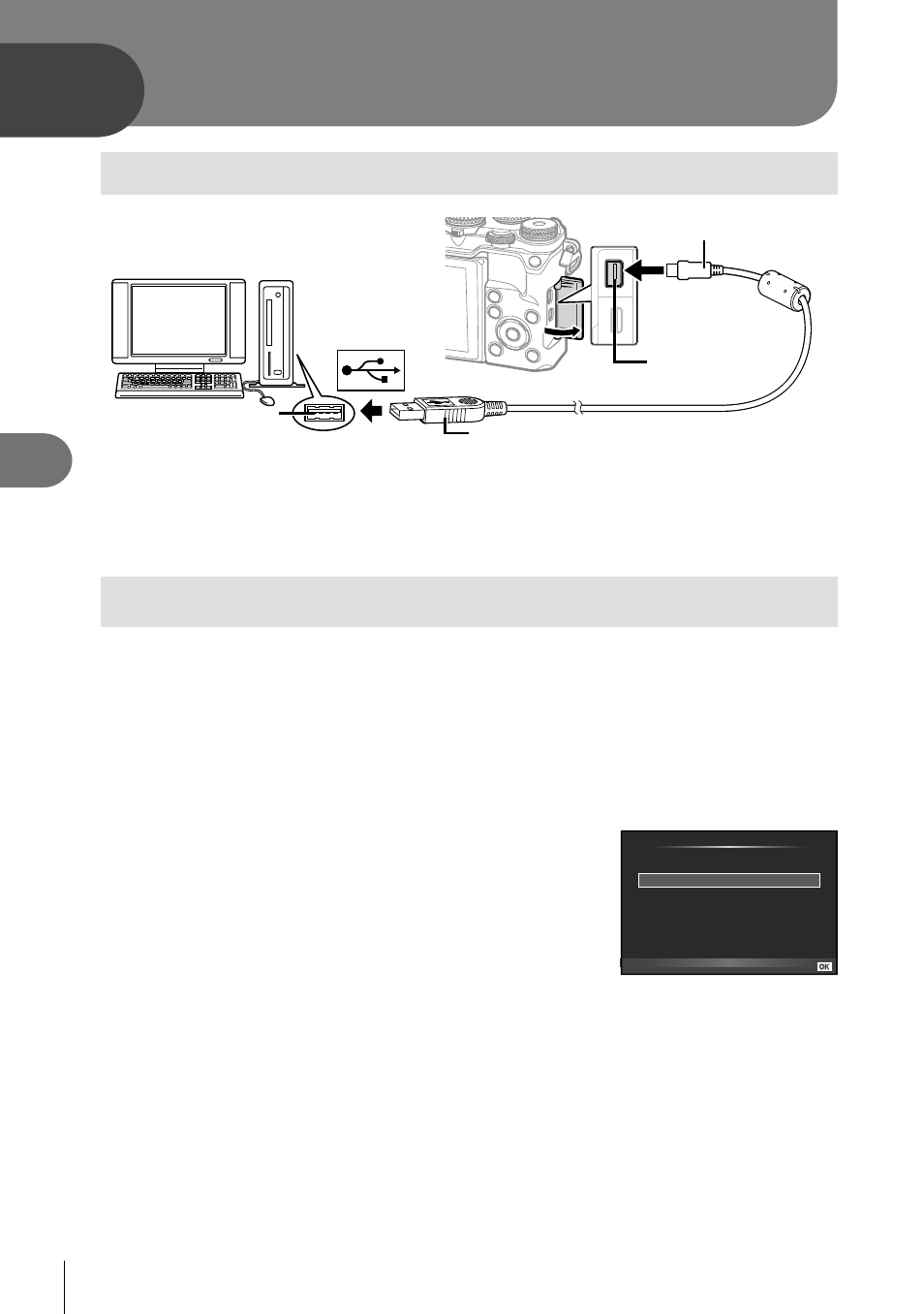
136 EN
Connecting the camera to a computer and a printer
6
6
136 EN
Connecting the camera to a computer
and a printer
Connecting the camera to a computer
Multi-connector
Smaller terminal
USB cable
Look for this
mark.
USB port
• If nothing is displayed on the camera screen even after connecting the camera to the
computer, the battery may be exhausted. Use a full-charged battery.
• When the camera is turned on, a dialog should be displayed in the monitor prompting
you to choose a host. If it is not, select [Auto] for [USB Mode] (P. 108 ) in the camera
custom menus.
Copying pictures to a computer
The following operating systems are compatible with the USB connection:
Windows:
Windows Vista SP2/Windows 7 SP1/
Windows 8/Windows 8.1/Windows 10
Macintosh: Mac OS X v10.5 - v10.10
1
Turn the camera off and connect it to the computer.
• The location of the USB port varies with the computer. For details, refer to your
computer’s manual.
2
Turn on the camera.
• The selection screen for the USB connection is
displayed.
3
Press
FG to select [Storage]. Press
Q.
USB
MTP
Storage
Set
Exit
4
The computer recognizes the camera as a new device.