Fuji-x-pro2_54-55 – FujiFilm X-Pro2 User Manual
Page 17
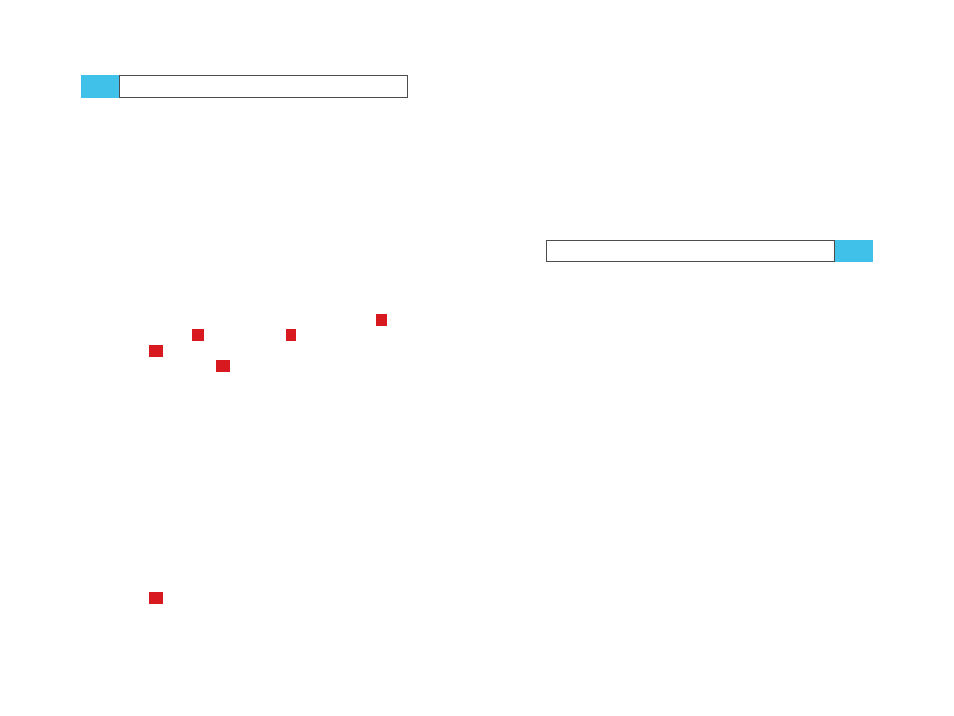
54
Using the Fujifilm X-Pro2
Monitor and Viewfinder
55
WYSIWYG – What You See Is What You Get!
The EVF and LCD monitor of the X-Pro2 operate in WYSIWYG
mode [23]: What You See Is What You Get. This means that
the viewfinder and monitor are always trying to display a
live view [24] image that closely resembles how the result-
ing JPEG will look. The live view simulates exposure, colors,
contrast, and white balance. Plus, when you half-press the
shutter, the camera will set the selected working aperture, so
the live view will also display a preview of the depth of field.
The live view’s exposure simulation is quite helpful
because it allows you to recognize exposure errors before
you take the picture. Please note that the live histogram is
always based on the current live view image.
The live view’s WYSIWYG simulation is available in all
four of the camera’s exposure modes: program AE
P
, ap-
erture priority
A
, shutter priority
S
, and manual exposure
mode
M
.
In manual mode
M
, you can switch the exposure simu-
lation off by selecting SET UP > SCREEN SET UP > PREVIEW
EXP./WB IN MANUAL MODE > OFF. That way, the X-Pro2 will
always display a bright live view image in manual mode, re-
gardless of the chosen exposure parameters (shutter speed,
aperture, and ISO). This can be useful in a studio setting with
flash photography. For example, you may want to eliminate
the surrounding light component by stopping down the ap-
erture and fully illuminating your subject with flash lights.
Please note that both the live view and the live histogram
aren’t representing the actual exposure in this mode, so
don’t forget to switch the exposure simulation back on with
SET UP > SCREEN SET UP > PREVIEW EXP./WB IN MANUAL
MODE > PREVIEW EXP./WB if you want to work with a
proper exposure simulation and live histogram in manual
mode
M
.
The live view’s exposure simulation is limited in situa-
tions with very low light and slow shutter speeds of several
TIP 36
seconds. In these cases, the live view and the live histogram
may appear darker than the actual result. In such scenarios,
you should first take a test shot and review it in playback
mode. The detail information display (which you can se-
lect with the DISP/BACK button) will show you a playback
histogram of the recorded JPEG image. This includes a pre-
view with “blinkies,” which indicate blown (overexposed)
highlights. Sadly, the playback histogram only shows the
picture’s luminance (overall brightness distribution), not its
three distinct RGB color channels.
Using the
Natural Live View
The so-called Natural Live View is a display mode that dis-
ables the WYSIWYG simulation of JPEG settings such as Film
Simulation, Highlight Tone, Shadow Tone, or Color. Instead,
it will display a live view image with increased dynamic
range in the highlights and shadows, and with natural col-
ors that are supposed to resemble what our eyes would see
through an optical viewfinder. It will also set the live view
to Auto white balance, so there will be no simulation of any
white balance settings or presets. However, all current JPEG
and white balance settings will still be applied to the actual
image that’s recorded.
To set the camera to Natural Live View mode, select SET
UP > SCREEN SET UP > PREVIEW PIC. EFFECT > OFF. This
setting enables generic-looking previews for color, black-
and-white, and sepia shots that do not reflect the look of the
actual JPEG results. This makes Natural Live View particu-
larly useful: you can see what’s going on in the dark parts of
a high-contrast scene while composing the shot.
Important: The Natural Live View of the X-Pro2 extends
highlight dynamic range by two stops, rendering the live
histogram inaccurate when shooting with DR100%, DR200%,
or DR-Auto dynamic range settings.
TIP 37