Installation, Connect to the app using the robot – Roborock S4 Max User Manual
Page 21
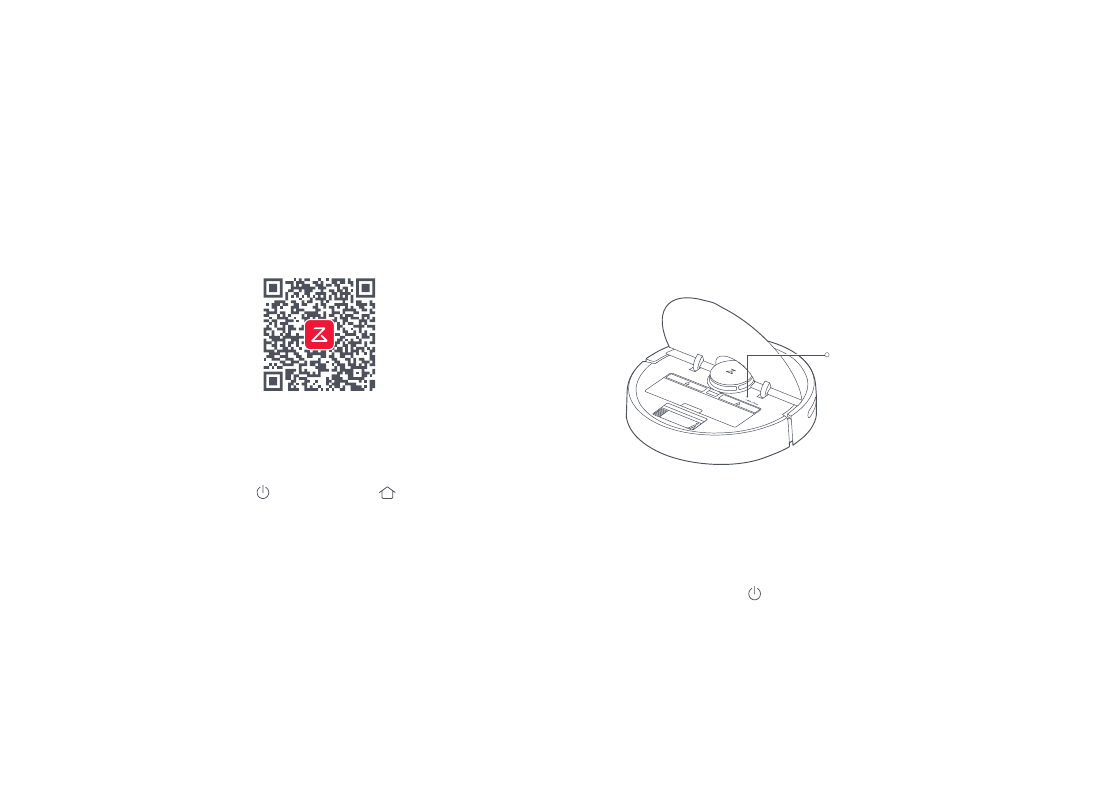
20
Installation
Connect to the app
Using the robot
4. Connect to the app. (recommended)
①
Download the Roborock app
③
Add device
Open the app and tap "+" in the top right corner, then follow
the instructions in-app. Once your robot has been added, it
will be found in a list on the homepage.
Note:
•
Due to ongoing app development, the actual process may differ slightly from
the above description. Always follow the instructions given in the app.
•
Only 2.4GHz WiFi is supported.
Search "Roborock" in the App Store or Google Play, or scan
the QR code below, then download and install the app.
②
Reset WiFi
a. Open the top cover of the robot to reveal the WiFi indicator
light.
b. Press and hold the button and the button until
you hear the "Resetting WiFi" voice alert. When the WiFi
indicator light is flashing slowly, the robot has entered
network configuration mode.
Note:
If you cannot connect your phone to the robot, reset the WiFi, and add your
robot as a new device.
WiFi indicator light
•
Off: WiFi disabled
•
Slow flashing: Waiting for
connection
•
Fast flashing: Connecting
•
Steady: WiFi connected
5. Start cleaning.
When the battery is fully charged, the power indicator will
remain lit. Press the button or use the app to start a cleanup.