Navi, Step rec – Roland GAIA 2 37-Key Virtual Analog + Wavetable Synthesizer User Manual
Page 29
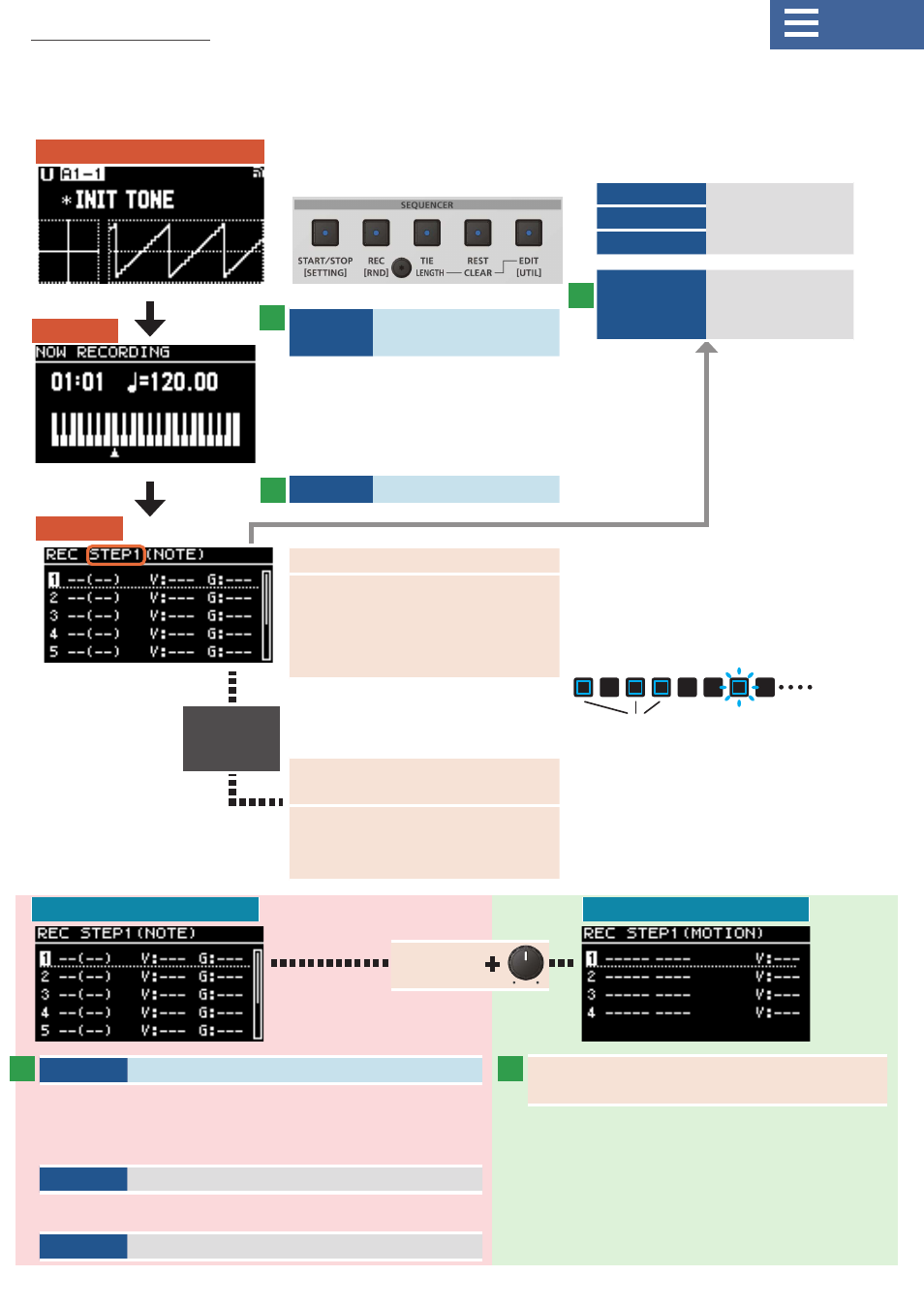
29
Step rec
* The button corresponding to the current
step (the current input position) blinks.
* The step buttons for which a note has been
input light up.
Current step
Notes
inputted
Keyboard
Input notes
* Once you input a note, the sequence automatically advances to
the current step.
* You can play a chord to input up to eight notes per step.
* Recording ends once you’ve input the last step.
TIE
Input a tie
* A tie is input when you press [TIE] on the next step after a note
that has been input.
REST
Input a rest
REC
Step REC stop
EDIT
EXIT
START/STOP
Jump to pattern
playback EDIT
STEP screen
STANDBY
STEP REC
Input notes
Input motions
TOP (pattern stop)
This recording method lets you play the keys to specify the order of the note pitches.
¹
Aside from notes, you can also record the values of knobs and sliders (as a motion) for the specified steps.
¹
The current input position is called the “current step”.
REC
Jump to REC STANDBY
screen
* The [1]–[16] buttons operate in
sequencer-only mode during
recording.
EDIT
Step rec start
1–16
Move the current step
SHIFT+1
SHIFT+2
SHIFT+3
SHIFT+4
Move to page (STEP 1–16)
Move to page (STEP 17–32)
Move to page (STEP 33–48)
Move to page (STEP 49–64)
* Example: how to move current step
to
31
:
press [SHIFT] + [2] to jump to page 2,
and press [15]
VALUE
Changes the step
length (STEP 1–64)
1–16
Changes the step
length
(only for STEPS 1–16)
Knob
Input a motion (control change
message)
* Operate the knobs and sliders while long-pressing
the [1]–[16] buttons, which correspond to the
steps for which you want to input a motion.
* You can input up to four parameters for motions
per step.
* Refer to this list for the parameters for which
motions can be recorded.
Ø
“Panel parameter assignment list”
Long-press
1–16
1
3
3
2
4
EDIT+
TIE
Long-press