Incorrect characters print – Epson EcoTank Photo ET-8500 Wireless Color All-in-One Supertank Printer User Manual
Page 299
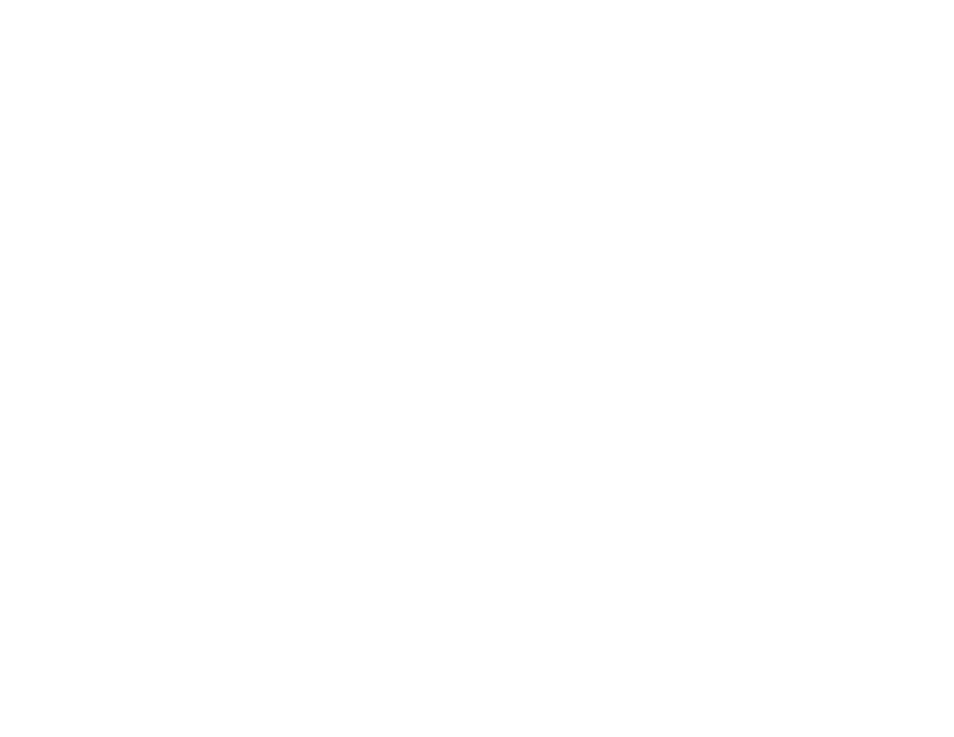
299
Note:
For custom paper sizes, make sure you select a supported borderless page width.
•
Windows
: Make sure you selected the
Borderless
setting in your printer software.
•
Mac
: Make sure you selected the
Borderless
checkbox or a paper size with a
Borderless
option in
your printer software.
• Adjust the
Expansion
setting to adjust the amount of image expansion on the edges of borderless
prints.
• Make sure the image size and the paper size are set correctly; if the image is small, the enlargement
may not be enough to cover the paper.
Parent topic:
Solving Page Layout and Content Problems
Related references
Borderless Paper Type Compatibility
Related tasks
Selecting Basic Print Settings - Windows
Selecting Extended Settings - Windows
Selecting Basic Print Settings - Mac
Selecting Page Setup Settings - Mac
Selecting Print Layout Options - Mac
Selecting Printing Preferences - Mac
Incorrect Characters Print
If incorrect characters appear in your prints, try these solutions before reprinting:
• Make sure any cables are securely connected at both ends.
• In Windows, delete all jobs from the Windows Spooler. Click
Print Queue
on the Maintenance tab in
the printer settings window, and cancel any stalled print jobs.
• If your product is connected to a USB hub, connect it directly to your computer instead.
• If your computer entered sleep mode the last time you printed, the next print job after your computer
exits sleep mode may contain garbled characters. Print your document again.
Parent topic: