For windows, For both windows and mac, Customizing each application's color mode – BenQ PD2500Q 25" 16:9 IPS Monitor User Manual
Page 13: Application mode, For windows for both windows and mac
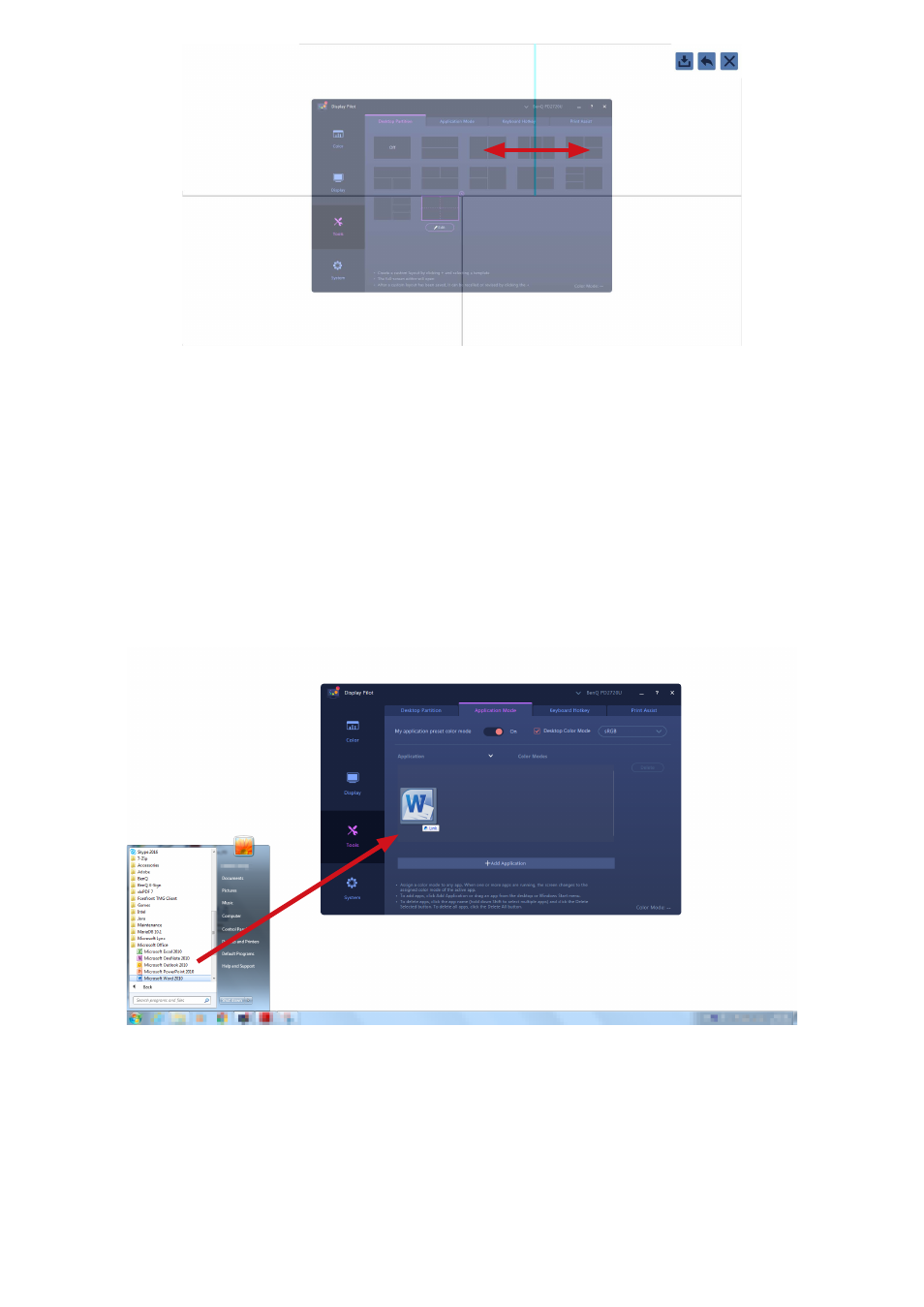
13
4. If you wish to delete the customized layout, click
x
on the upper-right corner of the layout thumbnail.
Customizing each application's color mode (
Application Mode
)
Assign one color mode to an application, so when the application is launched and brought to the front, the
preset color mode is applied automatically.
For Windows
1.
Go to
Tools
>
Application Mode
.
2.
Move the slider to switch on
My application preset color mode
.
3.
Check
Desktop Color Mode
if you wish to return to the default desktop color mode whenever you
click on the desktop. This keeps the screen from changing constantly during application switch.
4.
Go to the
Start
>
All Programs
menu on your computer, drag a selected application to the
Display Pilot
window and drop it, the selected application is added to the list.
For both Windows and Mac
1.
Go to
Tools
>
Application Mode
.
2.
Move the slider to switch on
My application preset color mode
.
3.
(Windows only) Check
Desktop Color Mode
if you wish to return to the default desktop color mode
whenever you click on the desktop. This keeps the screen from changing constantly during application
switch.
4.
Click
Add Application
from the
Display Pilot
window and look for the *.exe file of the desired applica
-
tion.