Pip/pbp, Configure multi-image related settings – GIGABYTE G34WQC 34" 21:9 VA Curved Gaming Monitor User Manual
Page 33
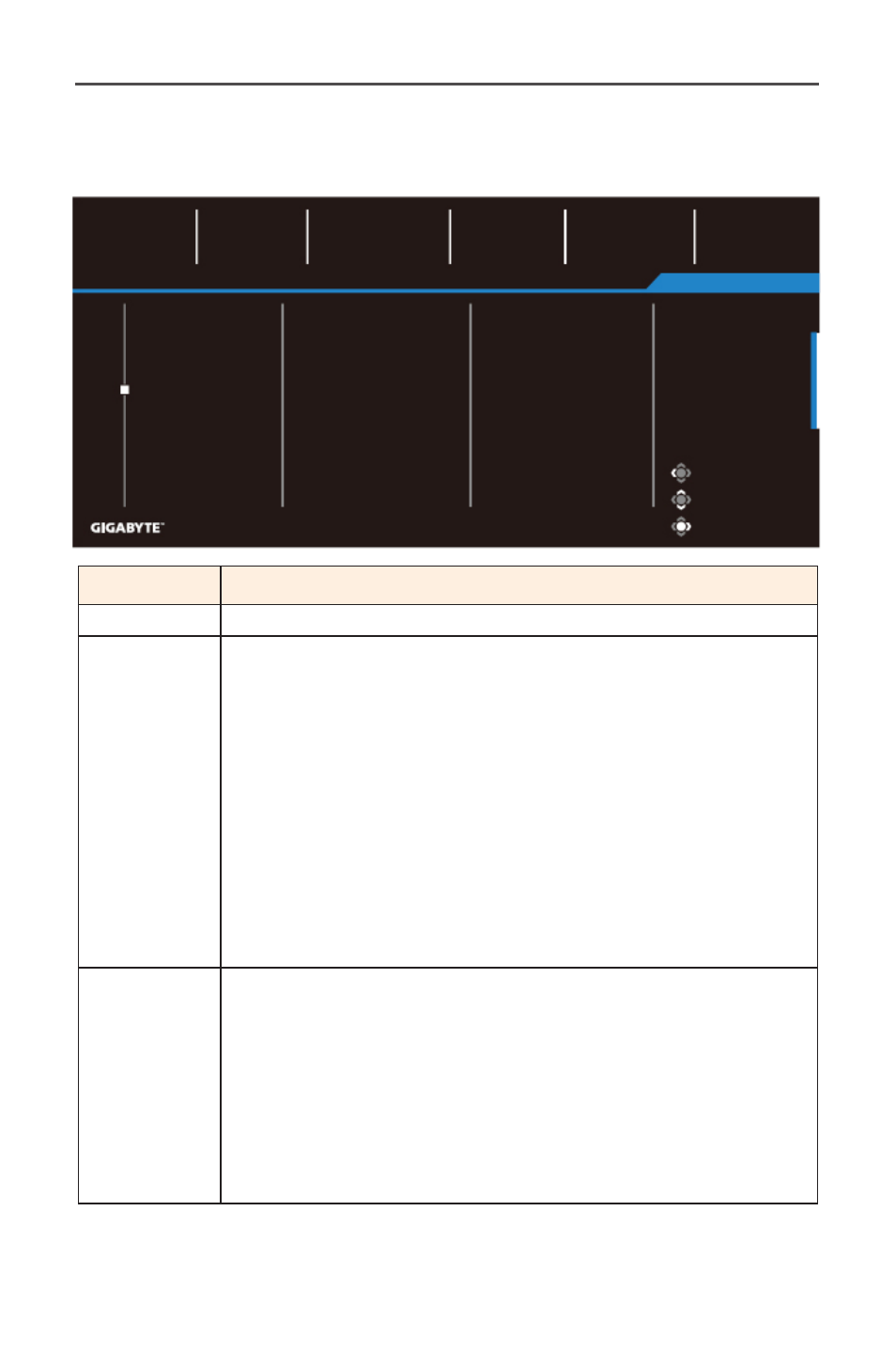
-3
-
LCD Monitor User's Manual
PIP/PBP
Configure multi-image related settings.
Item
Description
OFF
Disable PIP/PBP function.
PIP
Divide the screen into two parts (main window and in-
serted window)
• Signal source: Change the input source of the inserted
window.
• PIP size: Adjust size of the inserted window.
• Position: Move the inserted window to a different posi-
tion.
• Display switch: Switch between the two windows.
• Audio switch: Select the audio source of the desired
sound.
PBP
Display 1x1 split screen (with left and right windows).
• Signal source: Change the input source of the right win-
dow.
• PBP size: Adjust size of the window.
• Display switch: Switch between the two windows.
• Audio switch: Select the audio source of the desired
sound.
Note:
PIP/PBP is not compatible with HDR and FreeSync functions.
Exit
Move/Adjust
Enter/Confirm
OFF
PIP
PBP
Gaming
Picture
Display
PIP/PBP
System
Language
Save Settings
Reset all
Standard
Picture Mode
HDR
OFF
Brightness
85
Contrast
50
Sharpness
5
Gamma
Gamma 3
Color Temp. Normal