GIGABYTE M32UC 31.5" 4K HDR 144 Hz Curved Gaming Monitor User Manual
Page 27
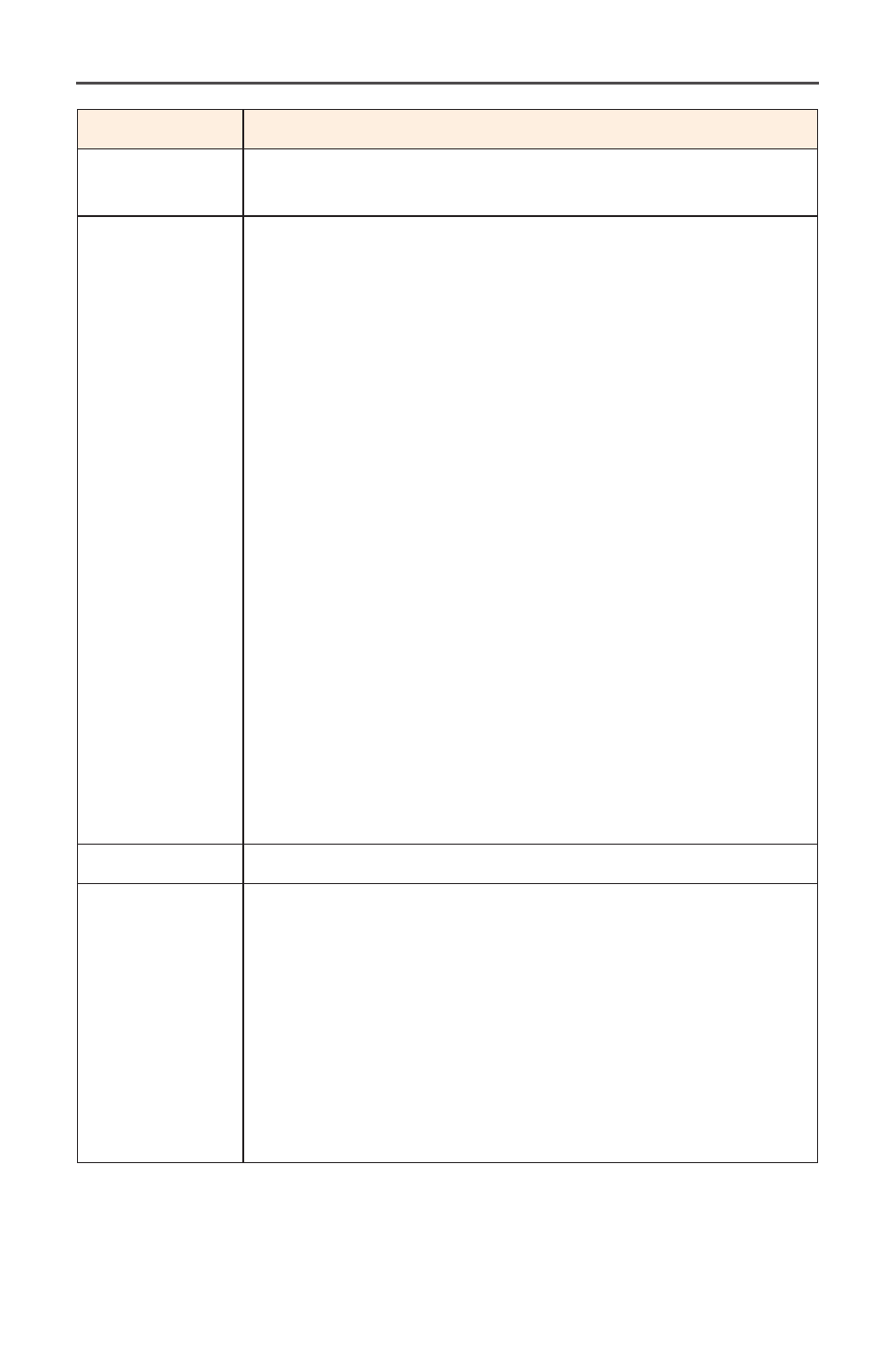
- 27 -
Item
Description
Super
Resolution
Sharpen the low resolution images.
Display Mode Select the aspect ratio of the screen.
•
Full: Scale the input image to fill the screen. Ideal
for 16:9 aspect images.
•
Aspect: Display the input image without
geometric distortion filling as much of the screen
as possible.
•
1:1: Display the input image in its native resolution
without scaling.
•
22”W(16:10): Display the input image as if on a
22”W monitor of 16:10 aspect ratio.
•
23”W(16:9): Display the input image as if on a
23”W monitor of 16:9 aspect ratio.
•
23.6”W(16:9): Display the input image as if on a
23.6”W monitor of 16:9 aspect ratio.
•
24”W(16:9): Display the input image as if on a
24”W monitor of 16:9 aspect ratio.
•
27”W(16:9): Display the input image as if on a
27”W monitor of 16:9 aspect ratio.
Note:
1:1, 22”W(16:10), 23”W(16:9), 23.6W”(16:9), and
24”W(16:9) options will be disabled when the FreeSync
Premium function is activated.
Overdrive
Improve the response time of the LCD monitor.
AMD
FreeSync
Premium Pro
When this function is enabled, it eliminates the screen
lag and tearing while playing games.
Note:
If you turn on the FreeSync function while playing
a game, the screen may flicker depending on the type of
graphics card, the game option settings, or the video being
played.
Try the following actions: decrease the game setting
values, change the current FreeSync mode to Off, or visit
the AMD website to check your graphics driver’s version
and update it with the latest one.