Configure the device settings, Gaming, Button guide – GIGABYTE AORUS FI32U 31.5" 16:9 FreeSync 144 Hz 4K HDR IPS Gaming Monitor User Manual
Page 32: Configure the game related settings
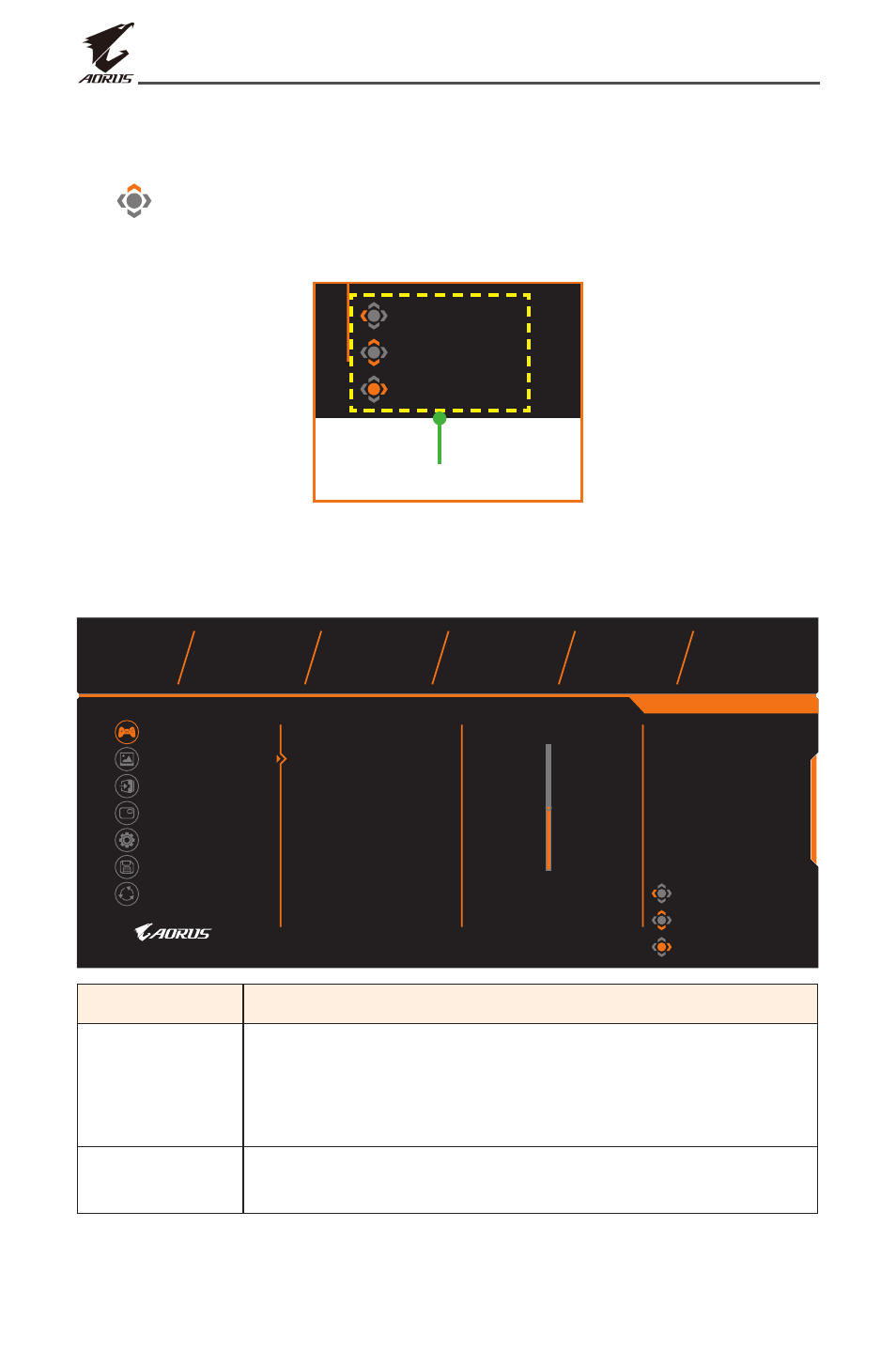
- 32 -
LCD Monitor User’s Manual
Configure the Device Settings
When the Main menu appears on the screen, move the
Control
button
up (
) to enter the Settings menu.
Note: Use the
Control
button to navigate through the menu and make
adjustments.
Exit
Move/Adjust
Enter/Confirm
Gaming
Picture
Display
PIP/PBP
System
Save Settings
Reset all
Aim Stabilizer Sync
Black Equalizer
Super Resolution
Display Mode
Overdrive
Adaptive Sync
Picture Mode
Standard
Resolution
Aim Stabilizer
Overdrive
Refresh Rate
3840x2160
OFF
Smart OD
60 HZ
Adaptive Sync
OFF
Black Equalizer
10
10
Button Guide
Gaming
Configure the game related settings.
Exit
Move/Adjust
Enter/Confirm
Gaming
Picture
Display
PIP/PBP
System
Save Settings
Reset all
Aim Stabilizer Sync
Black Equalizer
Super Resolution
Display Mode
Overdrive
Adaptive Sync
Picture Mode
Standard
Resolution
Aim Stabilizer
Overdrive
Refresh Rate
3840x2160
OFF
Smart OD
60 HZ
Adaptive Sync
OFF
Black Equalizer
10
10
Item
Description
Aim Stabilizer When this function is enabled, it reduces the motion
blur in a fast moving games.
Note: This function is not available when the frequency
setting is lower than 100Hz.
Black
Equalizer
Adjust the brightness of the black areas.