Pip/pbp, Configure the multi-picture related settings – GIGABYTE AORUS FI32U 31.5" 16:9 FreeSync 144 Hz 4K HDR IPS Gaming Monitor User Manual
Page 38
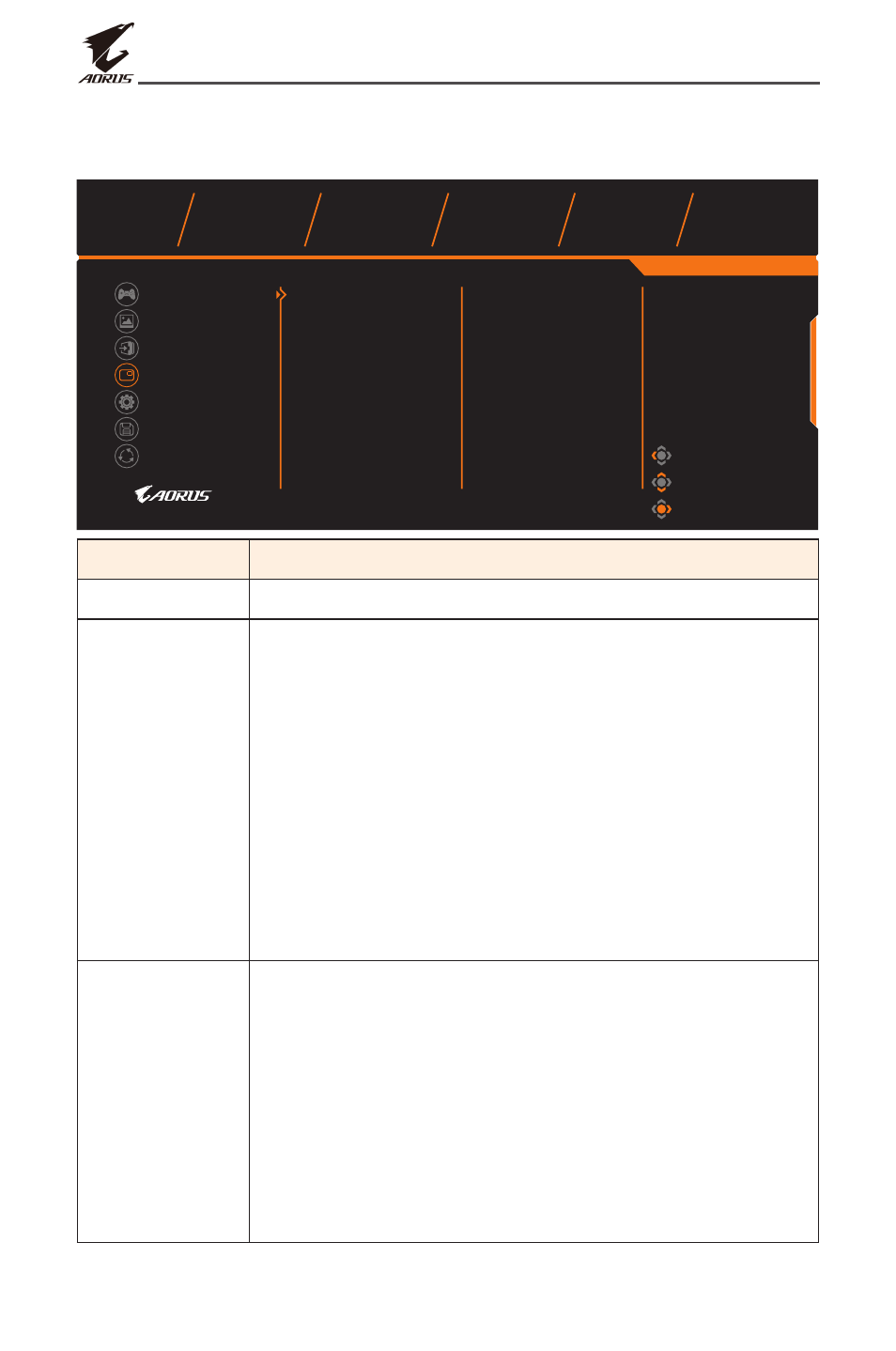
- 38 -
LCD Monitor User’s Manual
PIP/PBP
Configure the multi-picture related settings.
Gaming
Picture
Display
PIP/PBP
System
Save Settings
Reset all
Picture Mode
Standard
Exit
Move/Adjust
Enter/Confirm
OFF
PIP
PBP
SDR
Brightness
Contrast
Sharpness
Gamma
Color Temp.
85
50
5
OFF
Normal
Item
Description
OFF
Disable the PIP/PBP function.
PIP
Split the screen into 2 parts (main window and inset
window).
• Source: Change the input source for the inset
window.
• USB Control: Select the control source from USB-B
or Type-C.
• PIP Size: Adjust the inset window size.
• Location: Move the inset window position.
• Display Switch: Swap the two windows.
• Audio Switch: Select which audio source you want
to hear the sound from.
PBP
Display 1x1 split screen (left and right windows).
• Source: Change the input source for the right
window.
• USB Control: Select the control source from USB-B
or Type-C.
• PBP Size: Adjust the window size.
• Display Switch: Swap the two windows.
• Audio Switch: Select which audio source you want
to hear the sound from.
Note: PIP/PBP is not compatible with HDR and Adaptive Sync functions.