Connecting usb devices (select products only), Adjusting the monitor (select products only), Onnecting usb devices (select products only) – HP Z40c G3 39.7" 21:9 Curved 5K IPS Monitor User Manual
Page 19: Djusting the monitor (select products only)
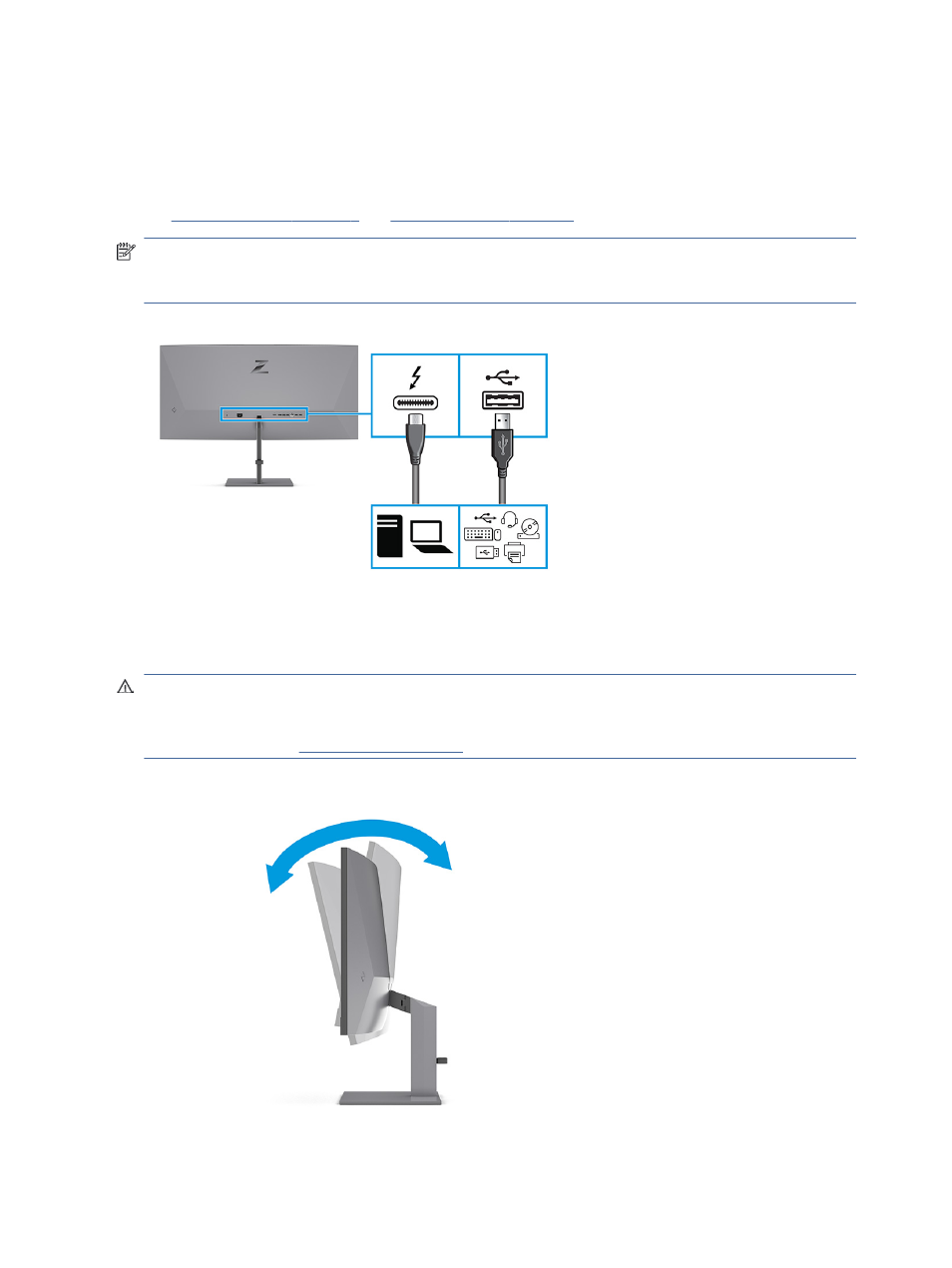
Connecting USB devices (select products only)
Use USB ports to connect devices such as a digital camera, USB keyboard, or USB mouse. There are four USB
ports on the monitor to connect to a device (downstream): two USB ports on the rear, and two USB ports
under the front bezel of the monitor.
for the location of the USB ports.
NOTE:
You must connect the Thunderbolt cable from the source device (computer) to the rear of the
monitor to enable the USB ports to serve as a USB hub for a mouse, keyboards, phones, external hard drives,
and practically anything that is USB-connected and can accept 5 V.
Adjusting the monitor (select products only)
To support an ergonomic work space, your monitor offers the adjustment options outlined in this section.
WARNING!
To reduce the risk of serious injury, read the Safety & Comfort Guide. It describes proper
workstation setup and proper posture, health, and work habits for computer users. The Safety & Comfort
Guide also provides important electrical and mechanical safety information. The Safety & Comfort Guide is
available on the web a
1.
Tilt the monitor head forward or backward to set it to a comfortable eye level.
14
Chapter 1 Getting started